channel map
byteclub
Hey everyone 👋 welcome to Cybersecurity from Scratch!
This is our little guide so nobody gets lost.
#welcome → start here
#rules → be nice, keep it clean
#announcements → big updates
#networking → networking chat & tips
#linux → linux practice & help
#cyber-basics → beginner security topics
#resources → cool guides, links & tools
What We’re Learning
🌐 Networking basics
🐧 Linux commands & practice
🛡️ Cybersecurity fundamentals
How This Works
📌 Check pinned messages in each channel
💬 Drop questions where they belong
🛠️ Try the exercises/labs shared here
🤝 Team up with study buddies
🚀 First Steps
Start with Networking + Linux → then move into security tools & hacking basics.
And remember: ask anything, even “basic” questions—this is the place for it!
roadmaps
Penetration Tester
💡 Insights into Cybersecurity
🛠️ Master the Art of Building Systems
Understanding the inner workings of systems is crucial for any cybersecurity professional. Engaging in hands-on projects where you build systems from the ground up enhances your comprehension of their architecture and potential vulnerabilities. This approach not only solidifies your theoretical knowledge but also hones your practical skills. Build your own X.
Dive into a curated collection of resources that guide you through constructing various technologies from scratch. This repository offers step-by-step tutorials on building components like:
- Web Servers (first preference and beginner friendly)
- Operating Systems
- Blockchain Systems
- Databases
- Network Stacks
jangannadhanu@byteclub💬 I prefer to built web server from scratch by completing the programming section which you can findout out following.
Engaging with these projects will deepen your understanding of system design and security considerations.
🧪 FOR PRACTICE
TryHackMe
Great platform as a starting point for security.HackTheBox
Recommended after gaining experience from TryHackMe.
CONCLUSION: This roadmap can lay a basic Foundation to intermediate.But the roadmap never ends here.For a detailed reference i will suggest to watching:
Ethical Hacking (Penetration Testing) Roadmap 2025 by David Bombal video
DeFi Developer
Foundational Concepts
- C++: Introduction to Ray Tracing: a Simple Method for Creating 3D Images
- C++: How OpenGL works: software rendering in 500 lines of code
- C++: Raycasting engine of Wolfenstein 3D
- C++: Physically Based Rendering:From Theory To Implementation
- C++: Ray Tracing in One Weekend
- C++: Rasterization: a Practical Implementation
- C# / TypeScript / JavaScript: Learning how to write a 3D soft engine from scratch
- Java / JavaScript: Build your own 3D renderer
- Java: How to create your own simple 3D render engine in pure Java
- JavaScript / Pseudocode: Computer Graphics from scratch
- Python: A 3D Modeller
- C#: How To: Augmented Reality App Tutorial for Beginners with Vuforia and Unity 3D video
- C#: How To Unity ARCore video
- C#: AR Portal Tutorial with Unity video
- C#: How to create a Dragon in Augmented Reality in Unity ARCore video
- C#: How to Augmented Reality AR Tutorial: ARKit Portal to the Upside Down video
- Python: Augmented Reality with Python and OpenCV
- ATS: Functional Blockchain
- C#: Programming The Blockchain in C#
- Crystal: Write your own blockchain and PoW algorithm using Crystal
- Go: Building Blockchain in Go
- Go: Code your own blockchain in less than 200 lines of Go
- Java: Creating Your First Blockchain with Java
- JavaScript: A cryptocurrency implementation in less than 1500 lines of code
- JavaScript: Build your own Blockchain in JavaScript
- JavaScript: Learn & Build a JavaScript Blockchain
- JavaScript: Creating a blockchain with JavaScript
- JavaScript: How To Launch Your Own Production-Ready Cryptocurrency
- JavaScript: Writing a Blockchain in Node.js
- Kotlin: Let's implement a cryptocurrency in Kotlin
- Python: Learn Blockchains by Building One
- Python: Build your own blockchain: a Python tutorial
- Python: A Practical Introduction to Blockchain with Python
- Python: Let's Build the Tiniest Blockchain
- Ruby: Programming Blockchains Step-by-Step
- Scala: How to build a simple actor-based blockchain
- TypeScript: Naivecoin: a tutorial for building a cryptocurrency
- TypeScript: NaivecoinStake: tutorial for building a cryptocurrency with Proof of Stake
- Rust: Building A Blockchain in Rust & Substrate
- Haskell: Roll your own IRC bot
- Node.js: Creating a Simple Facebook Messenger AI Bot with API.ai in Node.js
- Node.js: How to make a responsive telegram bot
- Node.js: Create a Discord bot
- Node.js: gifbot - Building a GitHub App
- Node.js: Building A Simple AI Chatbot With Web Speech API And Node.js
- Python: How to Build Your First Slack Bot with Python
- Python: How to build a Slack Bot with Python using Slack Events API & Django under 20 minute
- Python: Build a Reddit Bot
- Python: How To Make A Reddit Bot video
- Python: How To Create a Telegram Bot Using Python
- Python: Create a Twitter Bot in Python Using Tweepy
- Python: Creating Reddit Bot with Python & PRAW video
- R: Build A Cryptocurrency Trading Bot with R
- Rust: A bot for Starcraft in Rust, C or any other language
- Go: Visualize your local git contributions with Go
- Go: Build a command line app with Go: lolcat
- Go: Building a cli command with Go: cowsay
- Go: Go CLI tutorial: fortune clone
- Nim: Writing a stow alternative to manage dotfiles
- Node.js: Create a CLI tool in Javascript
- Rust: Command line apps in Rust
- Rust: Writing a Command Line Tool in Rust
- Zig: Build Your Own CLI App in Zig from Scratch
- C: Let's Build a Simple Database
- C++: Build Your Own Redis from Scratch
- C#: Build Your Own Database
- Clojure: An Archaeology-Inspired Database
- Crystal: Why you should build your own NoSQL Database
- Go: Build Your Own Database from Scratch: Persistence, Indexing, Concurrency
- Go: Build Your Own Redis from Scratch
- JavaScript: Dagoba: an in-memory graph database
- Python: DBDB: Dog Bed Database
- Python: Write your own miniature Redis with Python
- Ruby: Build your own fast, persistent KV store in Ruby
- Rust: Build your own Redis client and server
- C: Linux containers in 500 lines of code
- Go: Build Your Own Container Using Less than 100 Lines of Go
- Go: Building a container from scratch in Go video
- Python: A workshop on Linux containers: Rebuild Docker from Scratch
- Python: A proof-of-concept imitation of Docker, written in 100% Python
- Shell: Docker implemented in around 100 lines of bash
- C: Home-grown bytecode interpreters
- C: Virtual machine in C
- C: Write your Own Virtual Machine
- C: Writing a Game Boy emulator, Cinoop
- C++: How to write an emulator (CHIP-8 interpreter)
- C++: Emulation tutorial (CHIP-8 interpreter)
- C++: Emulation tutorial (GameBoy emulator)
- C++: Emulation tutorial (Master System emulator)
- C++: NES Emulator From Scratch video
- Common Lisp: CHIP-8 in Common Lisp
- JavaScript: GameBoy Emulation in JavaScript
- Python: Emulation Basics: Write your own Chip 8 Emulator/Interpreter
- Rust: 0dmg: Learning Rust by building a partial Game Boy emulator
- JavaScript: WTF is JSX (Let's Build a JSX Renderer)
- JavaScript: A DIY guide to build your own React
- JavaScript: Building React From Scratch video
- JavaScript: Gooact: React in 160 lines of JavaScript
- JavaScript: Learn how React Reconciler package works by building your own lightweight React DOM
- JavaScript: Build Yourself a Redux
- JavaScript: Let's Write Redux!
- JavaScript: Redux: Implementing Store from Scratch video
- JavaScript: Build Your own Simplified AngularJS in 200 Lines of JavaScript
- JavaScript: Make Your Own AngularJS
- JavaScript: How to write your own Virtual DOM
- JavaScript: Building a frontend framework, from scratch, with components (templating, state, VDOM)
- JavaScript: Build your own React
- JavaScript: Building a Custom React Renderer video
- C: Handmade Hero
- C: How to Program an NES game in C
- C: Chess Engine In C video
- C: Let's Make: Dangerous Dave video
- C: Learn Video Game Programming in C video
- C: Coding A Sudoku Solver in C video
- C: Coding a Rogue/Nethack RPG in C video
- C: On Tetris and Reimplementation
- C++: Breakout
- C++: Beginning Game Programming v2.0
- C++: Tetris tutorial in C++ platform independent focused in game logic for beginners
- C++: Remaking Cavestory in C++ video
- C++: Reconstructing Cave Story video
- C++: Space Invaders from Scratch
- C#: Learn C# by Building a Simple RPG
- C#: Creating a Roguelike Game in C#
- C#: Build a C#/WPF RPG
- Go: Games With Go video
- Java: Code a 2D Game Engine using Java - Full Course for Beginners video
- Java: 3D Game Development with LWJGL 3
- JavaScript: 2D breakout game using Phaser
- JavaScript: How to Make Flappy Bird in HTML5 With Phaser
- JavaScript: Developing Games with React, Redux, and SVG
- JavaScript: Build your own 8-Ball Pool game from scratch video
- JavaScript: How to Make Your First Roguelike
- JavaScript: Think like a programmer: How to build Snake using only JavaScript, HTML & CSS
- Lua: BYTEPATH
- Python: Developing Games With PyGame
- Python: Making Games with Python & Pygame [pdf]
- Python: Roguelike Tutorial Revised
- Ruby: Developing Games With Ruby
- Ruby: Ruby Snake
- Rust: Adventures in Rust: A Basic 2D Game
- Rust: Roguelike Tutorial in Rust + tcod
- Haskell: Reimplementing "git clone" in Haskell from the bottom up
- JavaScript: Gitlet
- JavaScript: Build GIT - Learn GIT
- Python: Just enough of a Git client to create a repo, commit, and push itself to GitHub
- Python: Write yourself a Git!
- Python: ugit: Learn Git Internals by Building Git Yourself
- Ruby: Rebuilding Git in Ruby
- C#: Neural Network OCR
- F#: Building Neural Networks in F#
- Go: Build a multilayer perceptron with Golang
- Go: How to build a simple artificial neural network with Go
- Go: Building a Neural Net from Scratch in Go
- JavaScript / Java: Neural Networks - The Nature of Code video
- JavaScript: Neural networks from scratch for JavaScript linguists (Part1 — The Perceptron)
- Python: A Neural Network in 11 lines of Python
- Python: Implement a Neural Network from Scratch
- Python: Optical Character Recognition (OCR)
- Python: Traffic signs classification with a convolutional network
- Python: Generate Music using LSTM Neural Network in Keras
- Python: An Introduction to Convolutional Neural Networks
- Python: Neural Networks: Zero to Hero video
- Assembly: Writing a Tiny x86 Bootloader
- Assembly: Baking Pi – Operating Systems Development
- C: Building a software and hardware stack for a simple computer from scratch video
- C: Operating Systems: From 0 to 1
- C: The little book about OS development
- C: Roll your own toy UNIX-clone OS
- C: Kernel 101 – Let's write a Kernel
- C: Kernel 201 – Let's write a Kernel with keyboard and screen support
- C: Build a minimal multi-tasking kernel for ARM from scratch
- C: How to create an OS from scratch
- C: Malloc tutorial
- C: Hack the virtual memory
- C: Learning operating system development using Linux kernel and Raspberry Pi
- C: Operating systems development for Dummies
- C: Dining philosophers
- C++: Write your own Operating System video
- C++: Writing a Bootloader
- Rust: Writing an OS in Rust
- Rust: Add RISC-V Rust Operating System Tutorial
- (any): Linux from scratch
- C: Video Game Physics Tutorial
- C++: Game physics series by Allen Chou
- C++: How to Create a Custom Physics Engine
- C++: 3D Physics Engine Tutorial video
- JavaScript: How Physics Engines Work
- JavaScript: Broad Phase Collision Detection Using Spatial Partitioning
- JavaScript: Build a simple 2D physics engine for JavaScript games
- (any): mal - Make a Lisp
- Assembly: Jonesforth
- C: Baby's First Garbage Collector
- C: Build Your Own Lisp: Learn C and build your own programming language in 1000 lines of code
- C: Writing a Simple Garbage Collector in C
- C: Sorting algorithm
- C: C interpreter that interprets itself
- C: A C & x86 version of the "Let's Build a Compiler" by Jack Crenshaw
- C: A journey explaining how to build a compiler from scratch
- C++: Writing Your Own Toy Compiler Using Flex
- C++: How to Create a Compiler video
- C++: Kaleidoscope: Implementing a Language with LLVM
- F#: Understanding Parser Combinators
- Elixir: Demystifying compilers by writing your own video
- Go: The Super Tiny Compiler
- Go: Lexical Scanning in Go video
- Haskell: Let's Build a Compiler
- Haskell: Write You a Haskell
- Haskell: Write Yourself a Scheme in 48 Hours
- Haskell: Write You A Scheme
- Java: Crafting interpreters: A handbook for making programming languages
- Java: Creating JVM Language
- JavaScript: The Super Tiny Compiler
- JavaScript: The Super Tiny Interpreter
- JavaScript: Little Lisp interpreter
- JavaScript: How to implement a programming language in JavaScript
- JavaScript: Let's go write a Lisp
- OCaml: Writing a C Compiler
- OCaml: Writing a Lisp, the series
- Pascal: Let's Build a Compiler
- Python: A Python Interpreter Written in Python
- Python: lisp.py: Make your own Lisp interpreter
- Python: How to Write a Lisp Interpreter in Python
- Python: Let's Build A Simple Interpreter
- Python: Make Your Own Simple Interpreted Programming Language video
- Python: From Source Code To Machine Code: Build Your Own Compiler From Scratch
- Racket: Beautiful Racket: How to make your own programming languages with Racket
- Ruby: A Compiler From Scratch
- Ruby: Markdown compiler from scratch in Ruby
- Rust: Learning Parser Combinators With Rust
- Swift: Building a LISP from scratch with Swift
- TypeScript: Build your own WebAssembly Compiler
- C: A Regular Expression Matcher
- C: Regular Expression Matching Can Be Simple And Fast
- Go: How to build a regex engine from scratch
- JavaScript: Build a Regex Engine in Less than 40 Lines of Code
- JavaScript: How to implement regular expressions in functional javascript using derivatives
- JavaScript: Implementing a Regular Expression Engine
- Perl: How Regexes Work
- Python: Build Your Own Regular Expression Engines: Backtracking, NFA, DFA
- Scala: No Magic: Regular Expressions
- Data Stream for Input
STDIN – 0
- Data Stream for Output
STDOUT – 1
- Data Stream for Output that relates to an error occurring.
STDERR – 2
A line with the username
user.The usernames.
The username
userand his UID.The username
userand his UID separated by a comma (,).The username
user, his UID, and the set shell separated by a comma (,).All usernames with their UID and set shells separated by a comma (
,).All usernames with their UID and set shells separated by a comma (
,) and exclude the ones that containnologinorfalse.All usernames with their UID and set shells separated by a comma (
,) and exclude the ones that containnologinand count all lines of the filtered output.Show all lines that do not contain the
#character.Search for all lines that contain a word that starts with
Permit.Search for all lines that contain a word ending with
Authentication.Search for all lines containing the word
Key.Search for all lines beginning with
Passwordand containingyes.Search for all lines that end with
yes.- (
r) - Read - (
w) - Write - (
x) - Execute - Package downloading
- Dependency resolution
- A standard binary package format
- Common installation and configuration locations
- Additional system-related configuration and functionality
- Quality control
- Running
- Waiting (waiting for an event or system resource)
- Stopped
- Zombie (stopped but still has an entry in the process table).
- Semicolon (
;) - Double
ampersandcharacters (&&) - Pipes (
|) - Create a timer (schedules when your
mytimer.serviceshould run) - Create a service (executes the commands or script)
- Activate the timer
- Rsync
- Deja Dup
- Duplicity
- Regular files
- Directories
- Approach
- Image building
- Portability
- Easy of use
- Security
- Restricting access to the container
- Limiting resources
- Isolating the container from the host
- Enforcing mandatory access control
- Keeping the container up to date
[Esc]:wq- Install LXC on your machine and create your first container.
- Configure the network settings for your LXC container.
- Create a custom LXC image and use it to launch a new container.
- Configure resource limits for your LXC containers (CPU, memory, disk space).
- Explore the
lxc-*commands for managing containers. - Use LXC to create a container running a specific version of a web server (e.g., Apache, Nginx).
- Configure SSH access to your LXC containers and connect to them remotely.
- Create a container with persistence, so changes made to the container are saved and can be reused.
- Use LXC to test software in a controlled environment, such as a vulnerable web application or malware.
- Discretionary access control (DAC)
- Mandatory access control (MAC)
- Role-based access control (RBAC)
- Discretionary access control (DAC)
- Mandatory access control (MAC)
- Role-based access control (RBAC)
- Ping
- Traceroute
- Netstat
- Tcpdump
- Wireshark
- Nmap
- Network connectivity issues
- DNS resolution issues (it's always DNS)
- Packet loss
- Network performance issues
- Install SELinux on your VM.
- Configure SELinux to prevent a user from accessing a specific file.
- Configure SELinux to allow a single user to access a specific network service but deny access to all others.
- Configure SELinux to deny access to a specific user or group for a specific network service.
- Configure AppArmor to prevent a user from accessing a specific file.
- Configure AppArmor to allow a single user to access a specific network service but deny access to all others.
- Configure AppArmor to deny access to a specific user or group for a specific network service.
- Configure TCP wrappers to allow access to a specific network service from a specific IP address.
- Configure TCP wrappers to deny access to a specific network service from a specific IP address.
- Configure TCP wrappers to allow access to a specific network service from a range of IP addresses.
- Removing or disabling all unnecessary services and software
- Removing all services that rely on unencrypted authentication mechanisms
- Ensure NTP is enabled and Syslog is running
- Ensure that each user has its own account
- Enforce the use of strong passwords
- Set up password aging and restrict the use of previous passwords
- Locking user accounts after login failures
- Disable all unwanted SUID/SGID binaries
/etc/hosts.allow/etc/hosts.deny- Built-in chains
- User-defined chains
- INPUT
- OUTPUT
- FORWARD
- PREROUTING
- POSTROUTING
- PREROUTING
- OUTPUT
- INPUT
- FORWARD
- POSTROUTING
Launch a web server on TCP/8080 port on your target and use iptables to block incoming traffic on that port.
Change iptables rules to allow incoming traffic on the TCP/8080 port.
Block traffic from a specific IP address.
Allow traffic from a specific IP address.
Block traffic based on protocol.
Allow traffic based on protocol.
Create a new chain.
Forward traffic to a specific chain.
Delete a specific rule.
List all existing rules.
- Kernel Logs
- System Logs
- Authentication Logs
- Application Logs
- Security Logs
- Filesystem
- Process management
- Package management
- Kernel and Hardware support
- System monitoring
- Security
Data SegmentationAddressingRoutingError CheckingSynchronizationTCP/IP: ubiquitous across all internet communicationsHTTP/HTTPS: The standard for Web trafficFTP: File transfersSMTP: Email transmissionsperformance monitoringconfiguration managementfault analysissecurity management
Foundational Concepts: Blockchain Fundamentals, Ethereum & EVM, Cryptocurrency Wallets, Gas Fees & Transactions and Smart Contracts
Core DeFi Primitives: Decentralized Exchanges (DEXs), Automated Market Makers (AMMs), Lending & Borrowing Protocols, Stablecoins (Custodial & Algorithmic), Oracles
Trading & Strategy Mechanics: Yield Farming, Liquidity Providing & LP Tokens, Impermanent Loss, Leverage, Derivatives (Perpetuals, Synthetics)
Critical Risks: Smart Contract Risk, Protocol & Governance Risk, Oracle Manipulation, Liquidity Risk, Scams & Rug Pull
ivy@byteclub💬 I want to create intelligent financial trading applications to leverage and hedge risk with minimal effort
Roadmap
Phase 1: Foundations & First Contract
Understand basics and deploy a simple contract.
Language: Solidity
Tools: Remix IDE (for quick prototyping, no setup), MetaMask (crypto wallet)
Resources: CryptoZombies (interactive Solidity tutorial), Solidity by Example (official docs)
Phase 2: Professional Development Setup
Learn a professional framework and build a full-stack dApp.
Tools: Hardhat or Foundry (development frameworks), Alchemy or Infura (node providers), Etherscan (block explorer)
Resources: SpeedRunEthereum (guided challenges), BuildSpace (project-based sprints)
Phase 3: Security & DeFi Deep Dive
Learn to audit code and understand DeFi mechanics.
Tools: Slither / MythX (static analysis tools)
Resources: Ethernaut (interactive smart contract hacking game), Damn Vulnerable DeFi (advanced DeFi security challenges), Read audited code on GitHub (e.g., OpenZeppelin, Uniswap)
Phase 4: Automation & Advanced Topics
Build automated agents and interact with protocols.
Tools/Libraries: ethers.js / viem (for JavaScript/TypeScript), web3.py (for Python), The Graph (for querying blockchain data)
Practice: Build a trading bot or liquidator agent on a testnet.
Build your own X
Building technologies from scratch is a powerful way to deepen your understanding of how they work. Below is a curated list of resources to help you build various technologies from the ground up. Select a technology from the dropdown menu to explore relevant projects and tutorials.
Build your own X
🎨 3D Renderer Projects
🌐 Web Server Projects
🥽 Augmented Reality Projects
🌊 BitTorrent Client Projects
⛓️ Blockchain / Cryptocurrency Projects
🤖 Bot Projects
⚙️ Command-Line Tool Projects
🗄️ Database Projects
🐳 Docker Projects
🖥️ Emulator / Virtual Machine Projects
⚛️ Front-end Framework
🎮 Game Projects
🔧 Git Projects
🌐 Network Stack Projects
🧠 Neural Network Projects
🖧 Operating System Projects
⚗️ Physics Engine Projects
📝 Programming Language Projects
🔍 Regex Engine Projects
🔎 Search Engine Projects
🐚 Shell Projects
📋 Template Engine Projects
✏️ Text Editor Projects
👁️ Visual Recognition System Projects
🧱 Voxel Engine Projects
🌐 Web Browser Projects
🌐 Web Server Projects
Select from the dropdown above to see curated tutorials for building that technology from scratch.
Each section contains step-by-step guides, code examples, and resources to help you understand how these technologies work internally.
What I cannot create, I do not understand — Richard Feynman.
github.com/codecrafters-io/build-your-own-x/tree/master
linux
History
Many events led up to creating the first Linux kernel and, ultimately, the Linux operating system (OS), starting with the Unix operating system's release by Ken Thompson and Dennis Ritchie (whom both worked for AT&T at the time) in 1970. The Berkeley Software Distribution (BSD) was released in 1977, but since it contained the Unix code owned by AT&T, a resulting lawsuit limited the development of BSD. Richard Stallman started the GNU project in 1983. His goal was to create a free Unix-like operating system, and part of his work resulted in the GNU General Public License (GPL) being created. Projects by others over the years failed to result in a working, free kernel that would become widely adopted until the creation of the Linux kernel.
At first, Linux was a personal project started in 1991 by a Finnish student named Linus Torvalds. His goal was to create a new, free operating system kernel. Over the years, the Linux kernel has gone from a small number of files written in C under licensing that prohibited commercial distribution to the latest version with over 23 million source code lines (comments excluded), licensed under the GNU General Public License v2.
Linux is available in over 600 distributions (or an operating system based on the Linux kernel and supporting software and libraries). Some of the most popular and well-known being Ubuntu, Debian, Fedora, OpenSUSE, elementary, Manjaro, Gentoo Linux, RedHat, and Linux Mint.
Linux is generally considered more secure than other operating systems, and while it has had many kernel vulnerabilities in the past, it is becoming less and less frequent. It is less susceptible to malware than Windows operating systems and is very frequently updated. Linux is also very stable and generally affords very high performance to the end-user. However, it can be more difficult for beginners and does not have as many hardware drivers as Windows.
Since Linux is free and open-source, the source code can be modified and distributed commercially or non-commercially by anyone. Linux-based operating systems run on servers, mainframes, desktops, embedded systems such as routers, televisions, video game consoles, and more. The overall Android operating system that runs on smartphones and tablets is based on the Linux kernel, and because of this, Linux is the most widely installed operating system.
Linux is an operating system like Windows, iOS, Android, or macOS. An OS is software that manages all of the hardware resources associated with our computer. That means that an OS manages the whole communication between software and hardware. Also, there exist many different distributions (distro).
Philosophy
Linux follows five core principles:
Everything is a file All configuration files for the various services running on the Linux operating system are stored in one or more text files.
Small, single-purpose programs Linux offers many different tools that we will work with, which can be combined to work together.
Ability to chain programs together to perform complex tasks The integration and combination of different tools enable us to carry out many large and complex tasks, such as processing or filtering specific data results.
Avoid captive user interfaces Linux is designed to work mainly with the shell (or terminal), which gives the user greater control over the operating system.
Configuration data stored in a text file An example of such a file is the /etc/passwd file, which stores all users registered on the system.
Components
Bootloader A piece of code that runs to guide the booting process to start the operating system. Parrot Linux uses the GRUB Bootloader.
OS Kernel The kernel is the main component of an operating system. It manages the resources for system's I/O devices at the hardware level.
Daemons Background services are called "daemons" in Linux. Their purpose is to ensure that key functions such as scheduling, printing, and multimedia are working correctly. These small programs load after we booted or log into the computer.
OS Shell The operating system shell or the command language interpreter (also known as the command line) is the interface between the OS and the user. This interface allows the user to tell the OS what to do. The most commonly used shells are Bash, Tcsh/Csh, Ksh, Zsh, and Fish.
Graphics server This provides a graphical sub-system (server) called "X" or "X-server" that allows graphical programs to run locally or remotely on the X-windowing system.
Window Manager Also known as a graphical user interface (GUI). There are many options, including GNOME, KDE, MATE, Unity, and Cinnamon. A desktop environment usually has several applications, including file and web browsers. These allow the user to access and manage the essential and frequently accessed features and services of an operating system.
Utilities Applications or utilities are programs that perform particular functions for the user or another program.
Linux Architecture
The Linux operating system can be broken down into layers:
Hardware Peripheral devices such as the system's RAM, hard drive, CPU, and others.
Kernel The core of the Linux operating system whose function is to virtualize and control common computer hardware resources like CPU, allocated memory, accessed data, and others. The kernel gives each process its own virtual resources and prevents/mitigates conflicts between different processes.
Shell A command-line interface (CLI), also known as a shell that a user can enter commands into to execute the kernel's functions.
System Utility Makes available to the user all of the operating system's functionality.
File System Hierarchy
The Linux operating system is structured in a tree-like hierarchy and is documented in the Filesystem Hierarchy Standard (FHS). Linux is structured with the following standard top-level directories:
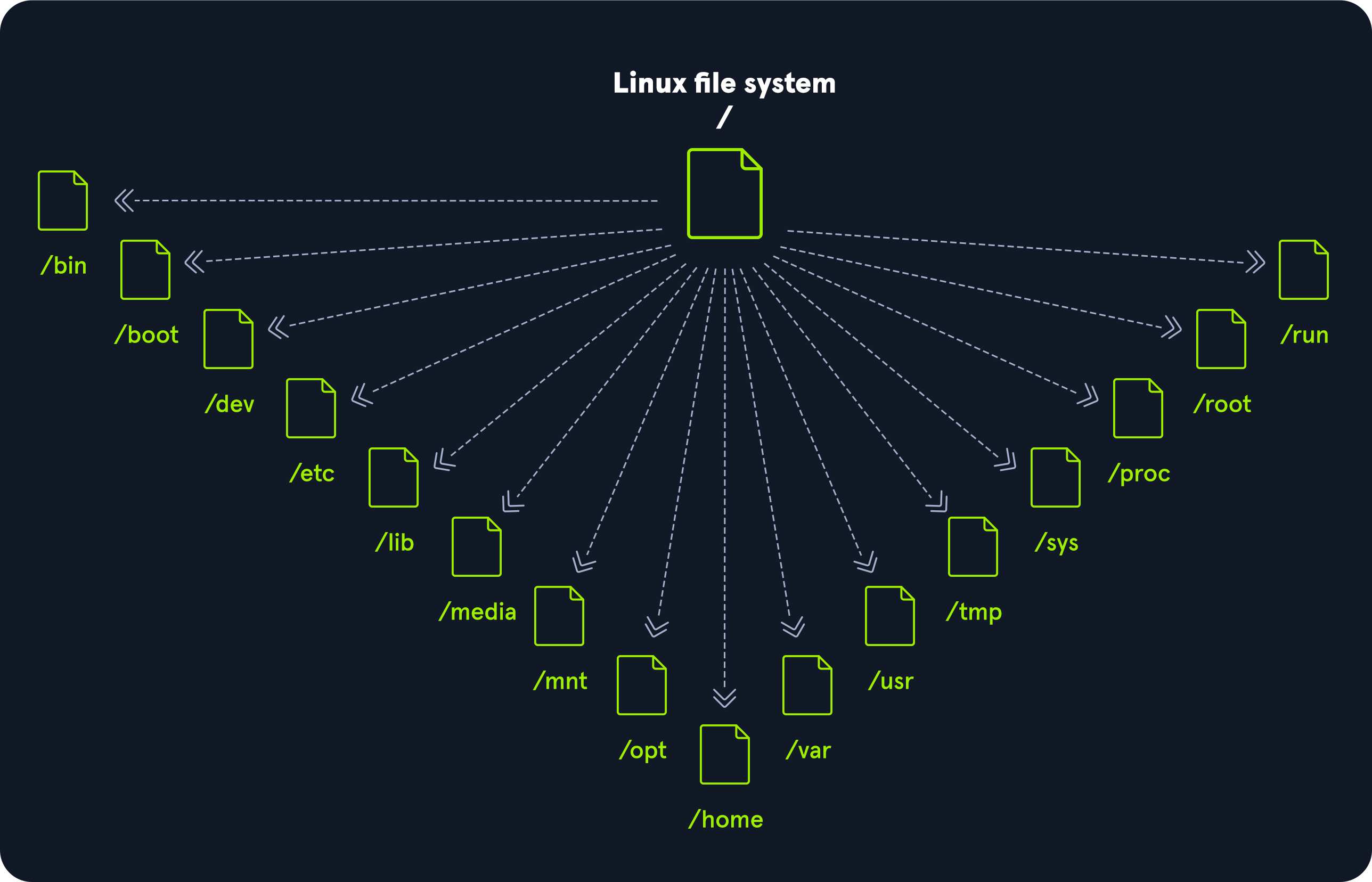
| Path | Description |
|---|---|
/ |
The top-level directory (root filesystem), containing all files required to boot the operating system and mount other filesystems. All other filesystems are mounted here. |
/bin |
Contains essential command binaries necessary for system boot and repair. |
/boot |
Consists of the static bootloader, kernel executable, and files required to boot the Linux OS. |
/dev |
Contains device files that facilitate access to hardware devices attached to the system. |
/etc |
Contains system configuration files, including configuration files for installed applications. |
/home |
Each user has a subdirectory here for storage of personal files. |
/lib |
Contains shared library files needed for system boot and system-wide functionality. |
/media |
Contains directories where external removable media devices (like USB drives) are mounted. |
/mnt |
A temporary mount point for regular filesystems. |
/opt |
Contains optional software packages or third-party tools. |
/root |
The home directory for the root user. |
/sbin |
Contains executables used for system administration tasks. |
/tmp |
Used for storing temporary files. This directory is typically cleared upon system boot and may be deleted at other times. |
/usr |
Contains user-related programs, libraries, and man pages, among other system files. |
/var |
Contains variable data files like log files, email inboxes, web application files, and cron jobs. |
Terminal Emulators
Terminal emulation is software that emulates the function of a terminal. It allows the use of text-based programs within a graphical user interface (GUI). There are also so-called command-line interfaces (CLI) that run as additional terminals in one terminal. In short, a terminal serves as an interface to the [[shell]] interpreter.
Terminal emulators and multiplexers are beneficial extensions for the terminal. They provide us with different methods and functions to work with the terminal, such as splitting the terminal into one window, working in multiple directories, creating different workspaces, and much more. An example of the use of such a multiplexer called Tmux could look something like this:
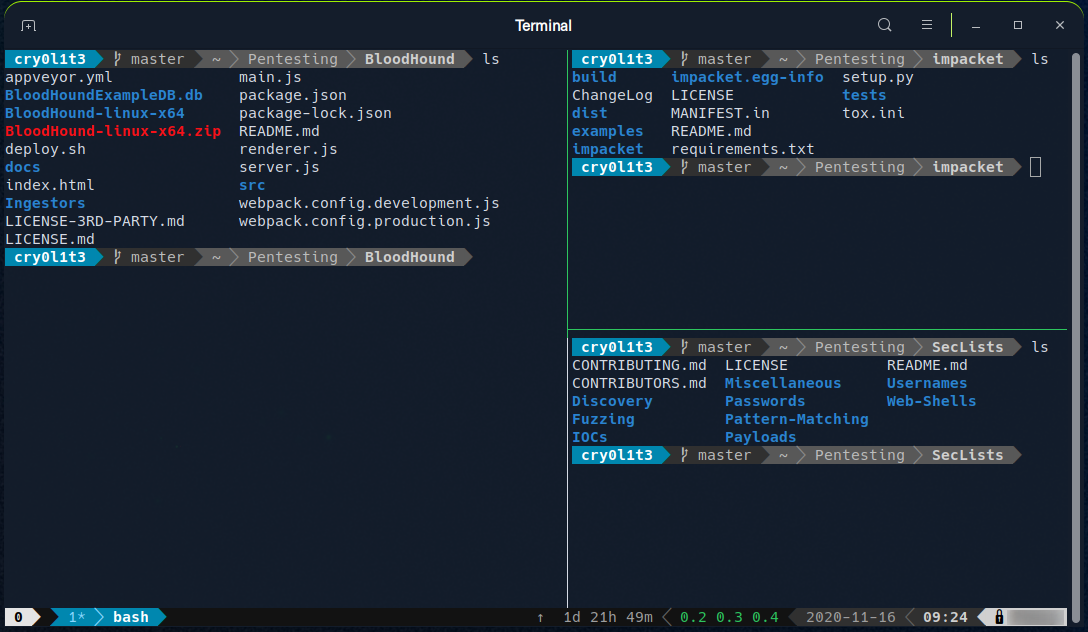
Unprivileged - User Shell Prompt
$
Privileged - Root Shell Prompt
#
In addition to providing basic information like the current user and working directory, we can customize to display other information in the prompt, such as the IP address, date, time, the exit status of the last command, and more. This is especially useful for us during our penetration tests because we can use various tools and possibilities like script or the .bash_history to filter and print all the commands we used and sort them by date and time. For example, the prompt could be set to display the full path of the current working directory instead of just the current directory name, which can also include the target’s IP address if we work organized.
The prompt can be customized using special characters and variables in the shell’s configuration file (.bashrc for the Bash shell). For example, we can use: the \u character to represent the current username, \h for the hostname, and \w for the current working directory.
| Special Character | Description |
|---|---|
\d |
Date (Mon Feb 6) |
\D{%Y-%m-%d} |
Date (YYYY-MM-DD) |
\H |
Full hostname |
\j |
Number of jobs managed by the shell |
\n |
Newline |
\r |
Carriage return |
\s |
Name of the shell |
\t |
Current time 24-hour (HH:MM:SS) |
\T |
Current time 12-hour (HH:MM:SS) |
\@ |
Current time |
\u |
Current username |
\w |
Full path of the current working directory |
Another tool that can be useful in the beginning is apropos. Each manual page has a short description available within it. This tool searches the descriptions for instances of a given keyword.
Syntax:
user@pc$ apropos <keyword>
Example:
user@pc>$ apropos sudo
sudo (8) - execute a command as another user
sudo.conf (5) - configuration for sudo front end
sudo_plugin (8) - Sudo Plugin API
sudo_root (8) - How to run administrative commands
sudoedit (8) - execute a command as another user
sudoers (5) - default sudo security policy plugin
sudoreplay (8) - replay sudo session logs
visudo (8) - edit the sudoers file
Another useful resource to get help if we have issues to understand a long command is: https://explainshell.com/
Try: user@pc$ vimtutor to boost your vim skills.
System Information
Since we will be working with many different Linux systems, we need to learn the structure and the information about the system, its processes, network configurations, users, directories, user settings, and the corresponding parameters. Here is a list of the necessary tools that will help us get the above information. Most of them are installed by default.
| Command | Description |
|---|---|
whoami |
Displays current username. |
id |
Returns user's identity. |
hostname |
Sets or prints the name of the current host system. |
uname |
Prints basic information about the operating system name and system hardware. |
pwd |
Returns the working directory name. |
ifconfig |
Assigns or views an address to a network interface and/or configures parameters. |
ip |
Utility to show or manipulate routing, network devices, interfaces, and tunnels. |
netstat |
Shows network status. |
ss |
Another utility to investigate sockets. |
ps |
Shows process status. |
who |
Displays who is logged in. |
env |
Prints environment variables or sets and executes a command. |
lsblk |
Lists block devices. |
lsusb |
Lists USB devices. |
lsof |
Lists opened files. |
lspci |
Lists PCI devices. |
Id
The id command expands on the whoami command and prints out our effective group membership and IDs. This can be of interest to penetration testers looking to see what access a user may have and sysadmins looking to audit account permissions and group membership. In this output, the hackthebox group is of interest because it is non-standard, the adm group means that the user can read log files in /var/log and could potentially gain access to sensitive information, membership in the sudo group is of particular interest as this means our user can run some or all commands as the all-powerful root user. Sudo rights could help us escalate privileges or could be a sign to a sysadmin that they may need to audit permissions and group memberships to remove any access that is not required for a given user to carry out their day-to-day tasks.
user@pc$ id
uid=1000user gid=1000user
groups=1000user,1337(hackthebox),4(adm),24(cdrom),27(sudo),30(dip),46(plugdev),116(lpadmin),126(sambashare)
Uname
Let's dig into the uname command a bit more. If we type man uname in our terminal, we will bring up the man page for the command, which will show the possible options we can run with the command and the results.
System Information
UNAME(1) User Commands UNAME(1)
NAME
uname - print system information
SYNOPSIS
uname [OPTION]...
DESCRIPTION
Print certain system information. With no OPTION, same as -s.
-a, --all
print all information, in the following order, except omit -p and -i if unknown:
-s, --kernel-name
print the kernel name
-n, --nodename
print the network node hostname
-r, --kernel-release
print the kernel release
-v, --kernel-version
print the kernel version
-m, --machine
print the machine hardware name
-p, --processor
print the processor type (non-portable)
-i, --hardware-platform
print the hardware platform (non-portable)
-o, --operating-system
Running uname -a will print all information about the machine in a specific order: kernel name, hostname, the kernel release, kernel version, machine hardware name, and operating system. The -a flag will omit -p (processor type) and -i (hardware platform) if they are unknown.
user@pc$ uname -a
Linux box 4.15.0-99-generic #100-Ubuntu SMP Wed Apr 22 20:32:56 UTC 2020 x86_64 x86_64 x86_64 GNU/Linux
From the above command, we can see that the kernel name is Linux, the hostname is box, the kernel release is 4.15.0-99-generic, the kernel version is #100-Ubuntu SMP Wed Apr 22 20:32:56 UTC 2020, and so on. Running any of these options on their own will give us the specific bit output we are interested in.
Uname to Obtain Kernel Release
Suppose we want to print out the kernel release to search for potential kernel exploits quickly. We can type uname -r to obtain this information.
user@pc$ uname -r
4.15.0-99-generic
With this info, we could go and search for "4.15.0-99-generic exploit," and the first result immediately appears useful to us.
It is highly recommended to study the commands and understand what they are for and what information they can provide. Though a bit tedious, we can learn much from studying the manpages for common commands. We may even find out things that we did not even know were possible with a given command. This information is not only used for working with Linux. However, it will also be used later to discover vulnerabilities and misconfigurations on the Linux system that may contribute to privilege escalation. Here are a few optional exercises that we can solve for practice purposes, which will help us become familiar with some of the commands.
Logging In via SSH
Secure Shell (SSH) refers to a protocol that allows clients to access and execute commands or actions on remote computers. On Linux-based hosts and servers running or another Unix-like operating system, SSH is one of the permanently installed standard tools and is the preferred choice for many administrators to configure and maintain a computer through remote access. It is an older and very proven protocol that does not require or offer a graphical user interface (GUI). For this reason, it works very efficiently and occupies very few resources. We use this type of connection in the following sections and in most of the other modules to offer the possibility to try out the learned commands and actions in a safe environment. We can connect to our targets with the following command:
SSH Login
user@pc$ ssh [username]@[IP address]
Find Files and Directories
Importance of the Search
It is crucial to be able to find the files and folders we need. Once we have gained access to a Linux based system, it will be essential to find configuration files, scripts created by users or the administrator, and other files and folders. We do not have to manually browse through every single folder and check when modified for the last time. There are some tools we can use to make this work easier.
Which
One of the common tools is which. This tool returns the path to the file or link that should be executed. This allows us to determine if specific programs, like cURL, netcat, wget, python, gcc, are available on the operating system. Let us use it to search for Python in our interactive instance.
user@pc$ which python
/usr/bin/python
If the program we search for does not exist, no results will be displayed.
Find
Another handy tool is find. Besides the function to find files and folders, this tool also contains the function to filter the results. We can use filter parameters like the size of the file or the date. We can also specify if we only search for files or folders.
Syntax - find
user@pc$ find <location> <options>
Let us look at an example of what such a command with multiple options would look like.
user@pc$ find / -type f -name *.conf -user root -size +20k -newermt 2020-03-03 -exec ls -al {} \; 2>/dev/null
-rw-r--r-- 1 root root 136392 Apr 25 20:29 /usr/src/linux-headers-5.5.0-1parrot1-amd64/include/config/auto.conf
-rw-r--r-- 1 root root 82290 Apr 25 20:29 /usr/src/linux-headers-5.5.0-1parrot1-amd64/include/config/tristate.conf
-rw-r--r-- 1 root root 95813 May 7 14:33 /usr/share/metasploit-framework/data/jtr/repeats32.conf
-rw-r--r-- 1 root root 60346 May 7 14:33 /usr/share/metasploit-framework/data/jtr/dynamic.conf
-rw-r--r-- 1 root root 96249 May 7 14:33 /usr/share/metasploit-framework/data/jtr/dumb32.conf
-rw-r--r-- 1 root root 54755 May 7 14:33 /usr/share/metasploit-framework/data/jtr/repeats16.conf
-rw-r--r-- 1 root root 22635 May 7 14:33 /usr/share/metasploit-framework/data/jtr/korelogic.conf
-rwxr-xr-x 1 root root 108534 May 7 14:33 /usr/share/metasploit-framework/data/jtr/john.conf
-rw-r--r-- 1 root root 55285 May 7 14:33 /usr/share/metasploit-framework/data/jtr/dumb16.conf
-rw-r--r-- 1 root root 21254 May 2 11:59 /usr/share/doc/sqlmap/examples/sqlmap.conf
-rw-r--r-- 1 root root 25086 Mar 4 22:04 /etc/dnsmasq.conf
-rw-r--r-- 1 root root 21254 May 2 11:59 /etc/sqlmap/sqlmap.conf
Now let us take a closer look at the options we used in the previous command. If we hover the mouse over the respective options, a small window will appear with an explanation. These explanations will also be found in other modules, which should help us if we are not yet familiar with one of the tools.
| Option | Description |
|---|---|
-type f |
Defines the type of the searched object. In this case, 'f' stands for 'file'. |
-name *.conf |
Specifies the name of the file to search for. The asterisk (*) matches all files with the '.conf' extension. |
-user root |
Filters files where the owner is the root user. |
-size +20k |
Filters files and specifies that only files larger than 20 KiB should be shown. |
-newermt 2020-03-03 |
Specifies that only files newer than the given date (2020-03-03) will be shown. |
-exec ls -al {} \; |
Executes the specified command (ls -al) for each result, using {} as a placeholder for each file. The backslash escapes the semicolon from the shell. |
2>/dev/null |
Redirects STDERR to the null device, ensuring no errors are displayed in the terminal. This is not an option for the find command itself. |
Locate
It will take much time to search through the whole system for our files and directories to perform many different searches. The command locate offers us a quicker way to search through the system. In contrast to the find command, locate works with a local database that contains all information about existing files and folders. We can update this database with the following command.
user@pc$ sudo updatedb
If we now search for all files with the ".conf" extension, you will find that this search produces results much faster than using find.
user@pc$ locate *.conf
/etc/GeoIP.conf
/etc/NetworkManager/NetworkManager.conf
/etc/UPower/UPower.conf
/etc/adduser.conf
<SNIP>
However, this tool does not have as many filter options that we can use. So it is always worth considering whether we can use the locate command or instead use the find command. It always depends on what we are looking for.
File Descriptors and Redirections
File Descriptors
A file descriptor (FD) in Unix/Linux operating systems is an indicator of connection maintained by the kernel to perform Input/Output (I/O) operations. In Windows-based operating systems, it is called filehandle. It is the connection (generally to a file) from the Operating system to perform I/O operations (Input/Output of Bytes). By default, the first three file descriptors in Linux are:
STDIN and STDOUT
Let us see an example with cat. When running cat, we give the running program our standard input (STDIN - FD 0), marked green, wherein this case "SOME INPUT" is. As soon as we have confirmed our input with [ENTER], it is returned to the terminal as standard output (STDOUT - FD 1), marked red.
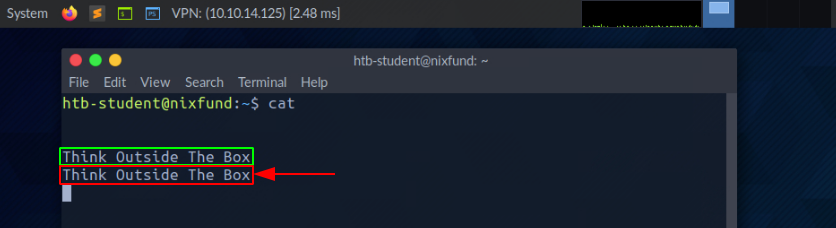
STDOUT and STDERR
In the next example, by using the find command, we will see the standard output (STDOUT - FD 1) marked in green and standard error (STDERR - FD 2) marked in red.
user@pctb$ find /etc/ -name shadow
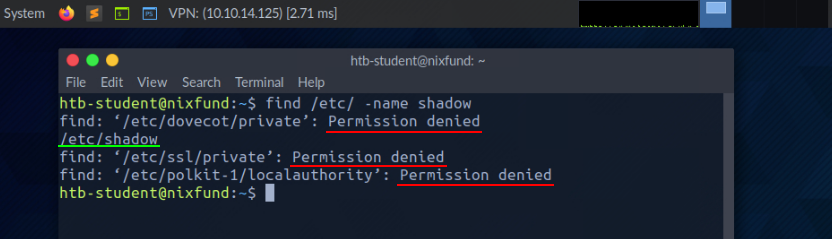
In this case, the error is marked and displayed with "Permission denied". We can check this by redirecting the file descriptor for the errors (FD 2 - STDERR) to "/dev/null." This way, we redirect the resulting errors to the "null device," which discards all data.
user@pc$ find /etc/ -name shadow 2>/dev/null
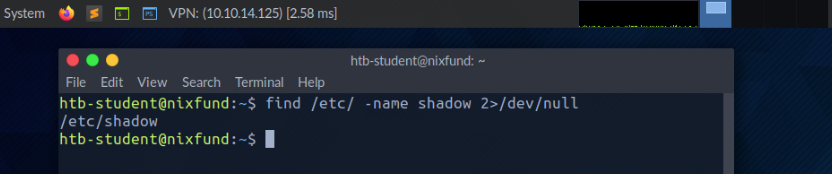
Redirect STDOUT to a File
Now we can see that all errors (STDERR) previously presented with "Permission denied" are no longer displayed. The only result we see now is the standard output (STDOUT), which we can also redirect to a file with the name results.txt that will only contain standard output without the standard errors.
user@pc$ find /etc/ -name shadow 2>/dev/null > results.txt
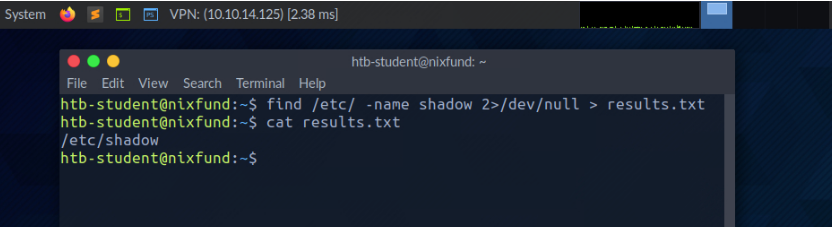
Redirect STDOUT and STDERR to Separate Files
We should have noticed that we did not use a number before the greater-than sign (>) in the last example. That is because we redirected all the standard errors to the "null device" before, and the only output we get is the standard output (FD 1 - STDOUT). To make this more precise, we will redirect standard error (FD 2 - STDERR) and standard output (FD 1 - STDOUT) to different files.
user@pc$ find /etc/ -name shadow 2> stderr.txt 1> stdout.txt
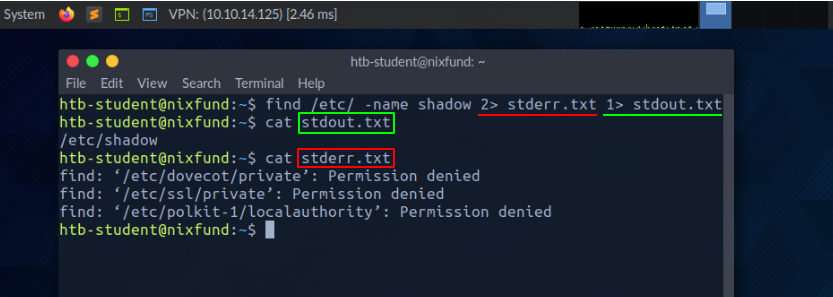
Redirect STDIN
As we have already seen, in combination with the file descriptors, we can redirect errors and output with greater-than character (>). This also works with the lower-than sign (<). However, the lower-than sign serves as standard input (FD 0 - STDIN). These characters can be seen as "direction" in the form of an arrow that tells us "from where" and "where to" the data should be redirected. We use the cat command to use the contents of the file "stdout.txt" as STDIN.
user@pc$ cat < stdout.txt
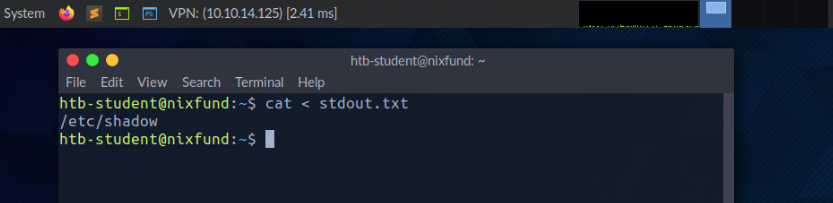
Redirect STDOUT and Append to a File
When we use the greater-than sign (>) to redirect our STDOUT, a new file is automatically created if it does not already exist. If this file exists, it will be overwritten without asking for confirmation. If we want to append STDOUT to our existing file, we can use the double greater-than sign (>>).
user@pc$ find /etc/ -name passwd >> stdout.txt 2>/dev/null
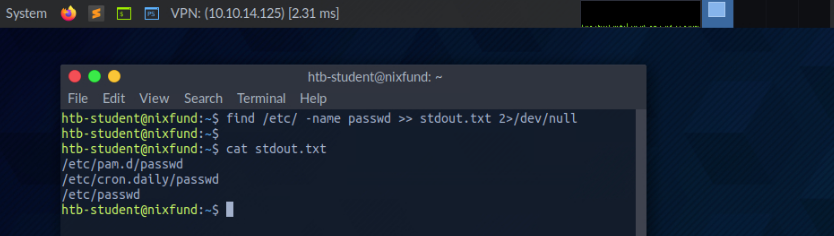
Redirect STDIN Stream to a File
We can also use the double lower-than characters (<<) to add our standard input through a stream. We can use the so-called End-Of-File (EOF) function of a Linux system file, which defines the input's end. In the next example, we will use the cat command to read our streaming input through the stream and direct it to a file called "stream.txt."
user@pc$ cat << EOF > stream.txt
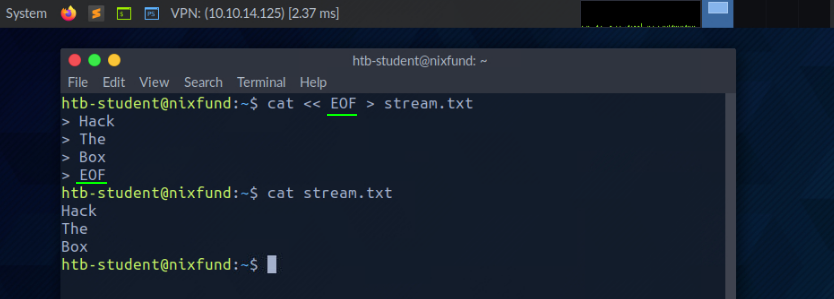
Pipes
Another way to redirect STDOUT is to use pipes (|). These are useful when we want to use the STDOUT from one program to be processed by another. One of the most commonly used tools is grep, which we will use in the next example. Grep is used to filter STDOUT according to the pattern we define. In the next example, we use the find command to search for all files in the "/etc/" directory with a ".conf" extension. Any errors are redirected to the "null device" (/dev/null). Using grep, we filter out the results and specify that only the lines containing the pattern "systemd" should be displayed.
user@pc$ find /etc/ -name *.conf 2>/dev/null | grep systemd
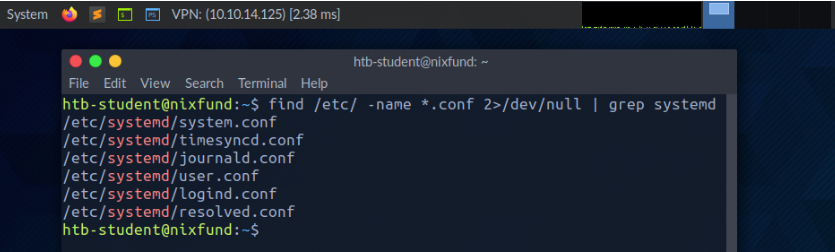
The redirections work, not only once. We can use the obtained results to redirect them to another program. For the next example, we will use the tool called wc, which should count the total number of obtained results.
user@pc$ find /etc/ -name *.conf 2>/dev/null | grep systemd | wc -l
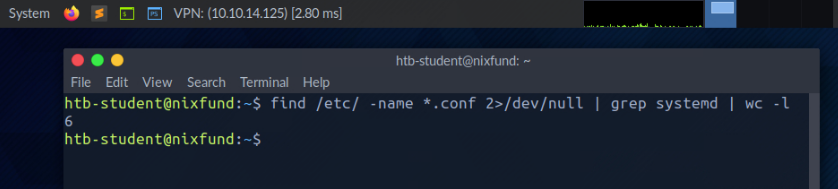
Filter Contents
In the last section, we learned about the redirections we can use to redirect results from one program to another for processing. To read files, we do not necessarily have to use an editor for that. There are two tools called more and less, which are very identical. These are fundamental pagers that allow us to scroll through the file in an interactive view. Let us have a look at some examples.
More
user@pc$ more /etc/passwd
After we read the content using cat and redirected it to more, the already mentioned pager opens, and we will automatically start at the beginning of the file.
root:x:0:0:root:/root:/bin/bash
daemon:x:1:1:daemon:/usr/sbin:/usr/sbin/nologin
bin:x:2:2:bin:/bin:/usr/sbin/nologin
sys:x:3:3:sys:/dev:/usr/sbin/nologin
sync:x:4:65534:sync:/bin:/bin/sync
<SNIP>
--More--
With the [Q] key, we can leave this pager. We will notice that the output remains in the terminal.
Less
If we now take a look at the tool less, we will notice on the man page that it contains many more features than more.
user@pc$ less /etc/passwd
The presentation is almost the same as with more.
root:x:0:0:root:/root:/bin/bash
daemon:x:1:1:daemon:/usr/sbin:/usr/sbin/nologin
bin:x:2:2:bin:/bin:/usr/sbin/nologin
sys:x:3:3:sys:/dev:/usr/sbin/nologin
sync:x:4:65534:sync:/bin:/bin/sync
<SNIP>
:
When closing less with the [Q] key, we will notice that the output we have seen, unlike more, does not remain in the terminal.
Head
Sometimes we will only be interested in specific issues either at the beginning of the file or the end. If we only want to get the first lines of the file, we can use the tool head. By default, head prints the first ten lines of the given file or input, if not specified otherwise.
user@pc$ head /etc/passwd
root:x:0:0:root:/root:/bin/bash
daemon:x:1:1:daemon:/usr/sbin:/usr/sbin/nologin
bin:x:2:2:bin:/bin:/usr/sbin/nologin
sys:x:3:3:sys:/dev:/usr/sbin/nologin
sync:x:4:65534:sync:/bin:/bin/sync
games:x:5:60:games:/usr/games:/usr/sbin/nologin
man:x:6:12:man:/var/cache/man:/usr/sbin/nologin
lp:x:7:7:lp:/var/spool/lpd:/usr/sbin/nologin
mail:x:8:8:mail:/var/mail:/usr/sbin/nologin
news:x:9:9:news:/var/spool/news:/usr/sbin/nologin
Tail
If we only want to see the last parts of a file or results, we can use the counterpart of head called tail, which returns the last ten lines.
user@pc$ tail /etc/passwd
miredo:x:115:65534::/var/run/miredo:/usr/sbin/nologin
usbmux:x:116:46:usbmux daemon,,,:/var/lib/usbmux:/usr/sbin/nologin
rtkit:x:117:119:RealtimeKit,,,:/proc:/usr/sbin/nologin
nm-openvpn:x:118:120:NetworkManager OpenVPN,,,:/var/lib/openvpn/chroot:/usr/sbin/nologin
nm-openconnect:x:119:121:NetworkManager OpenConnect plugin,,,:/var/lib/NetworkManager:/usr/sbin/nologin
pulse:x:120:122:PulseAudio daemon,,,:/var/run/pulse:/usr/sbin/nologin
beef-xss:x:121:124::/var/lib/beef-xss:/usr/sbin/nologin
lightdm:x:122:125:Light Display Manager:/var/lib/lightdm:/bin/false
do-agent:x:998:998::/home/do-agent:/bin/false
user6:x:1000:1000:,,,:/home/user6:/bin/bash
Sort
Depending on which results and files are dealt with, they are rarely sorted. Often it is necessary to sort the desired results alphabetically or numerically to get a better overview. For this, we can use a tool called sort.
user@pc$ cat /etc/passwd | sort
_apt:x:104:65534::/nonexistent:/usr/sbin/nologin
backup:x:34:34:backup:/var/backups:/usr/sbin/nologin
bin:x:2:2:bin:/bin:/usr/sbin/nologin
user:x:1001:1001::/home/user:/bin/bash
daemon:x:1:1:daemon:/usr/sbin:/usr/sbin/nologin
dnsmasq:x:107:65534:dnsmasq,,,:/var/lib/misc:/usr/sbin/nologin
dovecot:x:114:117:Dovecot mail server,,,:/usr/lib/dovecot:/usr/sbin/nologin
dovenull:x:115:118:Dovecot login user,,,:/nonexistent:/usr/sbin/nologin
ftp:x:113:65534::/srv/ftp:/usr/sbin/nologin
games:x:5:60:games:/usr/games:/usr/sbin/nologin
gnats:x:41:41:Gnats Bug-Reporting System (admin):/var/lib/gnats:/usr/sbin/nologin
htb-student:x:1002:1002::/home/htb-student:/bin/bash
<SNIP>
As we can see now, the output no longer starts with root but is now sorted alphabetically.
Grep
More often, we will only search for specific results that contain patterns we have defined. One of the most used tools for this is grep, which offers many different features. Accordingly, we can search for users who have the default shell "/bin/bash" set as an example.
user@pc$ cat /etc/passwd | grep "/bin/bash"
root:x:0:0:root:/root:/bin/bash
mrb3n:x:1000:1000:mrb3n:/home/mrb3n:/bin/bash
user:x:1001:1001::/home/user:/bin/bash
htb-student:x:1002:1002::/home/htb-student:/bin/bash
Another possibility is to exclude specific results. For this, the option "-v" is used with grep. In the next example, we exclude all users who have disabled the standard shell with the name "/bin/false" or "/usr/bin/nologin".
user@pc$ cat /etc/passwd | grep -v "false\|nologin"
root:x:0:0:root:/root:/bin/bash
sync:x:4:65534:sync:/bin:/bin/sync
postgres:x:111:117:PostgreSQL administrator,,,:/var/lib/postgresql:/bin/bash
user6:x:1000:1000:,,,:/home/user6:/bin/bash
Cut
Specific results with different characters may be separated as delimiters. Here it is handy to know how to remove specific delimiters and show the words on a line in a specified position. One of the tools that can be used for this is cut. Therefore we use the option "-d" and set the delimiter to the colon character (:) and define with the option "-f" the position in the line we want to output.
user@pc$ cat /etc/passwd | grep -v "false\|nologin" | cut -d":" -f1
root
sync
postgres
mrb3n
user
htb-student
Tr
Another possibility to replace certain characters from a line with characters defined by us is the tool tr. As the first option, we define which character we want to replace, and as a second option, we define the character we want to replace it with. In the next example, we replace the colon character with space.
user@pc$ cat /etc/passwd | grep -v "false\|nologin" | tr ":" " "
root x 0 0 root /root /bin/bash
sync x 4 65534 sync /bin /bin/sync
postgres x 111 117 PostgreSQL administrator,,, /var/lib/postgresql /bin/bash
mrb3n x 1000 1000 mrb3n /home/mrb3n /bin/bash
user x 1001 1001 /home/user /bin/bash
htb-student x 1002 1002 /home/htb-student /bin/bash
Column
Since search results can often have an unclear representation, the tool column is well suited to display such results in tabular form using the "-t."
user@pc$ cat /etc/passwd | grep -v "false\|nologin" | tr ":" " " | column -t
root x 0 0 root /root /bin/bash
sync x 4 65534 sync /bin /bin/sync
postgres x 111 117 PostgreSQL administrator,,, /var/lib/postgresql /bin/bash
mrb3n x 1000 1000 mrb3n /home/mrb3n /bin/bash
user x 1001 1001 /home/user /bin/bash
htb-student x 1002 1002 /home/htb-student /bin/bash
Awk
As we may have noticed, the line for the user "postgres" has one column too many. To keep it as simple as possible to sort out such results, the (g)awk programming is beneficial, which allows us to display the first ($1) and last ($NF) result of the line.
user@pc$ cat /etc/passwd | grep -v "false\|nologin" | tr ":" " " | awk '{print $1, $NF}'
root /bin/bash
sync /bin/sync
postgres /bin/bash
mrb3n /bin/bash
user /bin/bash
htb-student /bin/bash
Sed
There will come moments when we want to change specific names in the whole file or standard input. One of the tools we can use for this is the stream editor called sed. One of the most common uses of this is substituting text. Here, sed looks for patterns we have defined in the form of regular expressions (regex) and replaces them with another pattern that we have also defined. Let us stick to the last results and say we want to replace the word "bin" with "HTB."
The "s" flag at the beginning stands for the substitute command. Then we specify the pattern we want to replace. After the slash (/), we enter the pattern we want to use as a replacement in the third position. Finally, we use the "g" flag, which stands for replacing all matches.
user@pc$ cat /etc/passwd | grep -v "false\|nologin" | tr ":" " " | awk '{print $1, $NF}' | sed 's/bin/HTB/g'
root /HTB/bash
sync /HTB/sync
postgres /HTB/bash
mrb3n /HTB/bash
user /HTB/bash
htb-student /HTB/bash
Wc
Last but not least, it will often be useful to know how many successful matches we have. To avoid counting the lines or characters manually, we can use the tool wc. With the "-l" option, we specify that only the lines are counted.
`user@pc$ cat /etc/passwd | grep -v "false|nologin" | tr ":" " " | awk '{print $1, $NF}' | wc -l
`6
Practice
It may be a bit overwhelming at first to deal with so many different tools and their functions if we are not familiar with them. Take your time and experiment with the tools. Have a look at the man pages (man <tool>) or call the help for it (<tool> -h / <tool> --help). The best way to become familiar with all the tools is to practice. Try to use them as often as possible, and we will be able to filter many things intuitively after a short time.
Here are a few optional exercises we can use to improve our filtering skills and get more familiar with the terminal and the commands. The file we will need to work with is the /etc/passwd file on our target and we can use any shown command above. Our goal is to filter and display only specific contents. Read the file and filter its contents in such a way that we see only:
Regular Expressions
Regular expressions (RegEx) are an art of expression language to search for patterns in text and files. They can be used to find and replace text, analyze data, validate input, perform searches, and more. In simple terms, they are a filter criterion that can be used to analyze and manipulate strings. They are available in various programming languages and programs and are used in many different ways and functions.
A regular expression is a sequence of letters and symbols that form a search pattern. In addition, regular expressions can be created with patterns called metacharacters. Meta characters are symbols that define the search pattern but have no literal meaning. We can use it in tools like grep or sed or others. Often regex is implemented in web applications for the validation of user input.
Grouping
Among other things, regex offers us the possibility to group the desired search patterns. Basically, regex follows three different concepts, which are distinguished by the three different brackets:
Grouping Operators
Here’s the information formatted into a table:
| Operator | Description | |
|---|---|---|
(a) |
The round brackets are used to group parts of a regex. Within the brackets, you can define further patterns that should be processed together. | |
[a-z] |
The square brackets define character classes. Inside the brackets, you can specify a list of characters to search for. | |
{1,10} |
The curly brackets define quantifiers. Inside the brackets, you can specify a number or a range indicating how often a previous pattern should be repeated. | |
pipe |
( \ | ) Also called the OR operator and shows results when one of the two expressions matches. |
.* |
Operates similarly to an AND operator by displaying results only when both expressions are present and match in the specified order. |
Suppose we use the OR operator. The regex searches for one of the given search parameters. In the next example, we search for lines containing the word my or false. To use these operators, you need to apply the extended regex using the -E option in grep.
OR operator
user@pc:~$ grep -E "(my|false)" /etc/passwd
lxd:x:105:65534::/var/lib/lxd/:/bin/false
pollinate:x:109:1::/var/cache/pollinate:/bin/false
mysql:x:116:120:MySQL Server,,:/nonexistent:/bin/false
Since one of the two search parameters always occurs in the three lines, all three lines are displayed accordingly. However, if we use the AND operator, we will get a different result for the same search parameters.
AND operator
user@pc:~$ grep -E "(my.*false)" /etc/passwd
mysql:x:116:120:MySQL Server,,:/nonexistent:/bin/false
Basically, what we are saying with this command is that we are looking for a line where we want to see both my and false. A simplified example would also be to use grep twice and look like this:
user@pc:~$ grep -E "my" /etc/passwd | grep -E "false"
mysql:x:116:120:MySQL Server,,:/nonexistent:/bin/false
Here are some optional tasks to practice regex that can help us to handle it better and more efficiently. For all exercises, we will use the /etc/ssh/sshd_config file on our Pwnbox instance.
Permission Management
Under Linux, permissions are assigned to users and groups. Each user can be a member of different groups, and membership in these groups gives the user specific, additional permissions. Each file and directory belongs to a specific user and a specific group. So the permissions for users and groups that defined a file are also defined for the respective owners. When we create new files or directories, they belong to the group we belong to and us.
When a user wants to access the contents of a Linux directory, they must first traverse the directory, which means navigating to that directory, requiring the user to have execute permissions on the directory. Without this permission, the user cannot access the directory's contents and will instead be presented with a “Permission Denied" error message.
user@pc$ ls -l
drw-rw-r-- 3 user user 4096 Jan 12 12:30 scripts
user@pc$ ls -al mydirectory/
ls: cannot access 'mydirectory/script.sh': Permission denied
ls: cannot access 'mydirectory/..': Permission denied
ls: cannot access 'mydirectory/subdirectory': Permission denied
ls: cannot access 'mydirectory/.': Permission denied
total 0
d????????? ? ? ? ? ? .
d????????? ? ? ? ? ? ..
-????????? ? ? ? ? ? script.sh
d????????? ? ? ? ? ? subdirectory
It is important to note that execute permissions are necessary to traverse a directory, no matter the user's level of access. Also, execute permissions on a directory do not allow a user to execute or modify any files or contents within the directory, only to traverse and access the content of the directory.
To execute files within the directory, a user needs execute permissions on the corresponding file. To modify the contents of a directory (create, delete, or rename files and subdirectories), the user needs write permissions on the directory.
The whole permission system on Linux systems is based on the octal number system, and basically, there are three different types of permissions a file or directory can be assigned:
The permissions can be set for the owner, group, and others like presented in the next example with their corresponding permissions.
user@pc$ ls -l /etc/passwd
- rwx rw- r-- 1 root root 1641 May 4 23:42 /etc/passwd
- --- --- --- | | | | |__________|
| | | | | | | | |_ Date
| | | | | | | |__________ File Size
| | | | | | |_______________ Group
| | | | | |____________________ User
| | | | |_______________________ Number of hard links
| | | |_ Permission of others (read)
| | |_____ Permissions of the group (read, write)
| |_________ Permissions of the owner (read, write, execute)
|____________ File type (- = File, d = Directory, l = Link, ... )
Change Permissions
We can modify permissions using the chmod command, permission group references (u - owner, g - Group, o - others, a - All users), and either a [+] or a [-] to add remove the designated permissions. In the following example, let us assume we have a file called shell and we want to change permissions for it so this script is owned by that user, becomes not executable, and set with read/write permissions for all users.
user@pc$ ls -l shell
-rwxr-x--x 1 user htbteam 0 May 4 22:12 shell
We can then apply read permissions for all users and see the result.
user@pc$ chmod a+r shell && ls -l shell
-rwxr-xr-x 1 user htbteam 0 May 4 22:12 shell
We can also set the permissions for all other users to read only using the octal value assignment.
user@pc$ chmod 754 shell && ls -l shell
-rwxr-xr-- 1 user htbteam 0 May 4 22:12 shell
Let us look at all the representations associated with it to understand better how the permission assignment is calculated.
Binary Notation: 4 2 1 | 4 2 1 | 4 2 1
----------------------------------------------------------
Binary Representation: 1 1 1 | 1 0 1 | 1 0 0
----------------------------------------------------------
Octal Value: 7 | 5 | 4
----------------------------------------------------------
Permission Representation: r w x | r - x | r - -
If we sum the set bits from the Binary Representation assigned to the values from Binary Notation together, we get the Octal Value. The Permission Representation represents the bits set in the Binary Representation by using the three characters, which only recognizes the set permissions easier.
Change Owner
To change the owner and/or the group assignments of a file or directory, we can use the chown command. The syntax is like following:
Syntax - chown
user@pc$ chown <user>:<group> <file/directory>
In this example, "shell" can be replaced with any arbitrary file or folder.
user@pc$ chown root:root shell && ls -l shell
-rwxr-xr-- 1 root root 0 May 4 22:12 shell
SUID & SGID
Besides assigning direct user and group permissions, we can also configure special permissions for files by setting the Set User ID (SUID) and Set Group ID (SGID) bits. These SUID/SGID bits allow, for example, users to run programs with the rights of another user. Administrators often use this to give their users special rights for certain applications or files. The letter "s" is used instead of an "x". When executing such a program, the SUID/SGID of the file owner is used.
It is often the case that administrators are not familiar with the applications but still assign the SUID/SGID bits, which leads to a high-security risk. Such programs may contain functions that allow the execution of a shell from the pager, such as the application "journalctl."
If the administrator sets the SUID bit to "journalctl," any user with access to this application could execute a shell as root. More information about this and other such applications can be found at GTFObins.
Sticky Bit
Sticky bits are a type of file permission in Linux that can be set on directories. This type of permission provides an extra layer of security when controlling the deletion and renaming of files within a directory. It is typically used on directories that are shared by multiple users to prevent one user from accidentally deleting or renaming files that are important to others.
For example, in a shared home directory, where multiple users have access to the same directory, a system administrator can set the sticky bit on the directory to ensure that only the owner of the file, the owner of the directory, or the root user can delete or rename files within the directory. This means that other users cannot delete or rename files within the directory as they do not have the required permissions. This provides an added layer of security to protect important files, as only those with the necessary access can delete or rename files. Setting the sticky bit on a directory ensures that only the owner, the directory owner, or the root user can change the files within the directory.
When a sticky bit is set on a directory, it is represented by the letter “t" in the execute permission of the directory's permissions. For example, if a directory has permissions “rwxrwxrwt", it means that the sticky bit is set, giving the extra level of security so that no one other than the owner or root user can delete or rename the files or folders in the directory.
user@pc$ ls -l
drw-rw-r-t 3 user user 4096 Jan 12 12:30 scripts
drw-rw-r-T 3 user user 4096 Jan 12 12:32 reports
In this example, we see that both directories have the sticky bit set. However, the reports folder has an uppercase T, and the scripts folder has a lowercase t.
If the sticky bit is capitalized (T), then this means that all other users do not have execute (x) permissions and, therefore, cannot see the contents of the folder nor run any programs from it. The lowercase sticky bit (t) is the sticky bit where the execute (x) permissions have been set.
User Management
User management is an essential part of Linux administration. Sometimes we need to create new users or add other users to specific groups. Another possibility is to execute commands as a different user. After all, it is not too rare that users of only one specific group have the permissions to view or edit specific files or directories. This, in turn, allows us to collect more information locally on the machine, which can be very important. Let us take a look at the following example of how to execute code as a different user.
Execution as a user
user@pc$ cat /etc/shadow
cat: /etc/shadow: Permission denied
Execution as root
user@pc$ sudo cat /etc/shadow
root:<SNIP>:18395:0:99999:7:::
daemon:*:17737:0:99999:7:::
bin:*:17737:0:99999:7:::
<SNIP>
Here is a list that will help us to better understand and deal with user management.
| Command | Description |
|---|---|
sudo |
Executes a command as a different user. |
su |
The su utility requests user credentials via PAM and switches to the specified user ID (default is the superuser). A shell is executed. |
useradd |
Creates a new user or updates default user information. |
userdel |
Deletes a user account and related files. |
usermod |
Modifies an existing user account. |
addgroup |
Adds a new group to the system. |
delgroup |
Removes a group from the system. |
passwd |
Changes the password of a user. |
User management is essential in any operating system, and the best way to become familiar with it is to try out the individual commands in conjunction with their various options.
Package Management
Whether working as a system administrator, maintaining our own Linux machines at home, or building/upgrading/maintaining our penetration testing distribution of choice, it is crucial to have a firm grasp on the available Linux package managers and the various ways to utilize them to install, update, or remove packages. Packages are archives that contain binaries of software, configuration files, information about dependencies and keep track of updates and upgrades. The features that most package management systems provide are:
We can use many different package management systems that cover different types of files like ".deb", ".rpm", and others. The package management requirement is that the software to be installed is available as a corresponding package. Typically this is created, offered, and maintained centrally under Linux distributions. In this way, the software is integrated directly into the system, and its various directories are distributed throughout the system. The package management software retrieves the necessary changes for system installation from the package itself and then implements these changes to install the package successfully. If the package management software recognizes that additional packages are required for the proper functioning of the package that has not yet been installed, a dependency is included and either warns the administrator or tries to reload the missing software from a repository, for example, and install it in advance.
If an installed software has been deleted, the package management system then retakes the package's information, modifies it based on its configuration, and deletes files. There are different package management programs that we can use for this. Here is a list of examples of such programs:
| Command | Description |
|---|---|
dpkg |
The dpkg tool is used to install, build, remove, and manage Debian packages. It is typically used with a front-end like aptitude. |
apt |
Provides a high-level command-line interface for managing packages. |
aptitude |
An alternative to apt, providing a high-level interface to the package manager. |
snap |
Used to install, configure, refresh, and remove snap packages, enabling secure distribution of apps and utilities. |
gem |
The front-end for RubyGems, the standard package manager for Ruby. |
pip |
Python package installer for installing packages not available in the Debian archive; supports repositories like Git and Mercurial. |
git |
A fast, scalable, distributed version control system offering both high-level operations and detailed access to internals. |
It is highly recommended to set up our virtual machine (VM) locally to experiment with it. Let us experiment a bit in our local VM and extend it with a few additional packages. First, let us install git by using apt.
Advanced Package Manager (APT)
Debian-based Linux distributions use the APT package manager. A package is an archive file containing multiple ".deb" files. The dpkg utility is used to install programs from the associated ".deb" file. APT makes updating and installing programs easier because many programs have dependencies. When installing a program from a standalone ".deb" file, we may run into dependency issues and need to download and install one or multiple additional packages. APT makes this easier and more efficient by packaging together all of the dependencies needed to install a program.
Each Linux distribution uses software repositories that are updated often. When we update a program or install a new one, the system queries these repositories for the desired package. Repositories can be labeled as stable, testing, or unstable. Most Linux distributions utilize the most stable or "main" repository. This can be checked by viewing the contents of the /etc/apt/sources.list file. The repository list for Parrot OS is at /etc/apt/sources.list.d/parrot.list.
user@pc$ cat /etc/apt/sources.list.d/parrot.list
# parrot repository
# this file was automatically generated by parrot-mirror-selector
deb http://htb.deb.parrot.sh/parrot/ rolling main contrib non-free
#deb-src https://deb.parrot.sh/parrot/ rolling main contrib non-free
deb http://htb.deb.parrot.sh/parrot/ rolling-security main contrib non-free
#deb-src https://deb.parrot.sh/parrot/ rolling-security main contrib non-free
APT uses a database called the APT cache. This is used to provide information about packages installed on our system offline. We can search the APT cache, for example, to find all Impacket related packages.
user@pc$ apt-cache search impacket
impacket-scripts - Links to useful impacket scripts examples
polenum - Extracts the password policy from a Windows system
python-pcapy - Python interface to the libpcap packet capture library (Python 2)
python3-impacket - Python3 module to easily build and dissect network protocols
python3-pcapy - Python interface to the libpcap packet capture library (Python 3)
We can then view additional information about a package.
user@pc$ apt-cache show impacket-scripts
Package: impacket-scripts
Version: 1.4
Architecture: all
Maintainer: Kali Developers <devel@kali.org>
Installed-Size: 13
Depends: python3-impacket (>= 0.9.20), python3-ldap3 (>= 2.5.0), python3-ldapdomaindump
Breaks: python-impacket (<< 0.9.18)
Replaces: python-impacket (<< 0.9.18)
Priority: optional
Section: misc
Filename: pool/main/i/impacket-scripts/impacket-scripts_1.4_all.deb
Size: 2080
<SNIP>
We can also list all installed packages.
user@pc$ apt list --installed
Listing... Done
accountsservice/rolling,now 0.6.55-2 amd64 [installed,automatic]
adapta-gtk-theme/rolling,now 3.95.0.11-1 all [installed]
adduser/rolling,now 3.118 all [installed]
adwaita-icon-theme/rolling,now 3.36.1-2 all [installed,automatic]
aircrack-ng/rolling,now 1:1.6-4 amd64 [installed,automatic]
<SNIP>
If we are missing some packages, we can search for it and install it using the following command.
user@pc$ sudo apt install impacket-scripts -y
Reading package lists... Done
Building dependency tree
Reading state information... Done
The following NEW packages will be installed:
impacket-scripts
0 upgraded, 1 newly installed, 0 to remove and 0 not upgraded.
Need to get 2,080 B of archives.
After this operation, 13.3 kB of additional disk space will be used.
Get:1 https://euro2-emea-mirror.parrot.sh/mirrors/parrot rolling/main amd64 impacket-scripts all 1.4 [2,080 B]
Fetched 2,080 B in 0s (15.2 kB/s)
Selecting previously unselected package impacket-scripts.
(Reading database ... 378459 files and directories currently installed.)
Preparing to unpack .../impacket-scripts_1.4_all.deb ...
Unpacking impacket-scripts (1.4) ...
Setting up impacket-scripts (1.4) ...
Scanning application launchers
Removing duplicate launchers from Debian
Launchers are updated
DPKG
We can also download the programs and tools from the repositories separately. In this example, we download 'strace' for Ubuntu 18.04 LTS.
user@pc$ wget http://archive.ubuntu.com/ubuntu/pool/main/s/strace/strace_4.21-1ubuntu1_amd64.deb
--2020-05-15 03:27:17-- http://archive.ubuntu.com/ubuntu/pool/main/s/strace/strace_4.21-1ubuntu1_amd64.deb
Resolving archive.ubuntu.com (archive.ubuntu.com)... 91.189.88.142, 91.189.88.152, 2001:67c:1562::18, ...
Connecting to archive.ubuntu.com (archive.ubuntu.com)|91.189.88.142|:80... connected.
HTTP request sent, awaiting response... 200 OK
Length: 333388 (326K) [application/x-debian-package]
Saving to: ‘strace_4.21-1ubuntu1_amd64.deb’
strace_4.21-1ubuntu1_amd64.deb 100%[====================================================>] 325,57K --.-KB/s in 0,1s
2020-05-15 03:27:18 (2,69 MB/s) - ‘strace_4.21-1ubuntu1_amd64.deb’ saved [333388/333388]
Furthermore, now we can use both apt and dpkg to install the package. Since we have already worked with apt, we will turn to dpkg in the next example.
user@pc$ sudo dpkg -i strace_4.21-1ubuntu1_amd64.deb
(Reading database ... 154680 files and directories currently installed.)
Preparing to unpack strace_4.21-1ubuntu1_amd64.deb ...
Unpacking strace (4.21-1ubuntu1) over (4.21-1ubuntu1) ...
Setting up strace (4.21-1ubuntu1) ...
Processing triggers for man-db (2.8.3-2ubuntu0.1) ...
With this, we have already installed the tool and can test if it works properly.
user@pc$ strace -h
usage: strace [-CdffhiqrtttTvVwxxy] [-I n] [-e expr]...
[-a column] [-o file] [-s strsize] [-P path]...
-p pid... / [-D] [-E var=val]... [-u username] PROG [ARGS]
or: strace -c[dfw] [-I n] [-e expr]... [-O overhead] [-S sortby]
-p pid... / [-D] [-E var=val]... [-u username] PROG [ARGS]
Output format:
-a column alignment COLUMN for printing syscall results (default 40)
-i print instruction pointer at time of syscall
Optional Exercise:
Search for "evil-winrm" tool on Github and install it on our interactive instances. Try all the different installation methods.
Service and Process Management
In general, there are two types of services: internal, the relevant services that are required at system startup, which for example, perform hardware-related tasks, and services that are installed by the user, which usually include all server services. Such services run in the background without any user interaction. These are also called daemons and are identified by the letter 'd' at the end of the program name, for example, sshd or systemd.
Most Linux distributions have now switched to systemd. This daemon is an Init process started first and thus has the process ID (PID) 1. This daemon monitors and takes care of the orderly starting and stopping of other services. All processes have an assigned PID that can be viewed under /proc/ with the corresponding number. Such a process can have a parent process ID (PPID), and if so, it is known as the child process.
Besides systemctl we can also use update-rc.d to manage SysV init script links. Let us have a look at some examples. We will use the OpenSSH server in these examples. If we do not have this installed, please install it before proceeding to this section.
Systemctl
After installing OpenSSH on our VM, we can start the service with the following command.
user@pc$ systemctl start ssh
After we have started the service, we can now check if it runs without errors.
user@pc$ systemctl status ssh
● ssh.service - OpenBSD Secure Shell server
Loaded: loaded (/lib/systemd/system/ssh.service; enabled; vendor preset: enabled)
Active: active (running) since Thu 2020-05-14 15:08:23 CEST; 24h ago
Main PID: 846 (sshd)
Tasks: 1 (limit: 4681)
CGroup: /system.slice/ssh.service
└─846 /usr/sbin/sshd -D
Mai 14 15:08:22 inlane systemd[1]: Starting OpenBSD Secure Shell server...
Mai 14 15:08:23 inlane sshd[846]: Server listening on 0.0.0.0 port 22.
Mai 14 15:08:23 inlane sshd[846]: Server listening on :: port 22.
Mai 14 15:08:23 inlane systemd[1]: Started OpenBSD Secure Shell server.
Mai 14 15:08:30 inlane systemd[1]: Reloading OpenBSD Secure Shell server.
Mai 14 15:08:31 inlane sshd[846]: Received SIGHUP; restarting.
Mai 14 15:08:31 inlane sshd[846]: Server listening on 0.0.0.0 port 22.
Mai 14 15:08:31 inlane sshd[846]: Server listening on :: port 22.
To add OpenSSH to the SysV script to tell the system to run this service after startup, we can link it with the following command:
user@pctb$ systemctl enable ssh
Synchronizing state of ssh.service with SysV service script with /lib/systemd/systemd-sysv-install.
Executing: /lib/systemd/systemd-sysv-install enable ssh
Once we reboot the system, the OpenSSH server will automatically run. We can check this with a tool called ps.
user@pc$ ps -aux | grep ssh
root 846 0.0 0.1 72300 5660 ? Ss Mai14 0:00 /usr/sbin/sshd -D
We can also use systemctl to list all services.
user@pc$ systemctl list-units --type=service
UNIT LOAD ACTIVE SUB DESCRIPTION
accounts-daemon.service loaded active running Accounts Service
acpid.service loaded active running ACPI event daemon
apache2.service loaded active running The Apache HTTP Server
apparmor.service loaded active exited AppArmor initialization
apport.service loaded active exited LSB: automatic crash repor
avahi-daemon.service loaded active running Avahi mDNS/DNS-SD Stack
bolt.service loaded active running Thunderbolt system service
It is quite possible that the services do not start due to an error. To see the problem, we can use the tool journalctl to view the logs.
user@pc$ journalctl -u ssh.service --no-pager
-- Logs begin at Wed 2020-05-13 17:30:52 CEST, end at Fri 2020-05-15 16:00:14 CEST. --
Mai 13 20:38:44 inlane systemd[1]: Starting OpenBSD Secure Shell server...
Mai 13 20:38:44 inlane sshd[2722]: Server listening on 0.0.0.0 port 22.
Mai 13 20:38:44 inlane sshd[2722]: Server listening on :: port 22.
Mai 13 20:38:44 inlane systemd[1]: Started OpenBSD Secure Shell server.
Mai 13 20:39:06 inlane sshd[3939]: Connection closed by 10.22.2.1 port 36444 [preauth]
Mai 13 20:39:27 inlane sshd[3942]: Accepted password for master from 10.22.2.1 port 36452 ssh2
Mai 13 20:39:27 inlane sshd[3942]: pam_unix(sshd:session): session opened for user master by (uid=0)
Mai 13 20:39:28 inlane sshd[3942]: pam_unix(sshd:session): session closed for user master
Mai 14 02:04:49 inlane sshd[2722]: Received signal 15; terminating.
Mai 14 02:04:49 inlane systemd[1]: Stopping OpenBSD Secure Shell server...
Mai 14 02:04:49 inlane systemd[1]: Stopped OpenBSD Secure Shell server.
-- Reboot --
Kill a Process
A process can be in the following states:
Processes can be controlled using kill, pkill, pgrep, and killall. To interact with a process, we must send a signal to it. We can view all signals with the following command:
user@pc$ kill -l
1) SIGHUP 2) SIGINT 3) SIGQUIT 4) SIGILL 5) SIGTRAP
6) SIGABRT 7) SIGBUS 8) SIGFPE 9) SIGKILL 10) SIGUSR1
11) SIGSEGV 12) SIGUSR2 13) SIGPIPE 14) SIGALRM 15) SIGTERM
16) SIGSTKFLT 17) SIGCHLD 18) SIGCONT 19) SIGSTOP 20) SIGTSTP
21) SIGTTIN 22) SIGTTOU 23) SIGURG 24) SIGXCPU 25) SIGXFSZ
26) SIGVTALRM 27) SIGPROF 28) SIGWINCH 29) SIGIO 30) SIGPWR
31) SIGSYS 34) SIGRTMIN 35) SIGRTMIN+1 36) SIGRTMIN+2 37) SIGRTMIN+3
38) SIGRTMIN+4 39) SIGRTMIN+5 40) SIGRTMIN+6 41) SIGRTMIN+7 42) SIGRTMIN+8
43) SIGRTMIN+9 44) SIGRTMIN+10 45) SIGRTMIN+11 46) SIGRTMIN+12 47) SIGRTMIN+13
48) SIGRTMIN+14 49) SIGRTMIN+15 50) SIGRTMAX-14 51) SIGRTMAX-13 52) SIGRTMAX-12
53) SIGRTMAX-11 54) SIGRTMAX-10 55) SIGRTMAX-9 56) SIGRTMAX-8 57) SIGRTMAX-7
58) SIGRTMAX-6 59) SIGRTMAX-5 60) SIGRTMAX-4 61) SIGRTMAX-3 62) SIGRTMAX-2
63) SIGRTMAX-1 64) SIGRTMAX
The most commonly used are:
| Signal | Description |
|---|---|
1 |
SIGHUP - Sent to a process when the terminal that controls it is closed. |
2 |
SIGINT - Sent when a user presses [Ctrl] + C in the terminal to interrupt a process. |
3 |
SIGQUIT - Sent when a user presses [Ctrl] + D to quit. |
9 |
SIGKILL - Immediately kills a process with no clean-up operations. |
15 |
SIGTERM - Program termination. |
19 |
SIGSTOP - Stops the program. It cannot be handled by the program anymore. |
20 |
SIGTSTP - Sent when a user presses [Ctrl] + Z to suspend a process. The user can handle it afterward. |
For example, if a program were to freeze, we could force to kill it with the following command:
user@pc$ kill 9 <PID>
Background a Process
Sometimes it will be necessary to put the scan or process we just started in the background to continue using the current session to interact with the system or start other processes. As we have already seen, we can do this with the shortcut [Ctrl + Z]. As mentioned above, we send the SIGTSTP signal to the kernel, which suspends the process.
user@pctb$ ping -c 10 www.hackthebox.eu
user@pctb$ vim tmpfile
[Ctrl + Z]
[2]+ Stopped vim tmpfile
Now all background processes can be displayed with the following command.
user@pctb$ jobs
[1]+ Stopped ping -c 10 www.hackthebox.eu
[2]+ Stopped vim tmpfile
The [Ctrl] + Z shortcut suspends the processes, and they will not be executed further. To keep it running in the background, we have to enter the command bg to put the process in the background.
user@pc$ bg
user@pc$
--- www.hackthebox.eu ping statistics ---
10 packets transmitted, 0 received, 100% packet loss, time 113482ms
[ENTER]
[1]+ Exit 1 ping -c 10 www.hackthebox.eu
Another option is to automatically set the process with an AND sign (&) at the end of the command.
user@pc$ ping -c 10 www.hackthebox.eu &
[1] 10825
PING www.hackthebox.eu (172.67.1.1) 56(84) bytes of data.
Once the process finishes, we will see the results.
user@pc$
--- www.hackthebox.eu ping statistics ---
10 packets transmitted, 0 received, 100% packet loss, time 9210ms
[ENTER]
[1]+ Exit 1 ping -c 10 www.hackthebox.eu
Foreground a Process
After that, we can use the jobs command to list all background processes. Backgrounded processes do not require user interaction, and we can use the same shell session without waiting until the process finishes first. Once the scan or process finishes its work, we will get notified by the terminal that the process is finished.
user@pc$ jobs
[1]+ Running ping -c 10 www.hackthebox.eu &
If we want to get the background process into the foreground and interact with it again, we can use the fg <ID> command.
user@pc$ fg 1
ping -c 10 www.hackthebox.eu
--- www.hackthebox.eu ping statistics ---
10 packets transmitted, 0 received, 100% packet loss, time 9206ms
Execute Multiple Commands
There are three possibilities to run several commands, one after the other. These are separated by:
The difference between them lies in the previous processes' treatment and depends on whether the previous process was completed successfully or with errors. The semicolon (;) is a command separator and executes the commands by ignoring previous commands' results and errors.
user@pc$ echo '1'; echo '2'; echo '3'
1
2
3
For example, if we execute the same command but replace it in second place, the command ls with a file that does not exist, we get an error, and the third command will be executed nevertheless.
user@pc$ echo '1'; ls MISSING_FILE; echo '3'
1
ls: cannot access 'MISSING_FILE': No such file or directory
3
However, it looks different if we use the double AND characters (&&) to run the commands one after the other. If there is an error in one of the commands, the following ones will not be executed anymore, and the whole process will be stopped.
Task Scheduling
Task scheduling is a feature in Linux systems that allows users to schedule and automate tasks. It allows administrators and users to run tasks at a specific time or within specific frequencies without having to start them manually. It can be used in Linux systems such as Ubuntu, Redhat Linux, and Solaris to manage a variety of tasks. Examples include automatically updating software, running scripts, cleaning databases, and automating backups. This also allows users to schedule regular and repetitive tasks to ensure they are run regularly. In addition, alerts can be set up to display when certain events occur or to contact administrators or users. There are many different use cases for automation of this type, but these cover most cases.
Systemd
Systemd is a service used in Linux systems such as Ubuntu, Redhat Linux, and Solaris to start processes and scripts at a specific time. With it, we can set up processes and scripts to run at a specific time or time interval and can also specify specific events and triggers that will trigger a specific task. To do this, we need to take some steps and precautions before our scripts or processes are automatically executed by the system.
Create a Timer
To create a timer for systemd, we need to create a directory where the timer script will be stored.
user@pc$ sudo mkdir /etc/systemd/system/mytimer.timer.d
user@pc$ sudo vim /etc/systemd/system/mytimer.timer
Next, we need to create a script that configures the timer. The script must contain the following options: "Unit", "Timer" and "Install". The "Unit" option specifies a description for the timer. The "Timer" option specifies when to start the timer and when to activate it. Finally, the "Install" option specifies where to install the timer.
Mytimer.timer
[Unit]
Description=My Timer
[Timer]
OnBootSec=3min
OnUnitActiveSec=1hour
[Install]
WantedBy=timers.target
Here it depends on how we want to use our script. For example, if we want to run our script only once after the system boot, we should use OnBootSec setting in Timer. However, if we want our script to run regularly, then we should use the OnUnitActiveSec to have the system run the script at regular intervals. Next, we need to create our service.
Create a Service
user@pc$ sudo vim /etc/systemd/system/mytimer.service
Here we set a description and specify the full path to the script we want to run. The "multi-user.target" is the unit system that is activated when starting a normal multi-user mode. It defines the services that should be started on a normal system startup.
[Unit]
Description=My Service
[Service]
ExecStart=/full/path/to/my/script.sh
[Install]
WantedBy=multi-user.target
After that, we have to let systemd read the folders again to include the changes.
Reload Systemd
user@pc$ sudo systemctl daemon-reload
After that, we can use systemctl to start the service manually and enable the autostart.
Start the Timer & Service
user@pctb$ sudo systemctl start mytimer.timer
user@pctb$ sudo systemctl enable mytimer.timer
This way, mytimer.service will be launched automatically according to the intervals (or delays) you set in mytimer.timer.
Cron
Cron is another tool that can be used in Linux systems to schedule and automate processes. It allows users and administrators to execute tasks at a specific time or within specific intervals. For the above examples, we can also use Cron to automate the same tasks. We just need to create a script and then tell the cron daemon to call it at a specific time.
With Cron, we can automate the same tasks, but the process for setting up the Cron daemon is a little different than Systemd. To set up the cron daemon, we need to store the tasks in a file called crontab and then tell the daemon when to run the tasks. Then we can schedule and automate the tasks by configuring the cron daemon accordingly. The structure of Cron consists of the following components:
| Time Frame | Description |
|---|---|
| Minutes (0-59) | Specifies in which minute the task should be executed. |
| Hours (0-23) | Specifies in which hour the task should be executed. |
| Days of month (1-31) | Specifies on which day of the month the task should be executed. |
| Months (1-12) | Specifies in which month the task should be executed. |
| Days of the week (0-7) | Specifies on which day of the week the task should be executed. |
For example, such a crontab could look like this:
# System Update
0 */6 * * * /path/to/update_software.sh
# Execute scripts
0 0 1 * * /path/to/scripts/run_scripts.sh
# Cleanup DB
0 0 * * 0 /path/to/scripts/clean_database.sh
# Backups
0 0 * * 7 /path/to/scripts/backup.sh
The "System Update" should be executed once every sixth hour. This is indicated by the entry 0 */6 in the hour column. The task is executed by the script update_software.sh, whose path is given in the last column.
The task execute scripts is to be executed every first day of the month at midnight. This is indicated by the entries 0 and 0 in the minute and hour columns and 1 in the days-of-the-month column. The task is executed by the run_scripts.sh script, whose path is given in the last column.
The third task, Cleanup DB, is to be executed every Sunday at midnight. This is specified by the entries 0 and 0 in the minute and hour columns and 0 in the days-of-the-week column. The task is executed by the clean_database.sh script, whose path is given in the last column.
The fourth task, backups, is to be executed every Sunday at midnight. This is indicated by the entries 0 and 0 in the minute and hour columns and 7 in the days-of-the-week column. The task is executed by the backup.sh script, whose path is given in the last column.
It is also possible to receive notifications when a task is executed successfully or unsuccessfully. In addition, we can create logs to monitor the execution of the tasks.
Systemd vs. Cron
Systemd and Cron are both tools that can be used in Linux systems to schedule and automate processes. The key difference between these two tools is how they are configured. With Systemd, you need to create a timer and services script that tells the operating system when to run the tasks. On the other hand, with Cron, you need to create a crontab file that tells the cron daemon when to run the tasks.
Network Services
When we work with Linux, we also have to deal with different network services. The competence to work with these network services is essential for many reasons. Among other things, we need this knowledge and ability to communicate with other computers over the network, connect, transfer files, analyze network traffic, and learn how to configure such services to identify potential vulnerabilities in our later penetration tests. This knowledge also pushes our understanding of network security as we learn what options each service and its configuration entails.
Let's imagine that we are performing a penetration test and come across a Linux host that we are probing for vulnerabilities. Listening to the network, we can see that a user from this Linux host connects to another server via an unencrypted FTP server. Accordingly, we can detect the credentials of the user in clear text. Of course, the likelihood of this scenario occurring would be much lower if the user knew that FTP does not encrypt the connections and the data sent. And as a Linux administrator, this could be a fatal error, as it tells us not only a lot about the security measures on the network but also about the administrator(s) who are responsible for the security of their network.
We will not be able to cover all network services, but we will focus on and cover the most important ones. Because not only from the perspective of an administrator and user, it is of great benefit but also as a penetration tester for the interaction between other hosts and our machine.
SSH
Secure Shell (SSH) is a network protocol that allows the secure transmission of data and commands over a network. It is widely used to securely manage remote systems and securely access remote systems to execute commands or transfer files. In order to connect to our or a remote Linux host via SSH, a corresponding SSH server must be available and running.
The most commonly used SSH server is the OpenSSH server. OpenSSH is a free and open-source implementation of the Secure Shell (SSH) protocol that allows the secure transmission of data and commands over a network.
Administrators use OpenSSH to securely manage remote systems by establishing an encrypted connection to a remote host. With OpenSSH, administrators can execute commands on remote systems, securely transfer files, and establish a secure remote connection without the transmission of data and commands being intercepted by third parties.
Install OpenSSH
user@pc$ sudo apt install openssh-server -y
To check if the server is running, we can use the following command:
Server Status
user@pc$ systemctl status ssh
● ssh.service - OpenBSD Secure Shell server
Loaded: loaded (/lib/system/system/ssh.service; enabled; vendor preset: enabled)
Active: active (running) since Sun 2023-02-12 21:15:27 GMT; 1min 22s ago
Docs: man:sshd(8)
man:sshd_config(5)
Main PID: 7740 (sshd)
Tasks: 1 (limit: 9458)
Memory: 2.5M
CPU: 236ms
CGroup: /system.slice/ssh.service
└─7740 sshd: /usr/sbin/sshd -D [listener] 0 of 10-100 startups
As penetration testers, we use OpenSSH to securely access remote systems when performing a network audit. To do this, we can use the following command:
SSH - Logging In
user@pc$ ssh user@10.129.17.122
The authenticity of host '10.129.17.122 (10.129.17.122)' can't be established.
ECDSA key fingerprint is SHA256:bKzhv+n2pYqr2r...Egf8LfqaHNxk.
Are you sure you want to continue connecting (yes/no/[fingerprint])? yes
Warning: Permanently added '10.129.17.122' (ECDSA) to the list of known hosts.
user@10.129.17.122's password: ***********
OpenSSH can be configured and customized by editing the file /etc/ssh/sshd_config with a text editor. Here we can adjust settings such as the maximum number of concurrent connections, the use of passwords or keys for logins, host key checking, and more. However, it is important for us to note that changes to the OpenSSH configuration file must be done carefully.
For example, we can use SSH to securely log in to a remote system and execute commands or use tunneling and port forwarding to tunnel data over an encrypted connection to verify network settings and other system settings without the possibility of third parties intercepting the transmission of data and commands.
NFS
Network File System (NFS) is a network protocol that allows us to store and manage files on remote systems as if they were stored on the local system. It enables easy and efficient management of files across networks. For example, administrators use NFS to store and manage files centrally (for Linux and Windows systems) to enable easy collaboration and management of data. For Linux, there are several NFS servers, including NFS-UTILS (Ubuntu), NFS-Ganesha (Solaris), and OpenNFS (Redhat Linux).
It can also be used to share and manage resources efficiently, e.g., to replicate file systems between servers. It also offers features such as access controls, real-time file transfer, and support for multiple users accessing data simultaneously. We can use this service just like FTP in case there is no FTP client installed on the target system, or NFS is running instead of FTP.
We can install NFS on Linux with the following command:
Install NFS
user@pc$ sudo apt install nfs-kernel-server -y
To check if the server is running, we can use the following command:
Server Status
user@pc$ systemctl status nfs-kernel-server
● nfs-server.service - NFS server and services
Loaded: loaded (/lib/system/system/nfs-server.service; enabled; vendor preset: enabled)
Active: active (exited) since Sun 2023-02-12 21:35:17 GMT; 13s ago
Process: 9234 ExecStartPre=/usr/sbin/exportfs -r (code=exited, status=0/SUCCESS)
Process: 9235 ExecStart=/usr/sbin/rpc.nfsd $RPCNFSDARGS (code=exited, status=0/SUCCESS)
Main PID: 9235 (code=exited, status=0/SUCCESS)
CPU: 10ms
We can configure NFS via the configuration file /etc/exports. This file specifies which directories should be shared and the access rights for users and systems. It is also possible to configure settings such as the transfer speed and the use of encryption. NFS access rights determine which users and systems can access the shared directories and what actions they can perform. Here are some important access rights that can be configured in NFS:
| Permission | Description |
|---|---|
rw |
Grants users and systems read and write permissions to the shared directory. |
ro |
Grants users and systems read-only access to the shared directory. |
no_root_squash |
Prevents the root user on the client from being restricted to the rights of a normal user. |
root_squash |
Restricts the rights of the root user on the client to the rights of a normal user. |
sync |
Ensures that data is transferred only after it has been saved on the file system, providing consistency. |
async |
Transfers data asynchronously, which speeds up the transfer, but may cause inconsistencies if changes haven't been saved. |
For example, we can create a new folder and share it temporarily in NFS. We would do this as follows:
Create NFS Share
user@pc:~$ mkdir nfs_sharing
user@pc:~$ echo '/home/user/nfs_sharing hostname(rw,sync,no_root_squash)' >> /etc/exports
user@pc:~$ cat /etc/exports | grep -v "#"
/home/user/nfs_sharing hostname(rw,sync,no_root_squash)
If we have created an NFS share and want to work with it on the target system, we have to mount it first. We can do this with the following command:
Mount NFS Share
user@pc:~$ mkdir ~/target_nfs
user@pc:~$ mount 10.129.12.17:/home/john/dev_scripts ~/target_nfs
user@pc:~$ tree ~/target_nfs
target_nfs/
├── css.css
├── html.html
├── javascript.js
├── php.php
└── xml.xml
0 directories, 5 files
So we have mounted the NFS share (dev_scripts) from our target (10.129.12.17) locally to our system in the mount point target_nfs over the network and can view the contents just as if we were on the target system. There are even some methods that can be used in specific cases to escalate our privileges on the remote system using NFS.
Web Server
As penetration testers, we need to understand how web servers work because they are a critical part of web applications and often serve as targets for us to attack. A web server is a type of software that provides data and documents or other applications and functions over the Internet. They use the Hypertext Transfer Protocol (HTTP) to send data to clients such as web browsers and receive requests from those clients. These are then rendered in the form of Hypertext Markup Language (HTML) in the client's browser. This type of communication allows the client to create dynamic web pages that respond to the client's requests. Therefore, it is important that we understand the various functions of the web server in order to create secure and efficient web applications and also ensure the security of the system. Some of the most popular web servers for Linux servers are Apache, Nginx, Lighttpd, and Caddy. Apache is one of the most popular and widely used web servers and is available on a variety of operating systems, including Ubuntu, Solaris, and Redhat Linux.
As penetration testers, we can use web servers for a variety of purposes. For example, we can use a web server to perform file transfers, allowing us to log in and interact with a target system through an incoming HTTP or HTTPS port. Finally, we can use a web server to perform phishing attacks by hosting a copy of the target page on our own server and then attempting to steal user credentials. In addition, there is a variety of other possibilities.
Apache web server has a variety of features that allow us to host a secure and efficient web application. Moreover, we can also configure logging to get information about the traffic on our server, which helps us analyze attacks. We can install Apache using the following command:
Install Apache Web Server
user@pc$ sudo apt install apache2 -y
For Apache2, to specify which folders can be accessed, we can edit the file /etc/apache2/apache2.conf with a text editor. This file contains the global settings. We can change the settings to specify which directories can be accessed and what actions can be performed on those directories.
Apache Configuration
<Directory /var/www/html>
Options Indexes FollowSymLinks
AllowOverride All
Require all granted
</directory>
This section specifies that the default /var/www/html folder is accessible, that users can use the Indexes and FollowSymLinks options, that changes to files in this directory can be overridden with AllowOverride All, and that Require all granted grants all users access to this directory. For example, if we want to transfer files to one of our target systems using a web server, we can put the appropriate files in the /var/www/html folder and use wget or curl or other applications to download these files on the target system.
It is also possible to customize individual settings at the directory level by using the .htaccess file, which we can create in the directory in question. This file allows us to configure certain directory-level settings, such as access controls, without having to customize the Apache configuration file. We can also add modules to get features like mod_rewrite, mod_security, and mod_ssl that help us improve the security of our web application.
Python Web Server is a simple, fast alternative to Apache and can be used to host a single folder with a single command to transfer files to another system. To install Python Web Server, we need to install Python3 on our system and then run the following command:
Install Python & Web Server
user@pctb$ sudo apt install python3 -y
user@pctb$ python3 -m http.server
When we run this command, our Python Web Server will be started on the TCP/8000 port, and we can access the folder we are currently in. We can also host another folder with the following command:
user@pc$ python3 -m http.server --directory /home/user/target_files
This will start a Python web server on the TCP/8000 port, and we can access the /home/user/target_files folder from the browser, for example. When we access our Python web server, we can transfer files to the other system by typing the link in our browser and downloading the files. We can also host our Python web server on a port other than the default port:
user@pc$ python3 -m http.server 443
This will host our Python web server on port 443 instead of the default TCP/8000 port. We can access this web server by typing the link in our browser.
VPN
Virtual Private Network (VPN) is a technology that allows us to connect securely to another network as if we were directly in it. This is done by creating an encrypted tunnel connection between the client and the server, which means that all data transmitted over this connection is encrypted.
VPNs are mainly used by companies to provide their employees with secure access to the internal network without having to be physically located at the corporate network. This allows employees to access the internal network and its resources and applications from any location. In addition, VPNs can also be used to anonymize traffic and prevent outside access.
Some of the most popular VPN servers for Linux servers are OpenVPN, L2TP/IPsec, PPTP, SSTP, and SoftEther. OpenVPN is a popular open-source VPN server available for various operating systems, including Ubuntu, Solaris, and Redhat Linux. OpenVPN is used by administrators for various purposes, including enabling secure remote access to the corporate network, encrypting network traffic, and anonymizing traffic.
OpenVPN can also be used by us as a penetration tester to connect to internal networks. It can happen that a VPN access is created by the customer so that we can test the internal network for security vulnerabilities. This is an alternative for cases when the penetration tester is too far away from the customer. OpenVPN provides us with a variety of features, including encryption, tunneling, traffic shaping, network routing, and the ability to adapt to dynamically changing networks. We can install the server and client with the following command:
Install OpenVPN
user@pc$ sudo apt install openvpn -y
OpenVPN can be customized and configured by editing the configuration file /etc/openvpn/server.conf. This file contains the settings for the OpenVPN server. We can change the settings to configure certain features such as encryption, tunneling, traffic shaping, etc.
If we want to connect to an OpenVPN server, we can use the .ovpn file we received from the server and save it on our system. We can do this with the following command on the command line:
Connect to VPN
user@pc$ sudo openvpn --config internal.ovpn
After the connection is established, we can communicate with the internal hosts on the internal network.
Working with Web Services
Another essential component is the communication with the web servers. There are many different ways to set up web servers on Linux operating systems. One of the most used and widespread web servers, besides IIS and Nginx, is Apache. For an Apache web server, we can use appropriate modules, which can encrypt the communication between browser and web server (mod_ssl), use as a proxy server (mod_proxy), or perform complex manipulations of HTTP header data (mod_headers) and URLs (mod_rewrite).
Apache offers the possibility to create web pages dynamically using server-side scripting languages. Commonly used scripting languages are PHP, Perl, or Ruby. Other languages are Python, JavaScript, Lua, and .NET, which can be used for this. We can install the Apache webserver with the following command.
user@pc$ apt install apache2 -y
Reading package lists... Done
Building dependency tree
Reading state information... Done
Suggested packages:
apache2-doc apache2-suexec-pristine | apache2-suexec-custom
The following NEW packages will be installed:
apache2
0 upgraded, 1 newly installed, 0 to remove and 17 not upgraded.
Need to get 95,1 kB of archives.
After this operation, 535 kB of additional disk space will be used.
Get:1 http://de.archive.ubuntu.com/ubuntu bionic-updates/main amd64 apache2 amd64 2.4.29-1ubuntu4.13 [95,1 kB]
Fetched 95,1 kB in 0s (270 kB/s)
<SNIP>
After we have started it, we can navigate using our browser to the default page (http://localhost).
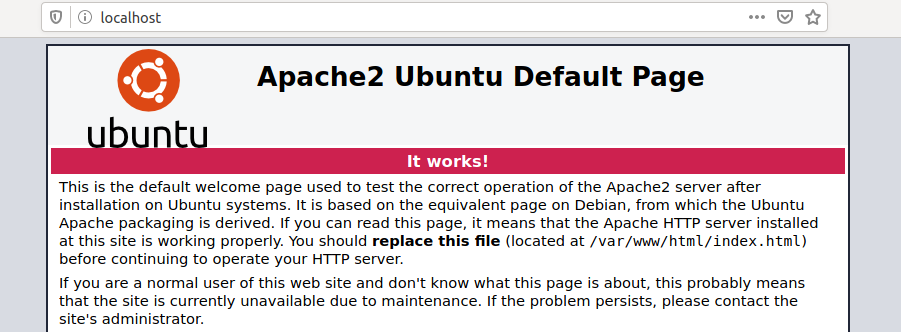
This is the default page after installation and serves to confirm that the webserver is working correctly.
CURL
cURL is a tool that allows us to transfer files from the shell over protocols like HTTP, HTTPS, FTP, SFTP, FTPS, or SCP. This tool gives us the possibility to control and test websites remotely. Besides the remote servers' content, we can also view individual requests to look at the client's and server's communication. Usually, cURL is already installed on most Linux systems. This is another critical reason to familiarize ourselves with this tool, as it can make some processes much easier later on.
Working with Web Services
user@pc$ curl http://localhost
<!DOCTYPE html PUBLIC "-//W3C//DTD XHTML 1.0 Transitional//EN" "http://www.w3.org/TR/xhtml1/DTD/xhtml1-transitional.dtd">
<html xmlns="http://www.w3.org/1999/xhtml">
<!--
Modified from the Debian original for Ubuntu
Last updated: 2016-11-16
See: https://launchpad.net/bugs/1288690
-->
<head>
<meta http-equiv="Content-Type" content="text/html; charset=UTF-8" />
<title>Apache2 Ubuntu Default Page: It works</title>
<style type="text/css" media="screen">
...SNIP...
In the title tag, we can see that it is the same text as from our browser. This allows us to inspect the source code of the website and get information from it. Nevertheless, we will come back to this in another module.
Wget
An alternative to curl is the tool wget. With this tool, we can download files from FTP or HTTP servers directly from the terminal, and it serves as a good download manager. If we use wget in the same way, the difference to curl is that the website content is downloaded and stored locally, as shown in the following example.
user@pc$ wget http://localhost
--2020-05-15 17:43:52-- http://localhost/
Resolving localhost (localhost)... 127.0.0.1
Connecting to localhost (localhost)|127.0.0.1|:80... connected.
HTTP request sent, awaiting response... 200 OK
Length: 10918 (11K) [text/html]
Saving to: 'index.html'
index.html 100%[=======================================>] 10,66K --.-KB/s in 0s
2020-05-15 17:43:52 (33,0 MB/s) - ‘index.html’ saved [10918/10918]
Python 3
Another option that is often used when it comes to data transfer is the use of Python 3. In this case, the web server's root directory is where the command is executed to start the server. For this example, we are in a directory where WordPress is installed and contains a "readme.html." Now, let us start the Python 3 web server and see if we can access it using the browser.
user@pc$ python3 -m http.server
Serving HTTP on 0.0.0.0 port 8000 (http://0.0.0.0:8000/) ...
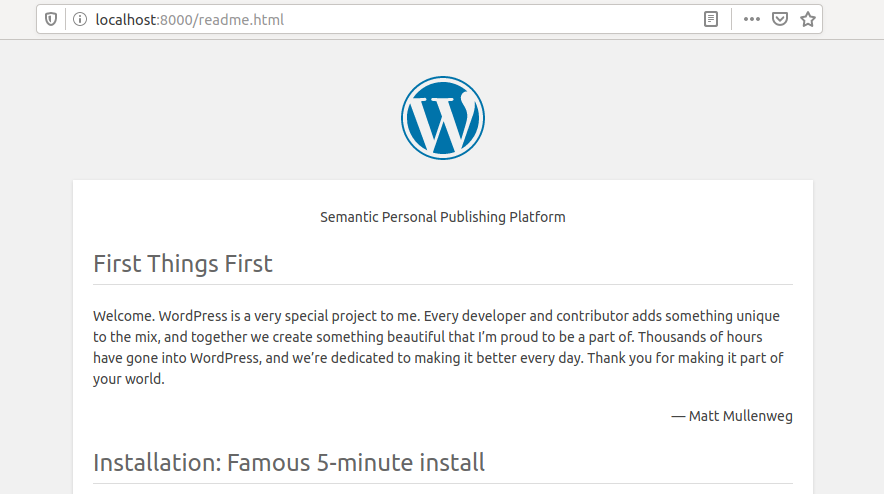
We can see what requests were made if we now look at our Python 3 web server's events.
user@pctb$ python3 -m http.server
Serving HTTP on 0.0.0.0 port 8000 (http://0.0.0.0:8000/) ...
127.0.0.1 - - [15/May/2020 17:56:29] "GET /readme.html HTTP/1.1" 200 -
127.0.0.1 - - [15/May/2020 17:56:29] "GET /wp-admin/css/install.css?ver=20100228 HTTP/1.1" 200 -
127.0.0.1 - - [15/May/2020 17:56:29] "GET /wp-admin/images/wordpress-logo.png HTTP/1.1" 200 -
127.0.0.1 - - [15/May/2020 17:56:29] "GET /wp-admin/images/wordpress-logo.svg?ver=20131107 HTTP/1.1" 200 -
Backup and Restore
Linux systems offer a variety of software tools for backing up and restoring data. These tools are designed to be efficient and secure, ensuring that data is protected while also allowing us to easily access the data we need.
When backing up data on an Ubuntu system, we can utilize tools such as:
Rsync is an open-source tool that allows us to quickly and securely back up files and folders to a remote location. It is particularly useful for transferring large amounts of data over the network, as it only transmits the changed parts of a file. It can also be used to create backups locally or on remote servers. If we need to back up large amounts of data over the network, Rsync might be the better option.
Duplicity is another graphical backup tool for Ubuntu that provides users with comprehensive data protection and secure backups. It also uses Rsync as a backend and additionally offers the possibility to encrypt backup copies and store them on remote storage media, such as FTP servers, or cloud storage services, such as Amazon S3.
Deja Dup is a graphical backup tool for Ubuntu that simplifies the backup process, allowing us to quickly and easily back up our data. It provides a user-friendly interface to create backup copies of data on local or remote storage media. It uses Rsync as a backend and also supports data encryption.
In order to ensure the security and integrity of backups, we should take steps to encrypt their backups. Encrypting backups ensures that sensitive data is protected from unauthorized access. Alternatively, we can encrypt backups on Ubuntu systems by utilizing tools such as GnuPG, eCryptfs, and LUKS.
Backing up and restoring data on Ubuntu systems is an essential part of data protection. By utilizing the tools discussed, we can ensure that our data is securely backed up and can be easily restored when needed.
In order to install Rsync on Ubuntu, we can use the apt package manager:
Install Rsync
user@pc$ sudo apt install rsync -y
This will install the latest version of Rsync on the system. Once the installation is complete, we can begin using the tool to back up and restore data. To backup an entire directory using rsync, we can use the following command:
Rsync - Backup a local Directory to our Backup-Server
user@pc$ rsync -av /path/to/mydirectory user@backup_server:/path/to/backup/directory
This command will copy the entire directory (/path/to/mydirectory) to a remote host (backup_server), to the directory /path/to/backup/directory. The option archive (-a) is used to preserve the original file attributes, such as permissions, timestamps, etc., and using the verbose (-v) option provides a detailed output of the progress of the rsync operation.
We can also add additional options to customize the backup process, such as using compression and incremental backups. We can do this like the following:
user@pc$ rsync -avz --backup --backup-dir=/path/to/backup/folder --delete /path/to/mydirectory user@backup_server:/path/to/backup/directory
With this, we back up the mydirectory to the remote backup_server, preserving the original file attributes, timestamps, and permissions, and enabled compression (-z) for faster transfers. The --backup option creates incremental backups in the directory /path/to/backup/folder, and the --delete option removes files from the remote host that is no longer present in the source directory.
If we want to restore our directory from our backup server to our local directory, we can use the following command:
Rsync - Restore our Backup
user@pc$ rsync -av user@remote_host:/path/to/backup/directory /path/to/mydirectory
Encrypted Rsync
To ensure the security of our rsync file transfer between our local host and our backup server, we can combine the use of SSH and other security measures. By using SSH, we are able to encrypt our data as it is being transferred, making it much more difficult for any unauthorized individual to access it. Additionally, we can also use firewalls and other security protocols to ensure that our data is kept safe and secure during the transfer. By taking these steps, we can be confident that our data is protected and our file transfer is secure. Therefore we tell rsync to use SSH like the following:
Secure Transfer of our Backup
user@pc$ rsync -avz -e ssh /path/to/mydirectory user@backup_server:/path/to/backup/directory
The data transfer between our local host and the backup server occurs over the encrypted SSH connection, which provides confidentiality and integrity protection for the data being transferred. This encryption process ensures that the data is protected from any potential malicious actors who would otherwise be able to access and modify the data without authorization. The encryption key itself is also safeguarded by a comprehensive set of security protocols, making it even more difficult for any unauthorized person to gain access to the data. In addition, the encrypted connection is designed to be highly resistant to any attempts to breach security, allowing us to have confidence in the protection of the data being transferred.
Auto-Synchronization
To enable auto-synchronization using rsync, you can use a combination of cron and rsync to automate the synchronization process. Scheduling the cron job to run at regular intervals ensures that the contents of the two systems are kept in sync. This can be especially beneficial for organizations that need to keep their data synchronized across multiple machines. Furthermore, setting up auto-synchronization with rsync can be a great way to save time and effort, as it eliminates the need for manual synchronization. It also helps to ensure that the files and data stored in the systems are kept up-to-date and consistent, which helps to reduce errors and improve efficiency.
Therefore we create a new script called RSYNC_Backup.sh, which will trigger the rsync command to sync our local directory with the remote one.
RSYNC_Backup.sh
#!/bin/bash
rsync -avz -e ssh /path/to/mydirectory user@backup_server:/path/to/backup/directory
Then, in order to ensure that the script is able to execute properly, we must provide the necessary permissions. Additionally, it's also important to make sure that the script is owned by the correct user, as this will ensure that only the correct user has access to the script and that the script is not tampered with by any other user.
user@pc$ chmod +x RSYNC_Backup.sh
After that, we can create a crontab that tells cron to run the script every hour at the 0th minute. We can adjust the timing to suit our needs. To do so, the crontab needs the following content:
Auto-Sync - Crontab
0 * * * * /path/to/RSYNC_Backup.sh
With this setup, cron will be responsible for executing the script at the desired interval, ensuring that the rsync command is run and the contents of the local directory are synchronized with the remote host.
File System Management
File system management on Linux is a complex process that involves organizing and maintaining the data stored on a disk or other storage device. Linux is a powerful operating system that supports a wide range of file systems, including ext2, ext3, ext4, XFS, Btrfs, NTFS, and more. Each of these file systems offers unique features and benefits, and the best choice for any given situation will depend upon the specific requirements of the application or user. For example, ext2 is suitable for basic file system management tasks, while Btrfs offers robust data integrity and snapshot capabilities. Additionally, NTFS is useful when compatibility with Windows is required. No matter the situation, it is important to properly analyze the needs of the application or user before selecting a file system.
The Linux file system is based on the Unix file system, which is a hierarchical structure that is composed of various components. At the top of this structure is the inode table, the basis for the entire file system. The inode table is a table of information associated with each file and directory on a Linux system. Inodes contain metadata about the file or directory, such as its permissions, size, type, owner, and so on. The inode table is like a database of information about every file and directory on a Linux system, allowing the operating system to quickly access and manage files. Files can be stored in the Linux file system in one of two ways:
Regular files are the most common type of file, and they are stored in the root directory of the file system. Directories are used to store collections of files. When a file is stored in a directory, the directory is known as the parent directory for the files. In addition to regular files and directories, Linux also supports symbolic links, which are references to other files or directories. Symbolic links can be used to quickly access files that are located in different parts of the file system. Each file and directory needs to be managed in terms of permissions. Permissions control who has access to files and directories. Each file and directory has an associated set of permissions that determines who can read, write, and execute the file. The same permissions apply to all users, so if the permissions of one user are changed, all other users will also be affected.
user@pc$ ls -il
total 0
10678872 -rw-r--r-- 1 user htb 234123 Feb 14 19:30 myscript.py
10678869 -rw-r--r-- 1 user htb 43230 Feb 14 11:52 notes.txt
Disks & Drives
Disk management on Linux involves managing physical storage devices, including hard drives, solid-state drives, and removable storage devices. The main tool for disk management on Linux is the fdisk, which allows us to create, delete, and manage partitions on a drive. It can also display information about the partition table, including the size and type of each partition. Partitioning a drive on Linux involves dividing the physical storage space into separate, logical sections. Each partition can then be formatted with a specific file system, such as ext4, NTFS, or FAT32, and can be mounted as a separate file system. The most common partitioning tool on Linux is also fdisk, gpart, and GParted.
Fdisk
user@pc$ sudo fdisk -l
Disk /dev/vda: 160 GiB, 171798691840 bytes, 335544320 sectors
Units: sectors of 1 * 512 = 512 bytes
Sector size (logical/physical): 512 bytes / 512 bytes
I/O size (minimum/optimal): 512 bytes / 512 bytes
Disklabel type: dos
Disk identifier: 0x5223435f
Device Boot Start End Sectors Size Id Type
/dev/vda1 * 2048 158974027 158971980 75.8G 83 Linux
/dev/vda2 158974028 167766794 8792767 4.2G 82 Linux swap / Solaris
Disk /dev/vdb: 452 KiB, 462848 bytes, 904 sectors
Units: sectors of 1 * 512 = 512 bytes
Sector size (logical/physical): 512 bytes / 512 bytes
I/O size (minimum/optimal): 512 bytes / 512 bytes
Mounting
Each logical partition or drive needs to be assigned to a specific directory on Linux. This process is called mounting. Mounting involves attaching a drive to a specific directory, making it accessible to the file system hierarchy. Once a drive is mounted, it can be accessed and manipulated just like any other directory on the system. The mount tool is used to mount file systems on Linux, and the /etc/fstab file is used to define the default file systems that are mounted at boot time.
Mounted File systems at Boot
user@pc$ cat /etc/fstab
# /etc/fstab: static file system information.
#
# Use 'blkid' to print the universally unique identifier for a device; this may
# be used with UUID= as a more robust way to name devices that works even if
# disks are added and removed. See fstab(5).
#
# <file system> <mount point> <type> <options> <dump> <pass>
UUID=3d6a020d-...SNIP...-9e085e9c927a / btrfs
subvol=@,defaults,noatime,nodiratime,nodatacow,space_cache,autodefrag 0 1
UUID=3d6a020d-...SNIP...-9e085e9c927a /home btrfs
subvol=@home,defaults,noatime,nodiratime,nodatacow,space_cache,autodefrag 0 2
UUID=21f7eb94-...SNIP...-d4f58f94e141 swap swap defaults,noatime 0 0
To view the currently mounted file systems, we can use the "mount" command without any arguments. The output will show a list of all the currently mounted file systems, including the device name, file system type, mount point, and options.
List Mounted Drives
user@pc$ mount
sysfs on /sys type sysfs (rw,nosuid,nodev,noexec,relatime)
proc on /proc type proc (rw,nosuid,nodev,noexec,relatime)
udev on /dev type devtmpfs (rw,nosuid,relatime,size=4035812k,nr_inodes=1008953,mode=755,inode64)
devpts on /dev/pts type devpts (rw,nosuid,noexec,relatime,gid=5,mode=620,ptmxmode=000)
tmpfs on /run type tmpfs (rw,nosuid,nodev,noexec,relatime,size=814580k,mode=755,inode64)
/dev/vda1 on / type btrfs (rw,noatime,nodiratime,nodatasum,nodatacow,space_cache,autodefrag,subvolid=257,subvol=/@)
To mount a file system, we can use the mount command followed by the device name and the mount point. For example, to mount a USB drive with the device name /dev/sdb1 to the directory /mnt/usb, we would use the following command:
Mount a USB drive
user@pc$ sudo mount /dev/sdb1 /mnt/usb
user@pc$ cd /mnt/usb && ls -l
total 32
drwxr-xr-x 1 root root 18 Oct 14 2021 'Account Takeover'
drwxr-xr-x 1 root root 18 Oct 14 2021 'API Key Leaks'
drwxr-xr-x 1 root root 18 Oct 14 2021 'AWS Amazon Bucket S3'
drwxr-xr-x 1 root root 34 Oct 14 2021 'Command Injection'
drwxr-xr-x 1 root root 18 Oct 14 2021 'CORS Misconfiguration'
drwxr-xr-x 1 root root 52 Oct 14 2021 'CRLF Injection'
drwxr-xr-x 1 root root 30 Oct 14 2021 'CSRF Injection'
drwxr-xr-x 1 root root 18 Oct 14 2021 'CSV Injection'
drwxr-xr-x 1 root root 1166 Oct 14 2021 'CVE Exploits'
...SNIP...
To unmount a file system in Linux, we can use the umount command followed by the mount point of the file system we want to unmount. The mount point is the location in the file system where the file system is mounted and is accessible to us. For example, to unmount the USB drive that was previously mounted to the directory /mnt/usb, we would use the following command:
Unmount
user@pc$ sudo umount /mnt/usb
It is important to note that we must have sufficient permissions to unmount a file system. We also cannot unmount a file system that is in use by a running process. To ensure that there are no running processes that are using the file system, we can use the lsof command to list the open files on the file system.
user@pc:~$ lsof | grep user
vncserver 6006 user mem REG 0,24 402274 /usr/bin/perl (path dev=0,26)
vncserver 6006 user mem REG 0,24 1554101 /usr/lib/locale/aa_DJ.utf8/LC_COLLATE (path dev=0,26)
vncserver 6006 user mem REG 0,24 402326 /usr/lib/x86_64-linux-gnu/perl-base/auto/POSIX/POSIX.so (path dev=0,26)
vncserver 6006 user mem REG 0,24 402059 /usr/lib/x86_64-linux-gnu/perl/5.32.1/auto/Time/HiRes/HiRes.so (path dev=0,26)
vncserver 6006 user mem REG 0,24 1444250 /usr/lib/x86_64-linux-gnu/libnss_files-2.31.so (path dev=0,26)
vncserver 6006 user mem REG 0,24 402327 /usr/lib/x86_64-linux-gnu/perl-base/auto/Socket/Socket.so (path dev=0,26)
vncserver 6006 user mem REG 0,24 402324 /usr/lib/x86_64-linux-gnu/perl-base/auto/IO/IO.so (path dev=0,26)
...SNIP...
If we find any processes that are using the file system, we need to stop them before we can unmount the file system. Additionally, we can also unmount a file system automatically when the system is shut down by adding an entry to the /etc/fstab file. The /etc/fstab file contains information about all the file systems that are mounted on the system, including the options for automatic mounting at boot time and other mount options. To unmount a file system automatically at shutdown, we need to add the noauto option to the entry in the /etc/fstab file for that file system. This would look like, for example, the following:
Fstab File
/dev/sda1 / ext4 defaults 0 0
/dev/sda2 /home ext4 defaults 0 0
/dev/sdb1 /mnt/usb ext4 rw,noauto,user 0 0
192.168.1.100:/nfs /mnt/nfs nfs defaults 0 0
SWAP
Swap space is a crucial aspect of memory management in Linux, and it plays an important role in ensuring that the system runs smoothly, even when the available physical memory is depleted. When the system runs out of physical memory, the kernel transfers inactive pages of memory to the swap space, freeing up physical memory for use by active processes. This process is known as swapping.
Swap space can be created either during the installation of the operating system or at any time afterward using the mkswap and swapon commands. The mkswap command is used to set up a Linux swap area on a device or in a file, while the swapon command is used to activate a swap area. The size of the swap space is a matter of personal preference and depends on the amount of physical memory installed in the system and the type of usage the system will be subjected to. When creating a swap space, it is important to ensure that it is placed on a dedicated partition or file, separate from the rest of the file system. This helps to prevent fragmentation of the swap space and ensures that the system has adequate swap space available when it is needed. It is also important to ensure that the swap space is encrypted, as sensitive data may be stored in the swap space temporarily.
In addition to being used as an extension of physical memory, swap space can also be used for hibernation, which is a power management feature that allows the system to save its state to disk and then power off instead of shutting down completely. When the system is later powered on, it can restore its state from the swap space, returning to the state it was in before it was powered off.
Containerization
Containerization is a process of packaging and running applications in isolated environments, such as a container, virtual machine, or serverless environment. Technologies like Docker, Docker Compose, and Linux Containers make this process possible in Linux systems. These technologies allow users to create, deploy, and manage applications quickly, securely, and efficiently. With these tools, users can configure their applications in various ways, allowing them to tailor the application to their needs. Additionally, containers are incredibly lightweight, perfect for running multiple applications simultaneously and providing scalability and portability. Containerization is a great way to ensure that applications are managed and deployed efficiently and securely.
Container security is an important aspect of containerization. They provide users a secure environment for running their applications since they are isolated from the host system and other containers. This isolation helps protect the host system from any malicious activities in the container while providing an additional layer of security for the applications running on the containers. Additionally, containers have the advantage of being lightweight, which makes them more difficult to compromise than traditional virtual machines. Furthermore, containers are easy to configure, making them ideal for running applications securely.
In addition to providing a secure environment, containers provide users with many other advantages because they make applications easier to deploy and manage and more efficient for running multiple applications simultaneously. However, methods still exist to escalate our privileges on containers and escape those.
Dockers
Docker is an open-source platform for automating the deployment of applications as self-contained units called containers. It uses a layered filesystem and resource isolation features to provide flexibility and portability. Additionally, it provides a robust set of tools for creating, deploying, and managing applications, which helps streamline the containerization process.
Install Docker-Engine
Installing Docker is relatively straightforward. We can use the following script to install it on a Ubuntu host:
#!/bin/bash
# Preparation
sudo apt update -y
sudo apt install ca-certificates curl gnupg lsb-release -y
sudo mkdir -m 0755 -p /etc/apt/keyrings
curl -fsSL https://download.docker.com/linux/ubuntu/gpg | sudo gpg --dearmor -o /etc/apt/keyrings/docker.gpg
echo "deb [arch=$(dpkg --print-architecture) signed-by=/etc/apt/keyrings/docker.gpg] https://download.docker.com/linux/ubuntu
$(lsb_release -cs) stable" | sudo tee /etc/apt/sources.list.d/docker.list > /dev/null
# Install Docker Engine
sudo apt update -y
sudo apt install docker-ce docker-ce-cli containerd.io docker-buildx-plugin docker-compose-plugin -y
# Add user htb-student to the Docker group
sudo usermod -aG docker htb-student
echo '[!] You need to log out and log back in for the group changes to take effect.'
# Test Docker installation
docker run hello-world
The Docker engine and specific Docker images are needed to run a container. These can be obtained from the Docker Hub, a repository of pre-made images, or created by the user. The Docker Hub is a cloud-based registry for software repositories or a library for Docker images. It is divided into a public and a private area. The public area allows users to upload and share images with the community. It also contains official images from the Docker development team and established open-source projects. Images uploaded to a private area of the registry are not publicly accessible. They can be shared within a company or with teams and acquaintances.
Creating a Docker image is done by creating a Dockerfile, which contains all the instructions the Docker engine needs to create the container. We can use Docker containers as our “file hosting” server when transferring specific files to our target systems. Therefore, we must create a Dockerfile based on Ubuntu 22.04 with Apache and SSH server running. With this, we can use scp to transfer files to the docker image, and Apache allows us to host files and use tools like curl, wget, and others on the target system to download the required files. Such a Dockerfile could look like the following:
Dockerfile
# Use the latest Ubuntu 22.04 LTS as the base image
FROM ubuntu:22.04
# Update the package repository and install the required packages
RUN apt-get update && \
apt-get install -y \
apache2 \
openssh-server \
&& \
rm -rf /var/lib/apt/lists/*
# Create a new user called "docker-user"
RUN useradd -m docker-user && \
echo "docker-user:password" | chpasswd
# Give the docker-user user full access to the Apache and SSH services
RUN chown -R docker-user:docker-user /var/www/html && \
chown -R docker-user:docker-user /var/run/apache2 && \
chown -R docker-user:docker-user /var/log/apache2 && \
chown -R docker-user:docker-user /var/lock/apache2 && \
usermod -aG sudo docker-user && \
echo "docker-user ALL=(ALL) NOPASSWD: ALL" >> /etc/sudoers
# Expose the required ports
EXPOSE 22 80
# Start the SSH and Apache services
CMD service ssh start && /usr/sbin/apache2ctl -D FOREGROUND
After we have defined our Dockerfile, we need to convert it into an image. With the build command, we take the directory with the Dockerfile, execute the steps from the Dockerfile, and store the image in our local Docker Engine. If one of the steps fails due to an error, the container creation will be aborted. With the option -t, we give our container a tag, so it is easier to identify and work with later.
Docker Build
user@pc$ docker build -t FS_docker .
Once the Docker image has been created, it can be executed through the Docker engine, making it a very efficient and easy way to run a container. It is similar to the virtual machine concept, based on images. Still, these images are read-only templates and provide the file system necessary for runtime and all parameters. A container can be considered a running process of an image. When a container is to be started on a system, a package with the respective image is first loaded if unavailable locally. We can start the container by the following command docker run:
Docker Run - Syntax
user@pc$ docker run -p <host port>:<docker port> -d <docker container name>
Docker Run
user@pc$ docker run -p 8022:22 -p 8080:80 -d FS_docker
In this case, we start a new container from the image FS_docker and map the host ports 8022 and 8080 to container ports 22 and 80, respectively. The container runs in the background, allowing us to access the SSH and HTTP services inside the container using the specified host ports.
Docker Management
When managing Docker containers, Docker provides a comprehensive suite of tools that enable us to easily create, deploy, and manage containers. With these powerful tools, we can list, start and stop containers and effectively manage them, ensuring seamless execution of applications. Some of the most commonly used Docker management commands are:
| Command | Description |
|---|---|
docker ps |
List all running containers. |
docker stop |
Stop a running container. |
docker start |
Start a stopped container. |
docker restart |
Restart a running container. |
docker rm |
Remove a container. |
docker rmi |
Remove a Docker image. |
docker logs |
View the logs of a container. |
It is worth noting that these commands, used in Docker, can be combined with various options to provide additional functionality. For example, we can specify which ports to expose, mount volumes, or set environment variables. This allows us to customize our Docker containers to suit our needs and requirements. When working with Docker images, it's important to note that any changes made to an existing image are not permanent. Instead, we need to create a new image that inherits from the original and includes the desired changes.
This is done by creating a new Dockerfile that starts with the FROM statement, which specifies the base image, and then adds the necessary commands to make the desired changes. Once the Dockerfile is created, we can use the docker build command to build the new image, tagging it with a unique name to help identify it. This process ensures that the original image remains intact while allowing us to create a new image with the desired changes.
It is important to note that Docker containers are designed to be immutable, meaning that any changes made to a container during runtime are lost when the container is stopped. Therefore, it is recommended to use container orchestration tools such as Docker Compose or Kubernetes to manage and scale containers in a production environment.
Linux Containers
Linux Containers (LXC) is a virtualization technology that allows multiple isolated Linux systems to run on a single host. It uses resource isolation features, such as cgroups and namespaces, to provide a lightweight virtualization solution. LXC also provides a rich set of tools and APIs for managing and configuring containers, contributing to its popularity as a containerization technology. By combining the advantages of LXC with the power of Docker, users can achieve a fully-fledged containerization experience in Linux systems.
Both LXC and Docker are containerization technologies that allow for applications to be packaged and run in isolated environments. However, there are some differences between the two that can be distinguished based on the following categories:
LXC is a lightweight virtualization technology that uses resource isolation features of the Linux kernel to provide an isolated environment for applications. In LXC, images are manually built by creating a root filesystem and installing the necessary packages and configurations. Those containers are tied to the host system, may not be easily portable, and may require more technical expertise to configure and manage. LXC also provides some security features but may not be as robust as Docker.
On the other hand, Docker is an application-centric platform that builds on top of LXC and provides a more user-friendly interface for containerization. Its images are built using a Dockerfile, which specifies the base image and the steps required to build the image. Those images are designed to be portable so they can be easily moved from one environment to another. Docker provides a more user-friendly interface for containerization, with a rich set of tools and APIs for managing and configuring containers with a more secure environment for running applications.
To install LXC on a Linux distribution, we can use the distribution's package manager. For example, on Ubuntu, we can use the apt package manager to install LXC with the following command:
Install LXC
user@pc$ sudo apt-get install lxc lxc-utils -y
Once LXC is installed, we can start creating and managing containers on the Linux host. It is worth noting that LXC requires the Linux kernel to support the necessary features for containerization. Most modern Linux kernels have built-in support for containerization, but some older kernels may require additional configuration or patching to enable support for LXC.
Creating an LXC Container
To create a new LXC container, we can use the lxc-create command followed by the container's name and the template to use. For example, to create a new Ubuntu container named linuxcontainer, we can use the following command:
user@pc$ sudo lxc-create -n linuxcontainer -t ubuntu
Managing LXC Containers
When working with LXC containers, several tasks are involved in managing them. These tasks include creating new containers, configuring their settings, starting and stopping them as necessary, and monitoring their performance. Fortunately, there are many command-line tools and configuration files available that can assist with these tasks. These tools enable us to quickly and easily manage our containers, ensuring they are optimized for our specific needs and requirements. By leveraging these tools effectively, we can ensure that our LXC containers run efficiently and effectively, allowing us to maximize our system's performance and capabilities.
| Command | Description |
|---|---|
lxc-ls |
List all existing containers. |
lxc-stop -n <container> |
Stop a running container. |
lxc-start -n <container> |
Start a stopped container. |
lxc-restart -n <container> |
Restart a running container. |
lxc-config -n <container name> -s storage |
Manage container storage. |
lxc-config -n <container name> -s network |
Manage container network settings. |
lxc-config -n <container name> -s security |
Manage container security settings. |
lxc-attach -n <container> |
Connect to a container. |
lxc-attach -n <container> -f /path/to/share |
Connect to a container and share a specific directory or file. |
As penetration testers, we may encounter situations where we must test software or systems with dependencies or configurations that are difficult to reproduce on our machines. This is where Linux containers come in handy. Since a Linux container is a lightweight, standalone executable package containing all the necessary dependencies and configuration files to run a specific software or system, it provides an isolated environment that can be run on any Linux machine, regardless of the host's configuration.
Containers are useful, especially because they allow us to quickly spin up an isolated environment specific to our testing needs. For example, we might need to test a web application requiring a specific database or web server version. Rather than setting up these components on our machine, which can be time-consuming and error-prone, we can create a container that contains the exact configuration we need.
We can also use them to test exploits or malware in a controlled environment where we create a container that simulates a vulnerable system or network and then use that container to safely test exploits without risking damaging our machines or networks. However, it is important to configure LXC container security to prevent unauthorized access or malicious activities inside the container. This can be achieved by implementing several security measures, such as:
LXC containers can be accessed using various methods, such as SSH or console. It is recommended to restrict access to the container by disabling unnecessary services, using secure protocols, and enforcing strong authentication mechanisms. For example, we can disable SSH access to the container by removing the openssh-server package or by configuring SSH only to allow access from trusted IP addresses. Those containers also share the same kernel as the host system, meaning they can access all the resources available on the system. We can use resource limits or quotas to prevent containers from consuming excessive resources. For example, we can use cgroups to limit the amount of CPU, memory, or disk space that a container can use.
Securing LXC
Let us limit the resources to the container. In order to configure cgroups for LXC and limit the CPU and memory, a container can create a new configuration file in the /usr/share/lxc/config/<container name>.conf directory with the name of our container. For example, to create a configuration file for a container named linuxcontainer, we can use the following command:
user@pc$ sudo vim /usr/share/lxc/config/linuxcontainer.conf
In this configuration file, we can add the following lines to limit the CPU and memory the container can use.
lxc.cgroup.cpu.shares = 512
lxc.cgroup.memory.limit_in_bytes = 512M
When working with containers, it is important to understand the lxc.cgroup.cpu.shares parameter. This parameter determines the CPU time a container can use in relation to the other containers on the system. By default, this value is set to 1024, meaning the container can use up to its fair share of CPU time. However, if we set this value to 512, for example, the container can only use half of the CPU time available on the system. This can be a useful way to manage resources and ensure all containers have the necessary access to CPU time.
One of the key parameters in controlling the resource allocation of a container is the lxc.cgroup.memory.limit_in_bytes parameter. This parameter allows you to set the maximum amount of memory a container can use. It's important to note that this value can be specified in a variety of units, including bytes, kilobytes (K), megabytes (M), gigabytes (G), or terabytes (T), allowing for a high degree of granularity in defining container resource limits. After adding these two lines, we can save and close the file by typing:
To apply these changes, we must restart the LXC service.
user@pc$ sudo systemctl restart lxc.service
LXC use namespaces to provide an isolated environment for processes, networks, and file systems from the host system. Namespaces are a feature of the Linux kernel that allows for creating isolated environments by providing an abstraction of system resources.
Namespaces are a crucial aspect of containerization as they provide a high degree of isolation for the container's processes, network interfaces, routing tables, and firewall rules. Each container is allocated a unique process ID (pid) number space, isolated from the host system's process IDs. This ensures that the container's processes cannot interfere with the host system's processes, enhancing system stability and reliability. Additionally, each container has its own network interfaces (net), routing tables, and firewall rules, which are completely separate from the host system's network interfaces. Any network-related activity within the container is cordoned off from the host system's network, providing an extra layer of network security.
Moreover, containers come with their own root file system (mnt), which is entirely different from the host system's root file system. This separation between the two ensures that any changes or modifications made within the container's file system do not affect the host system's file system. However, it is important to remember that while namespaces provide a high level of isolation, they do not provide complete security. Therefore, it is always advisable to implement additional security measures to further protect the container and the host system from potential security breaches.
Here are 9 optional exercises to practice LXC:
Network Configuration
As a penetration tester, one of the key skills required is configuring and managing network settings on Linux systems. This skill is valuable in setting up testing environments, controlling network traffic, or identifying and exploiting vulnerabilities. By understanding Linux's network configuration options, we can tailor our testing approach to suit our specific needs and optimize our results.
One of the primary network configuration tasks is configuring network interfaces. This includes assigning IP addresses, configuring network devices such as routers and switches, and setting up network protocols. It is essential to thoroughly understand the network protocols and their specific use cases, such as TCP/IP, DNS, DHCP, and FTP. Additionally, we should be familiar with different network interfaces, including wireless and wired connections, and be able to troubleshoot connectivity issues.
Network access control is another critical component of network configuration. As penetration testers, we should be familiar with the importance of NAC for network security and the different NAC technologies available. These include:
We should also understand the different NAC enforcement mechanisms and know how to configure Linux network devices for NAC. This includes setting up SELinux policies, configuring AppArmor profiles, and using TCP wrappers to control access.
Monitoring network traffic is also an essential part of network configuration. Therefore, we should know how to configure network monitoring and logging and be able to analyze network traffic for security purposes. Tools such as syslog, rsyslog, ss, lsof, and the ELK stack can be used to monitor network traffic and identify security issues.
Moreover, good knowledge of network troubleshooting tools is crucial for identifying vulnerabilities and interacting with other networks and hosts. In addition to the tools we mentioned, we can use ping, nslookup, and nmap to diagnose and enumerate networks. These tools can provide valuable insight into network traffic, packet loss, latency, DNS resolution, etc. By understanding how to use these tools effectively, we can quickly pinpoint the root cause of any network problem and take the necessary steps to resolve it.
Configuring Network Interfaces
When working with Ubuntu, you can configure local network interfaces using the ifconfig or the ip command. These powerful commands allow us to view and configure our system's network interfaces. Whether we're looking to make changes to our existing network setup or need to check on the status of our interfaces, these commands can greatly simplify the process. Moreover, developing a firm grasp on the intricacies of network interfaces is an essential ability in the modern, interconnected world. With the rapid advancement of technology and the increasing reliance on digital communication, having a comprehensive knowledge of how to work with network interfaces can enable you to navigate the diverse array of networks that exist nowadays effectively.
One way to obtain information regarding network interfaces, such as IP addresses, netmasks, and status, is by using the ifconfig command. By executing this command, we can view the available network interfaces and their respective attributes in a clear and organized manner. This information can be particularly useful when troubleshooting network connectivity issues or setting up a new network configuration. It should be noted that the ifconfig command has been deprecated in newer versions of Linux and replaced by the ip command, which offers more advanced features. Nevertheless, the ifconfig command is still widely used in many Linux distributions and continues to be a reliable tool for network management.
Network Settings
user@pc:~$ ifconfig
eth0: flags=4163<UP,BROADCAST,RUNNING,MULTICAST> mtu 1500
inet 178.62.32.126 netmask 255.255.192.0 broadcast 178.62.63.255
inet6 fe80::88d9:faff:fecf:797a prefixlen 64 scopeid 0x20<link>
ether 8a:d9:fa:cf:79:7a txqueuelen 1000 (Ethernet)
RX packets 7910 bytes 717102 (700.2 KiB)
RX errors 0 dropped 0 overruns 0 frame 0
TX packets 7072 bytes 24215666 (23.0 MiB)
TX errors 0 dropped 0 overruns 0 carrier 0 collisions 0
eth1: flags=4163<UP,BROADCAST,RUNNING,MULTICAST> mtu 1500
inet 10.106.0.66 netmask 255.255.240.0 broadcast 10.106.15.255
inet6 fe80::b8ab:52ff:fe32:1f33 prefixlen 64 scopeid 0x20<link>
ether ba:ab:52:32:1f:33 txqueuelen 1000 (Ethernet)
RX packets 14 bytes 1574 (1.5 KiB)
RX errors 0 dropped 0 overruns 0 frame 0
TX packets 15 bytes 1700 (1.6 KiB)
TX errors 0 dropped 0 overruns 0 carrier 0 collisions 0
lo: flags=73<UP,LOOPBACK,RUNNING> mtu 65536
inet 127.0.0.1 netmask 255.0.0.0
inet6 ::1 prefixlen 128 scopeid 0x10<host>
loop txqueuelen 1000 (Local Loopback)
RX packets 15948 bytes 24561302 (23.4 MiB)
RX errors 0 dropped 0 overruns 0 frame 0
TX packets 15948 bytes 24561302 (23.4 MiB)
TX errors 0 dropped 0 overruns 0 carrier 0 collisions 0
user@pc:~$ ip addr
1: lo: <LOOPBACK,UP,LOWER_UP> mtu 65536 qdisc noqueue state UNKNOWN group default qlen 1000
link/loopback 00:00:00:00:00:00 brd 00:00:00:00:00:00
inet 127.0.0.1/8 scope host lo
valid_lft forever preferred_lft forever
inet6 ::1/128 scope host
valid_lft forever preferred_lft forever
2: eth0: <BROADCAST,MULTICAST,UP,LOWER_UP> mtu 1500 qdisc fq_codel state UP group default qlen 1000
link/ether 8a:d9:fa:cf:79:7a brd ff:ff:ff:ff:ff:ff
altname enp0s3
altname ens3
inet 178.62.32.126/18 brd 178.62.63.255 scope global dynamic eth0
valid_lft 85274sec preferred_lft 85274sec
inet6 fe80::88d9:faff:fecf:797a/64 scope link
valid_lft forever preferred_lft forever
3: eth1: <BROADCAST,MULTICAST,UP,LOWER_UP> mtu 1500 qdisc fq_codel state UP group default qlen 1000
link/ether ba:ab:52:32:1f:33 brd ff:ff:ff:ff:ff:ff
altname enp0s4
altname ens4
inet 10.106.0.66/20 brd 10.106.15.255 scope global dynamic eth1
valid_lft 85274sec preferred_lft 85274sec
inet6 fe80::b8ab:52ff:fe32:1f33/64 scope link
valid_lft forever preferred_lft forever
When it comes to activating network interfaces, ifconfig and ip commands are two commonly used tools. These commands allow users to modify and activate settings for a specific interface, such as eth0. We can adjust the network settings to suit our needs by using the appropriate syntax and specifying the interface name.
Activate Network Interface
user@pc$ sudo ifconfig eth0 up # OR
user@pc$ sudo ip link set eth0 up
One way to allocate an IP address to a network interface is by utilizing the ifconfig command. We must specify the interface's name and IP address as arguments to do this. This is a crucial step in setting up a network connection. The IP address serves as a unique identifier for the interface and enables the communication between devices on the network.
Assign IP Address to an Interface
user@pc$ sudo ifconfig eth0 192.168.1.2
To set the netmask for a network interface, we can run the following command with the name of the interface and the netmask:
Assign a Netmask to an Interface
user@pc$ sudo ifconfig eth0 netmask 255.255.255.0
When we want to set the default gateway for a network interface, we can use the route command with the add option. This allows us to specify the gateway's IP address and the network interface to which it should be applied. By setting the default gateway, we are designating the IP address of the router that will be used to send traffic to destinations outside the local network. Ensuring that the default gateway is set correctly is important, as incorrect configuration can lead to connectivity issues.
Assign the Route to an Interface
user@pc$ sudo route add default gw 192.168.1.1 eth0
When configuring a network interface, it is often necessary to set Domain Name System (DNS) servers to ensure proper network functionality. DNS servers translate domain names into IP addresses, allowing devices to connect with each other on the internet. By setting those, we can ensure that their devices can communicate with other devices and access websites and other online resources. Without proper DNS server configuration, devices may experience network connectivity issues and be unable to access certain online resources. This can be achieved by updating the /etc/resolv.conf file with the appropriate DNS server information. The /etc/resolv.conf file is a plain text file containing the system's DNS information. The system can properly resolve domain names to IP addresses by adding the required DNS servers to this file. It is important to note that any changes made to this file will only apply to the current session and must be updated if the system is restarted or the network configuration is changed.
Editing DNS Settings
user@pc$ sudo vim /etc/resolv.conf
/etc/resolv.conf
nameserver 8.8.8.8
nameserver 8.8.4.4
After completing the necessary modifications to the network configuration, it is essential to ensure that these changes are saved to persist across reboots. This can be achieved by editing the /etc/network/interfaces file, which defines network interfaces for Linux-based operating systems. Thus, it is vital to save any changes made to this file to avoid any potential issues with network connectivity.
Editing Interfaces
user@pc$ sudo vim /etc/network/interfaces
This will open the interfaces file in the vim editor. We can add the network configuration settings to the file like this:
/etc/network/interfaces
auto eth0
iface eth0 inet static
address 192.168.1.2
netmask 255.255.255.0
gateway 192.168.1.1
dns-nameservers 8.8.8.8 8.8.4.4
By setting the eth0 network interface to use a static IP address of 192.168.1.2, with a netmask of 255.255.255.0 and a default gateway of 192.168.1.1, we can ensure that your network connection remains stable and reliable. Additionally, by specifying DNS servers of 8.8.8.8 and 8.8.4.4, we can ensure that our computer can easily access the internet and resolve domain names. Once we have made these changes to the configuration file, saving the file and exiting the editor is important. After that, we must restart the networking service to apply the changes.
Restart Networking Service
user@pc$ sudo systemctl restart networking
Network Access Control
Network access control (NAC) is a crucial component of network security, especially in today's era of increasing cyber threats. As a penetration tester, it is vital to understand the significance of NAC in protecting the network and the various NAC technologies that can be utilized to enhance security measures. NAC is a security system that ensures that only authorized and compliant devices are granted access to the network, preventing unauthorized access, data breaches, and other security threats. By implementing NAC, organizations can be confident in their ability to protect their assets and data from cybercriminals who always seek to exploit system vulnerabilities. The following are the different NAC technologies that can be used to enhance security measures:
These technologies are designed to provide different levels of access control and security. Each technology has its unique characteristics and is suitable for different use cases. As a penetration tester, it is essential to understand these technologies and their specific use cases to test and evaluate the network's security effectively.
Discretionary Access Control
DAC is a crucial component of modern security systems as it helps organizations provide access to their resources while managing the associated risks of unauthorized access. It is a widely used access control system that enables users to manage access to their resources by granting resource owners the responsibility of controlling access permissions to their resources. This means that users and groups who own a specific resource can decide who has access to their resources and what actions they are authorized to perform. These permissions can be set for reading, writing, executing, or deleting the resource.
Mandatory Access Control
MAC is used in infrastructure that provides more fine-grained control over resource access than DAC systems. Those systems define rules that determine resource access based on the resource's security level and the user's security level or process requesting access. Each resource is assigned a security label that identifies its security level, and each user or process is assigned a security clearance that identifies its security level. Access to a resource is only granted if the user's or process's security level is equal to or greater than the security level of the resource. MAC is often used in operating systems and applications that require a high level of security, such as military or government systems, financial systems, and healthcare systems. MAC systems are designed to prevent unauthorized access to resources and minimize the impact of security breaches.
Role-based Access Control
RBAC assigns permissions to users based on their roles within an organization. Users are assigned roles based on their job responsibilities or other criteria, and each role is granted a set of permissions that determine the actions they can perform. RBAC simplifies the management of access permissions, reduces the risk of errors, and ensures that users can access only the resources necessary to perform their job functions. It can restrict access to sensitive resources and data, limit the impact of security breaches, and ensure compliance with regulatory requirements. Compared to Discretionary Access Control (DAC) systems, RBAC provides a more flexible and scalable approach to managing resource access. In an RBAC system, each user is assigned one or more roles, and each role is assigned a set of permissions that define the user's actions. Resource access is granted based on the user's assigned role rather than their identity or ownership of the resource. RBAC systems are typically used in environments with many users and resources, such as large organizations, government agencies, and financial institutions.
Monitoring
Network monitoring involves capturing, analyzing, and interpreting network traffic to identify security threats, performance issues, and suspicious behavior. The primary goal of analyzing and monitoring network traffic is identifying security threats and vulnerabilities. For example, as penetration testers, we can capture credentials when someone uses an unencrypted connection and tries to log in to an FTP server. As a result, we will obtain this user’s credentials that might help us to infiltrate the network even further or escalate our privileges to a higher level. In short, by analyzing network traffic, we can gain insights into network behavior and identify patterns that may indicate security threats. Such analysis includes detecting suspicious network activity, identifying malicious traffic, and identifying potential security risks. However, we cover this vast topic in the Intro to Network Traffic Analysis module, where we use several tools for network monitoring on Linux systems like Ubuntu and Windows systems, like Wireshark, tshark, and Tcpdump.
Troubleshooting
Network troubleshooting is an essential process that involves diagnosing and resolving network issues that can adversely affect the performance and reliability of the network. This process is critical for ensuring the network operates optimally and avoiding disruptions that could impact business operations during our penetration tests. It also involves identifying, analyzing, and implementing solutions to resolve problems. Such problems include connectivity problems, slow network speeds, and network errors. Various tools can help us identify and resolve issues regarding network troubleshooting on Linux systems. Some of the most commonly used tools include:
By using these tools and others like them, we can better understand how the network functions and quickly diagnose any issues that may arise. For example, ping is a command-line tool used to test connectivity between two devices. It sends packets to a remote host and measures the time to return them. To use ping, we can enter the following command:
Ping
user@pc[/htb]$ ping <remote_host>
For example, pinging the Google DNS server will send ICMP packets to the Google DNS server and display the response times.
user@pc$ ping 8.8.8.8
PING 8.8.8.8 (8.8.8.8) 56(84) bytes of data.
64 bytes from 8.8.8.8: icmp_seq=1 ttl=119 time=1.61 ms
64 bytes from 8.8.8.8: icmp_seq=2 ttl=119 time=1.06 ms
64 bytes from 8.8.8.8: icmp_seq=3 ttl=119 time=0.636 ms
64 bytes from 8.8.8.8: icmp_seq=4 ttl=119 time=0.685 ms
^C
--- 8.8.8.8 ping statistics ---
4 packets transmitted, 4 received, 0% packet loss, time 3017ms
rtt min/avg/max/mdev = 0.636/0.996/1.607/0.388 ms
Another tool is the traceroute, which traces the route packets take to reach a remote host. It sends packets with increasing Time-to-Live (TTL) values to a remote host and displays the IP addresses of the devices that the packets pass through. For example, to trace the route to the Google DNS server, we would enter the following command:
Traceroute
user@pc$ traceroute www.inlanefreight.com
traceroute to www.inlanefreight.com (134.209.24.248), 30 hops max, 60 byte packets
1 * * *
2 10.80.71.5 (10.80.71.5) 2.716 ms 2.700 ms 2.730 ms
3 * * *
4 10.80.68.175 (10.80.68.175) 7.147 ms 7.132 ms 10.80.68.161 (10.80.68.161) 7.393 ms
This will display the IP addresses of the devices that the packets pass through to reach the Google DNS server. The output of a traceroute command shows how it is used to trace the path of packets to the website www.inlanefreight.com, which has an IP address of 134.209.24.248. Each line of the output contains valuable information.
When setting up a network connection, it's important to specify the destination host and IP address. In this example, the destination host is 134.209.24.248, and the maximum number of hops allowed is 30. This ensures that the connection is established efficiently and reliably. By providing this information, the system can route traffic to the correct destination and limit the number of intermediate stops the data needs to make.
The second line shows the first hop in the traceroute, which is the local network gateway with the IP address 10.80.71.5, followed by the next three columns show the time it took for each of the three packets sent to reach the gateway in milliseconds (2.716 ms, 2.700 ms, and 2.730 ms).
Next, we see the second hop in the traceroute. However, there was no response from the device at that hop, indicated by the three asterisks instead of the IP address. This could mean the device is down, blocking ICMP traffic, or a network issue caused the packets to drop.
In the fourth line, we can see the third hop in the traceroute, consisting of two devices with IP addresses 10.80.68.175 and 10.80.68.161, and again the next three columns show the time it took for each of the three packets to reach the first device (7.147 ms, 7.132 ms, and 7.393 ms).
Netstat
Netstat is used to display active network connections and their associated ports. It can be used to identify network traffic and troubleshoot connectivity issues. To use netstat, we can enter the following command:
user@pc$ netstat -a
Active Internet connections (servers and established)
Proto Recv-Q Send-Q Local Address Foreign Address State
tcp 0 0 localhost:5901 0.0.0.0:* LISTEN
tcp 0 0 0.0.0.0:sunrpc 0.0.0.0:* LISTEN
tcp 0 0 0.0.0.0:http 0.0.0.0:* LISTEN
tcp 0 0 0.0.0.0:ssh 0.0.0.0:* LISTEN
...SNIP...
We can expect to receive detailed information about each connection when using this tool. This includes the protocol used, the number of bytes received and sent, IP addresses, port numbers of both local and remote devices, and the current connection state. The output provides valuable insights into the network activity on the system, highlighting four specific connections currently active and listening on specific ports. These connections include the VNC remote desktop software, the Sun Remote Procedure Call service, the HTTP protocol for web traffic, and the SSH protocol for secure remote shell access. By knowing which ports are used by which services, users can quickly identify any network issues and troubleshoot accordingly. The most common network issues we will encounter during our penetration tests include the following:
Each issue, along with common causes that may include misconfigured firewalls or routers, damaged network cables or connectors, incorrect network settings, hardware failure, incorrect DNS server settings, DNS server failure, misconfigured DNS records, network congestion, outdated network hardware, incorrectly configured network settings, unpatched software or firmware, and lack of proper security controls. Understanding these common network issues and their causes is important for effectively identifying and exploiting vulnerabilities in network systems during our testing.
Hardening
Several mechanisms are highly effective in securing Linux systems in keeping our and other companies' data safe. Three such mechanisms are SELinux, AppArmor, and TCP wrappers. These tools are designed to safeguard Linux systems against various security threats, from unauthorized access to malicious attacks, especially while conducting a penetration test. There is almost no worse scenario than when a company is compromised due to a penetration test. By implementing these security measures and ensuring that we set up corresponding protection against potential attackers, we can significantly reduce the risk of data leaks and ensure our systems remain secure. While these tools share some similarities, they also have important differences.
SELinux is a MAC system that is built into the Linux kernel. It is designed to provide fine-grained access control over system resources and applications. SELinux works by enforcing a policy that defines the access controls for each process and file on the system. It provides a higher level of security by limiting the damage that a compromised process can do.
AppArmor is also a MAC system that provides a similar level of control over system resources and applications, but it works slightly differently. AppArmor is implemented as a Linux Security Module (LSM) and uses application profiles to define the resources that an application can access. AppArmor is typically easier to use and configure than SELinux but may not provide the same level of fine-grained control.
TCP wrappers are a host-based network access control mechanism that can be used to restrict access to network services based on the IP address of the client system. It works by intercepting incoming network requests and comparing the IP address of the client system to the access control rules. These are useful for limiting access to network services from unauthorized systems.
Regarding similarities, the three security mechanisms share the common goal of ensuring the safety and security of Linux systems. In addition to providing extra protection, they can restrict access to resources and services, thus reducing the risk of unauthorized access and data breaches. It's also worth noting that these mechanisms are readily available as part of most Linux distributions, making them accessible to us to enhance their systems' security. Furthermore, these mechanisms can be easily customized and configured using standard tools and utilities, making them a convenient choice for Linux users.
In terms of differences, SELinux and AppArmor are both MAC systems that provide fine-grained access control over system resources but work in different ways. SELinux is built into the kernel and is more complex to configure and use, while AppArmor is implemented as a module and is typically easier to use. On the other hand, TCP wrappers are a host-based network access control mechanism designed to restrict access to network services based on the IP address of the client system. It is a simpler mechanism than SELinux and AppArmor but is useful for limiting access to network services from unauthorized systems.
Setting Up
As we navigate the world of Linux, we inevitably encounter a wide range of technologies, applications, and services that we need to become familiar with. This is a crucial skill, particularly if we work in cybersecurity and strive to improve our expertise continuously. For this reason, we highly recommend dedicating time to learning about configuring important security measures such as SELinux, AppArmor, and TCP wrappers on your own. By taking on this (optional but highly efficient) challenge, you'll deepen your understanding of these technologies, build up your problem-solving skills, and gain valuable experience that will serve you well in the future. We highly recommend to use a personal VM and make snapshots before making changes.
When it comes to implementing cybersecurity measures, there is no one-size-fits-all approach. It is important to consider the specific information you want to protect and the tools you will use to do so. However, you can practice and implement several optional tasks with others in the Discord channel to increase your knowledge and skills in this area. By taking advantage of the helpfulness of others and sharing your own expertise, you can deepen your understanding of cybersecurity and help others do the same. Remember, explaining concepts to others is essential to teaching and learning.
SELinux
AppArmor
TCP Wrappers
Remote Desktop Protocols in Linux
Remote desktop protocols are used in Windows, Linux, and macOS to provide graphical remote access to a system. The administrators can utilize remote desktop protocols in many scenarios like troubleshooting, software or system upgrading, and remote systems administration. The administrator needs to connect to the remote system they will administer remotely, and therefore, they use the appropriate protocol accordingly. In addition, they can log in using different protocols if they want to install an application on their remote system. The most common protocols for this usage are RDP (Windows) and VNC (Linux).
XServer
The XServer is the user-side part of the X Window System network protocol (X11 / X). The X11 is a fixed system that consists of a collection of protocols and applications that allow us to call application windows on displays in a graphical user interface. X11 is predominant on Unix systems, but X servers are also available for other operating systems. Nowadays, the XServer is a part of almost every desktop installation of Ubuntu and its derivatives and does not need to be installed separately.
When a desktop is started on a Linux computer, the communication of the graphical user interface with the operating system happens via an X server. The computer's internal network is used, even if the computer should not be in a network. The practical thing about the X protocol is network transparency. This protocol mainly uses TCP/IP as a transport base but can also be used on pure Unix sockets. The ports that are utilized for X server are typically located in the range of TCP/6001-6009, allowing communication between the client and server. When starting a new desktop session via X server the TCP port 6000 would be opened for the first X display :0. This range of ports enables the server to perform its tasks such as hosting applications, as well as providing services to clients. They are often used to provide remote access to a system, allowing users to access applications and data from anywhere in the world. Additionally, these ports are also essential for the secure sharing of files and data, making them an integral part of the Open X Server. Thus an X server is not dependent on the local computer, it can be used to access other computers, and other computers can use the local X server. Provided that both local and remote computers contain Unix/Linux systems, additional protocols such as VNC and RDP are superfluous. VNC and RDP generate the graphical output on the remote computer and transport it over the network. Whereas with X11, it is rendered on the local computer. This saves traffic and a load on the remote computer. However, X11's significant disadvantage is the unencrypted data transmission. However, this can be overcome by tunneling the SSH protocol.
For this, we have to allow X11 forwarding in the SSH configuration file (/etc/ssh/sshd_config) on the server that provides the application by changing this option to yes.
X11Forwarding
user@pc$ cat /etc/ssh/sshd_config | grep X11Forwarding
X11Forwarding yes
With this we can start the application from our client with the following command:
user@pc$ ssh -X htb-student@10.129.23.11 /usr/bin/firefox
htb-student@10.129.14.130's password: ********
<SKIP>
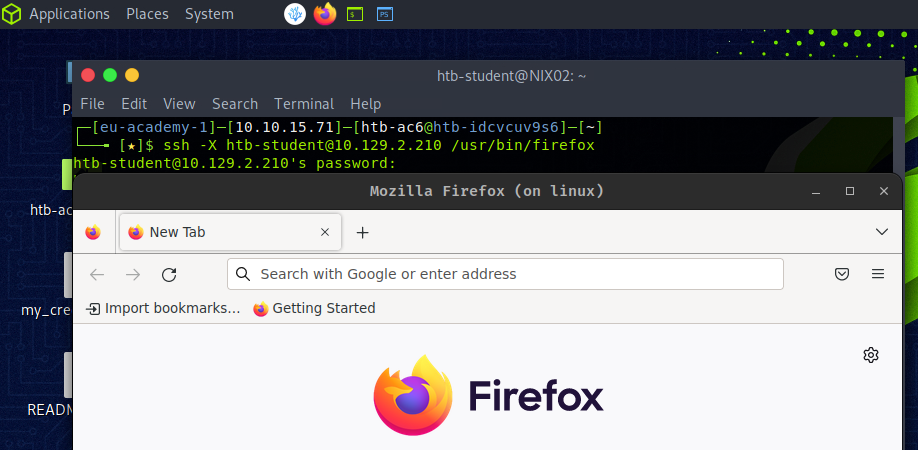
X11 Security
X11 is not a secure protocol without suitable security measures since X11 communication is entirely unencrypted. A completely open X server lets anyone on the network read the contents of its windows, for example, and this goes unnoticed by the user sitting in front of it. Therefore, it is not even necessary to sniff the network. This standard X11 functionality is realized with simple X11 tools like xwd and xgrabsc. In short, as penetration testers, we could read users' keystrokes, obtain screenshots, move the mouse cursor and send keystrokes from the server over the network.
A good example is several security vulnerabilities found in XServer, where a local attacker can exploit vulnerabilities in XServer to execute arbitrary code with user privileges and gain user privileges. The operating systems affected by these vulnerabilities were UNIX and Linux, Red Hat Enterprise Linux, Ubuntu Linux, and SUSE Linux. These vulnerabilities are known as CVE-2017-2624, CVE-2017-2625, and CVE-2017-2626.
XDMCP
The X Display Manager Control Protocol (XDMCP) protocol is used by the X Display Manager for communication through UDP port 177 between X terminals and computers operating under Unix/Linux. It is used to manage remote X Window sessions on other machines and is often used by Linux system administrators to provide access to remote desktops. XDMCP is an insecure protocol and should not be used in any environment that requires high levels of security. With this, it is possible to redirect an entire graphical user interface (GUI) (such as KDE or Gnome) to a corresponding client. For a Linux system to act as an XDMCP server, an X system with a GUI must be installed and configured on the server. After starting the computer, a graphical interface should be available locally to the user.
One potential way that XDMCP could be exploited is through a man-in-the-middle attack. In this type of attack, an attacker intercepts the communication between the remote computer and the X Window System server, and impersonates one of the parties in order to gain unauthorized access to the server. The attacker could then use the server to run arbitrary commands, access sensitive data, or perform other actions that could compromise the security of the system.
VNC
Virtual Network Computing (VNC) is a remote desktop sharing system based on the RFB protocol that allows users to control a computer remotely. It allows a user to view and interact with a desktop environment remotely over a network connection. The user can control the remote computer as if sitting in front of it. This is also one of the most common protocols for remote graphical connections for Linux hosts.
VNC is generally considered to be secure. It uses encryption to ensure the data is safe while in transit and requires authentication before a user can gain access. Administrators make use of VNC to access computers that are not physically accessible. This could be used to troubleshoot and maintain servers, access applications on other computers, or provide remote access to workstations. VNC can also be used for screen sharing, allowing multiple users to collaborate on a project or troubleshoot a problem.
There are two different concepts for VNC servers. The usual server offers the actual screen of the host computer for user support. Because the keyboard and mouse remain usable at the remote computer, an arrangement is recommended. The second group of server programs allows user login to virtual sessions, similar to the terminal server concept.
Server and viewer programs for VNC are available for all common operating systems. Therefore, many IT services are performed with VNC. The proprietary TeamViewer, and RDP have similar uses.
Traditionally, the VNC server listens on TCP port 5900. So it offers its display 0 there. Other displays can be offered via additional ports, mostly 590[x], where x is the display number. Adding multiple connections would be assigned to a higher TCP port like 5901, 5902, 5903, etc.
For these VNC connections, many different tools are used. Among them are for example:
The most used tools for such kinds of connections are UltraVNC and RealVNC because of their encryption and higher security.
In this example, we set up a TigerVNC server, and for this, we need, among other things, also the XFCE4 desktop manager since VNC connections with GNOME are somewhat unstable. Therefore we need to install the necessary packages and create a password for the VNC connection.
TigerVNC Installation
htb-student@ubuntu:~$ sudo apt install xfce4 xfce4-goodies tigervnc-standalone-server -y
htb-student@ubuntu:~$ vncpasswd
Password: ******
Verify: ******
Would you like to enter a view-only password (y/n)? n
During installation, a hidden folder is created in the home directory called .vnc. Then, we have to create two additional files, xstartup and config. The xstartup determines how the VNC session is created in connection with the display manager, and the config determines its settings.
Configuration
htb-student@ubuntu:~$ touch ~/.vnc/xstartup ~/.vnc/config
htb-student@ubuntu:~$ cat <<EOT >> ~/.vnc/xstartup
#!/bin/bash
unset SESSION_MANAGER
unset DBUS_SESSION_BUS_ADDRESS
/usr/bin/startxfce4
[ -x /etc/vnc/xstartup ] && exec /etc/vnc/xstartup
[ -r $HOME/.Xresources ] && xrdb $HOME/.Xresources
x-window-manager &
EOT
htb-student@ubuntu:~$ cat <<EOT >> ~/.vnc/config
geometry=1920x1080
dpi=96
EOT
Additionally, the xstartup executable needs rights to be started by the service.
htb-student@ubuntu:~$ chmod +x ~/.vnc/xstartup
Now we can start the VNC server.
Start the VNC server
htb-student@ubuntu:~$ vncserver
New 'linux:1 (htb-student)' desktop at :1 on machine linux
Starting applications specified in /home/htb-student/.vnc/xstartup
Log file is /home/htb-student/.vnc/linux:1.log
Use xtigervncviewer -SecurityTypes VncAuth -passwd /home/htb-student/.vnc/passwd :1 to connect to the VNC server.
In addition, we can also display the entire sessions with the associated ports and the process ID.
List Sessions
htb-student@ubuntu:~$ vncserver -list
TigerVNC server sessions:
X DISPLAY # RFB PORT # PROCESS ID
:1 5901 79746
To encrypt the connection and make it more secure, we can create an SSH tunnel over which the whole connection is tunneled. How tunneling works in detail we will learn in the Pivoting, Tunneling, and Port Forwarding module.
Setting Up an SSH Tunnel
user@pc$ ssh -L 5901:127.0.0.1:5901 -N -f -l htb-student 10.129.14.130
htb-student@10.129.14.130's password: *******
Finally, we can connect to the server through the SSH tunnel using the xtightvncviewer.
Connecting to the VNC Server
user@pc$ xtightvncviewer localhost:5901
Connected to RFB server, using protocol version 3.8
Performing standard VNC authentication
Password: ******
Authentication successful
Desktop name "linux:1 (htb-student)"
VNC server default format:
32 bits per pixel.
Least significant byte first in each pixel.
True colour: max red 255 green 255 blue 255, shift red 16 green 8 blue 0
Using default colormap which is TrueColor. Pixel format:
32 bits per pixel.
Least significant byte first in each pixel.
True colour: max red 255 green 255 blue 255, shift red 16 green 8 blue 0
Same machine: preferring raw encoding
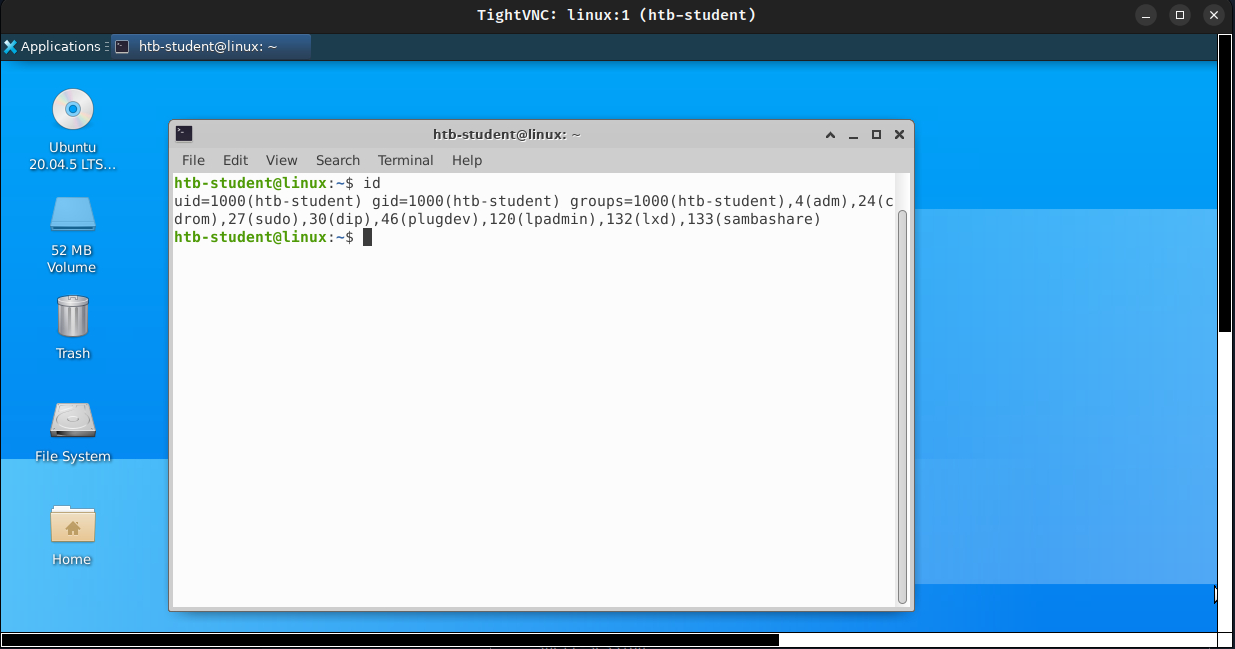
Linux Security
All computer systems have an inherent risk of intrusion. Some present more of a risk than others, such as an internet-facing web server hosting multiple complex web applications. Linux systems are also less prone to viruses that affect Windows operating systems and do not present as large an attack surface as Active Directory domain-joined hosts. Regardless, it is essential to have certain fundamentals in place to secure any Linux system.
One of the Linux operating systems' most important security measures is keeping the OS and installed packages up to date. This can be achieved with a command such as:
user@pc$ apt update && apt dist-upgrade
If firewall rules are not appropriately set at the network level, we can use the Linux firewall and/or iptables to restrict traffic into/out of the host.
If SSH is open on the server, the configuration should be set up to disallow password login and disallow the root user from logging in via SSH. It is also important to avoid logging into and administering the system as the root user whenever possible and adequately managing access control. Users' access should be determined based on the principle of least privilege. For example, if a user needs to run a command as root, then that command should be specified in the sudoers configuration instead of giving them full sudo rights. Another common protection mechanism that can be used is fail2ban. This tool counts the number of failed login attempts, and if a user has reached the maximum number, the host that tried to connect will be handled as configured.
It is also important to periodically audit the system to ensure that issues do not exist that could facilitate privilege escalation, such as an out-of-date kernel, user permission issues, world-writable files, and misconfigured cron jobs, or misconfigured services. Many administrators forget about the possibility that some kernel versions have to be updated manually.
An option for further locking down Linux systems is Security-Enhanced Linux (SELinux) or AppArmor. This is a kernel security module that can be used for security access control policies. In SELinux, every process, file, directory, and system object is given a label. Policy rules are created to control access between these labeled processes and objects and are enforced by the kernel. This means that access can be set up to control which users and applications can access which resources. SELinux provides very granular access controls, such as specifying who can append to a file or move it.
Besides, there are different applications and services such as Snort, chkrootkit, rkhunter, Lynis, and others that can contribute to Linux's security. In addition, some security settings should be made, such as:
This list is incomplete, as safety is not a product but a process. This means that specific steps must always be taken to protect the systems better, and it depends on the administrators how well they know their operating systems. The better the administrators are familiar with the system, and the more they are trained, the better and more secure their security precautions and security measures will be.
TCP Wrappers
TCP wrapper is a security mechanism used in Linux systems that allows the system administrator to control which services are allowed access to the system. It works by restricting access to certain services based on the hostname or IP address of the user requesting access. When a client attempts to connect to a service the system will first consult the rules defined in the TCP wrappers configuration files to determine the IP address of the client. If the IP address matches the criteria specified in the configuration files, the system will then grant the client access to the service. However, if the criteria are not met, the connection will be denied, providing an additional layer of security for the service. TCP wrappers use the following configuration files:
In short, the /etc/hosts.allow file specifies which services and hosts are allowed access to the system, whereas the /etc/hosts.deny file specifies which services and hosts are not allowed access. These files can be configured by adding specific rules to the files.
/etc/hosts.allow
user@pc$ cat /etc/hosts.allow
# Allow access to SSH from the local network
sshd : 10.129.14.0/24
# Allow access to FTP from a specific host
ftpd : 10.129.14.10
# Allow access to Telnet from any host in the inlanefreight.local domain
telnetd : .inlanefreight.local
/etc/hosts.deny
user@pc$ cat /etc/hosts.deny
# Deny access to all services from any host in the inlanefreight.com domain
ALL : .inlanefreight.com
# Deny access to SSH from a specific host
sshd : 10.129.22.22
# Deny access to FTP from hosts with IP addresses in the range of 10.129.22.0 to 10.129.22.255
ftpd : 10.129.22.0/24
It is important to remember that the order of the rules in the files is important. The first rule that matches the requested service and host is the one that will be applied. It is also important to note that TCP wrappers are not a replacement for a firewall, as they are limited by the fact that they can only control access to services and not to ports.
Firewall Setup
The primary goal of firewalls is to provide a security mechanism for controlling and monitoring network traffic between different network segments, such as internal and external networks or different network zones. Firewalls play a crucial role in protecting computer networks from unauthorized access, malicious traffic, and other security threats. Linux, being a popular operating system used in servers and other network devices, provides built-in firewall capabilities that can be used to control network traffic. In other words, they can filter incoming and outgoing traffic based on pre-defined rules, protocols, ports, and other criteria to prevent unauthorized access and mitigate security threats. The specific goal of a firewall implementation can vary depending on the specific needs of the organization, such as ensuring the confidentiality, integrity, and availability of network resources.
An example from the history of Linux firewalls is the development of the iptables tool, which replaced the earlier ipchains and ipfwadm tools. The iptables utility was first introduced in the Linux 2.4 kernel in 2000 and provided a flexible and efficient mechanism for filtering network traffic. iptables became the de facto standard firewall solution for Linux systems, and it has been widely adopted by many organizations and users.
The iptables utility provided a simple yet powerful command-line interface for configuring firewall rules, which could be used to filter traffic based on various criteria such as IP addresses, ports, protocols, and more. iptables was designed to be highly customizable and could be used to create complex firewall rulesets that could protect against various security threats such as denial-of-service (DoS) attacks, port scans, and network intrusion attempts.
In Linux, the firewall functionality is typically implemented using the Netfilter framework, which is an integral part of the kernel. Netfilter provides a set of hooks that can be used to intercept and modify network traffic as it passes through the system. The iptables utility is commonly used to configure the firewall rules on Linux systems.
Iptables
The iptables utility provides a flexible set of rules for filtering network traffic based on various criteria such as source and destination IP addresses, port numbers, protocols, and more. There also exist other solutions like nftables, ufw, and firewalld. Nftables provides a more modern syntax and improved performance over iptables. However, the syntax of nftables rules is not compatible with iptables, so migration to nftables requires some effort. UFW stands for “Uncomplicated Firewall” and provides a simple and user-friendly interface for configuring firewall rules. UFW is built on top of the iptables framework like nftables and provides an easier way to manage firewall rules. Finally, FirewallD provides a dynamic and flexible firewall solution that can be used to manage complex firewall configurations, and it supports a rich set of rules for filtering network traffic and can be used to create custom firewall zones and services. It consists of several components that work together to provide a flexible and powerful firewall solution. The main components of iptables are:
| Component | Description |
|---|---|
Tables |
Tables are used to organize and categorize firewall rules. |
Chains |
Chains are used to group a set of firewall rules applied to a specific type of network traffic. |
Rules |
Rules define the criteria for filtering network traffic and the actions to take for packets that match the criteria. |
Matches |
Matches are used to match specific criteria for filtering network traffic, such as source/destination IPs, ports, and protocols. |
Targets |
Targets specify the action for packets that match a specific rule, such as accepting, dropping, or rejecting packets. |
Tables
When working with firewalls on Linux systems, it is important to understand how tables work in iptables. Tables in iptables are used to categorize and organize firewall rules based on the type of traffic that they are designed to handle. These tables are used to organize and categorize firewall rules. Each table is responsible for performing a specific set of tasks.
| Table Name | Description | Built-in Chains |
|---|---|---|
filter |
Used to filter network traffic based on IP addresses, ports, and protocols. | INPUT, OUTPUT, FORWARD |
nat |
Used to modify the source or destination IP addresses of network packets. | PREROUTING, POSTROUTING |
mangle |
Used to modify the header fields of network packets. | PREROUTING, OUTPUT, INPUT, FORWARD, POSTROUTING |
In addition to the built-in tables, iptables provides a fourth table called the raw table, which is used to configure special packet processing options. The raw table contains two built-in chains: PREROUTING and OUTPUT.
Chains
In iptables, chains organize rules that define how network traffic should be filtered or modified. There are two types of chains in iptables:
The built-in chains are pre-defined and automatically created when a table is created. Each table has a different set of built-in chains. For example, the filter table has three built-in chains:
These chains are used to filter incoming and outgoing network traffic, as well as traffic that is being forwarded between different network interfaces. The nat table has two built-in chains:
The PREROUTING chain is used to modify the destination IP address of incoming packets before the routing table processes them. The POSTROUTING chain is used to modify the source IP address of outgoing packets after the routing table has processed them. The mangle table has five built-in chains:
These chains are used to modify the header fields of incoming and outgoing packets and packets being processed by the corresponding chains.
User-defined chains can simplify rule management by grouping firewall rules based on specific criteria, such as source IP address, destination port, or protocol. They can be added to any of the three main tables. For example, if an organization has multiple web servers that all require similar firewall rules, the rules for each server could be grouped in a user-defined chain. Another example is when a user-defined chain could filter traffic destined for a specific port, such as port 80 (HTTP). The user could then add rules to this chain that specifically filter traffic destined for port 80.
Rules and Targets
Iptables rules are used to define the criteria for filtering network traffic and the actions to take for packets that match the criteria. Rules are added to chains using the -A option followed by the chain name, and they can be modified or deleted using various other options.
Each rule consists of a set of criteria or matches and a target specifying the action for packets that match the criteria. The criteria or matches match specific fields in the IP header, such as the source or destination IP address, protocol, source, destination port number, and more. The target specifies the action for packets that match the criteria. They specify the action to take for packets that match a specific rule. For example, targets can accept, drop, reject, or modify the packets. Some of the common targets used in iptables rules include the following:
| Target Name | Description |
|---|---|
ACCEPT |
Allows the packet to pass through the firewall and continue to its destination. |
DROP |
Drops the packet, effectively blocking it from passing through the firewall. |
REJECT |
Drops the packet and sends an error message back to the source address, notifying them of the block. |
LOG |
Logs the packet information to the system log. |
SNAT |
Modifies the source IP address of the packet, typically used for NAT to translate private to public IPs. |
DNAT |
Modifies the destination IP address of the packet, typically used for NAT to forward traffic. |
MASQUERADE |
Similar to SNAT but used when the source IP address is not fixed, such as with dynamic IPs. |
REDIRECT |
Redirects packets to another port or IP address. |
MARK |
Adds or modifies the Netfilter mark value of the packet, which can be used for advanced routing. |
Let us illustrate a rule and consider that we want to add a new entry to the INPUT chain that allows incoming TCP traffic on port 22 (SSH) to be accepted. The command for that would look like the following:
user@pc$ sudo iptables -A INPUT -p tcp --dport 22 -j ACCEPT
Matches
Matches are used to specify the criteria that determine whether a firewall rule should be applied to a particular packet or connection. Matches are used to match specific characteristics of network traffic, such as the source or destination IP address, protocol, port number, and more.
| Match Name | Description |
|---|---|
-p or --protocol |
Specifies the protocol to match (e.g., tcp, udp, icmp). |
--dport |
Specifies the destination port to match. |
--sport |
Specifies the source port to match. |
-s or --source |
Specifies the source IP address to match. |
-d or --destination |
Specifies the destination IP address to match. |
-m state |
Matches the state of a connection (e.g., NEW, ESTABLISHED, RELATED). |
-m multiport |
Matches multiple ports or port ranges. |
-m tcp |
Matches TCP packets and includes additional TCP-specific options. |
-m udp |
Matches UDP packets and includes additional UDP-specific options. |
-m string |
Matches packets that contain a specific string. |
-m limit |
Matches packets at a specified rate limit. |
-m conntrack |
Matches packets based on their connection tracking information. |
-m mark |
Matches packets based on their Netfilter mark value. |
-m mac |
Matches packets based on their MAC address. |
-m iprange |
Matches packets based on a range of IP addresses. |
In general, matches are specified using the '-m' option in iptables. For example, the following command adds a rule to the 'INPUT' chain in the 'filter' table that matches incoming TCP traffic on port 80:
user@pc$ sudo iptables -A INPUT -p tcp -m tcp --dport 80 -j ACCEPT
This example rule matches incoming TCP traffic (-p tcp) on port 80 (--dport 80) and jumps to the accept target (-j ACCEPT) if the match is successful.
System Logs
System logs on Linux are a set of files that contain information about the system and the activities taking place on it. These logs are important for monitoring and troubleshooting the system, as they can provide insights into system behavior, application activity, and security events. These system logs can be a valuable source of information for identifying potential security weaknesses and vulnerabilities within a Linux system as well. By analyzing the logs on our target systems, we can gain insights into the system's behavior, network activity, and user activity and can use this information to identify any abnormal activity, such as unauthorized logins, attempted attacks, clear text credentials, or unusual file access, which could indicate a potential security breach.
We, as penetration testers, can also use system logs to monitor the effectiveness of our security testing activities. By reviewing the logs after performing security testing, we can determine if our activities triggered any security events, such as intrusion detection alerts or system warnings. This information can help us refine our testing strategies and improve the overall security of the system.
In order to ensure the security of a Linux system, it is important to configure system logs properly. This includes setting the appropriate log levels, configuring log rotation to prevent log files from becoming too large, and ensuring that the logs are stored securely and protected from unauthorized access. In addition, it is important to regularly review and analyze the logs to identify potential security risks and respond to any security events in a timely manner. There are several different types of system logs on Linux, including:
Kernel logs
These logs contain information about the system's kernel, including hardware drivers, system calls, and kernel events. They are stored in the /var/log/kern.log file. For example, kernel logs can reveal the presence of vulnerable or outdated drivers that could be targeted by attackers to gain access to the system. They can also provide insights into system crashes, resource limitations, and other events that could lead to a denial of service or other security issues. In addition, kernel logs can help us identify suspicious system calls or other activities that could indicate the presence of malware or other malicious software on the system. By monitoring the /var/log/kern.log file, we can detect any unusual behavior and take appropriate action to prevent further damage to the system.
System logs
These logs contain information about system-level events, such as service starts and stops, login attempts, and system reboots. They are stored in the /var/log/syslog file. By analyzing login attempts, service starts and stops, and other system-level events, we can detect any possible access or activities on the system. This can help us identify any vulnerabilities that could be exploited and help us recommend security measures to mitigate these risks. In addition, we can use the syslog to identify potential issues that could impact the availability or performance of the system, such as failed service starts or system reboots. Here is an example of how such syslog file could look like:
Syslog
Feb 28 2023 15:00:01 server CRON[2715]: (root) CMD (/usr/local/bin/backup.sh)
Feb 28 2023 15:04:22 server sshd[3010]: Failed password for htb-student from 10.14.15.2 port 50223 ssh2
Feb 28 2023 15:05:02 server kernel: [ 138.303596] ata3.00: exception Emask 0x0 SAct 0x0 SErr 0x0 action 0x6 frozen
Feb 28 2023 15:06:43 server apache2[2904]: 127.0.0.1 - - [28/Feb/2023:15:06:43 +0000] "GET /index.html HTTP/1.1" 200 13484 "-
" "Mozilla/5.0 (Windows NT 10.0; Win64; x64) AppleWebKit/537.36 (KHTML, like Gecko) Chrome/80.0.3987.149 Safari/537.36"
Feb 28 2023 15:07:19 server sshd[3010]: Accepted password for htb-student from 10.14.15.2 port 50223 ssh2
Feb 28 2023 15:09:54 server kernel: [ 367.543975] EXT4-fs (sda1): re-mounted. Opts: errors=remount-ro
Feb 28 2023 15:12:07 server systemd[1]: Started Clean PHP session files.
Authentication logs
These logs contain information about user authentication attempts, including successful and failed attempts. They are stored in the /var/log/auth.log file. It is important to note that while the /var/log/syslog file may contain similar login information, the /var/log/auth.log file specifically focuses on user authentication attempts, making it a more valuable resource for identifying potential security threats. Therefore, it is essential for penetration testers to review the logs stored in the /var/log/auth.log file to ensure that the system is secure and has not been compromised.
Auth.log
Feb 28 2023 18:15:01 sshd[5678]: Accepted publickey for admin from 10.14.15.2 port 43210 ssh2: RSA
SHA256:+KjEzN2cVhIW/5uJpVX9n5OB5zVJ92FtCZxVzzcKjw
Feb 28 2023 18:15:03 sudo: admin : TTY=pts/1 ; PWD=/home/admin ; USER=root ; COMMAND=/bin/bash
Feb 28 2023 18:15:05 sudo: admin : TTY=pts/1 ; PWD=/home/admin ; USER=root ; COMMAND=/usr/bin/apt-get install netcat-
traditional
Feb 28 2023 18:15:08 sshd[5678]: Disconnected from 10.14.15.2 port 43210 [preauth]
Feb 28 2023 18:15:12 kernel: [ 778.941871] firewall: unexpected traffic allowed on port 22
Feb 28 2023 18:15:15 auditd[9876]: Audit daemon started successfully
Feb 28 2023 18:15:18 systemd-logind[1234]: New session 4321 of user admin.
Feb 28 2023 18:15:21 CRON[2345]: pam_unix(cron:session): session opened for user root by (uid=0)
Feb 28 2023 18:15:24 CRON[2345]: pam_unix(cron:session): session closed for user root
In this example, we can see in the first line that a successful public key has been used for authentication for the user admin. Additionally, we can see that this user is in the sudoers group because he can execute commands using sudo. The kernel message indicates that unexpected traffic was allowed on port 22, which could indicate a potential security breach. After that, we see that a new session was created for user "admin" by systemd-logind and that a cron session opened and closed for the user root.
Application logs
These logs contain information about the activities of specific applications running on the system. They are often stored in their own files, such as /var/log/apache2/error.log for the Apache web server or /var/log/mysql/error.log for the MySQL database server. These logs are particularly important when we are targeting specific applications, such as web servers or databases, as they can provide insights into how these applications are processing and handling data. By examining these logs, we can identify potential vulnerabilities or misconfigurations. For example, access logs can be used to track requests made to a web server, while audit logs can be used to track changes made to the system or to specific files. These logs can be used to identify unauthorized access attempts, data exfiltration, or other suspicious activity.
Besides, access and audit logs are critical logs that record information about the actions of users and processes on the system. They are crucial for security and compliance purposes, and we can use them to identify potential security issues and attack vectors.
For example, access logs keep a record of user and process activity on the system, including login attempts, file accesses, and network connections. Audit logs record information about security-relevant events on the system, such as modifications to system configuration files or attempts to modify system files or settings. These logs help track potential attacks and activities or identify security breaches or other issues. An example entry in an access log file can look like the following:
Access Log Entry
2023-03-07T10:15:23+00:00 servername privileged.sh: htb-student accessed /root/hidden/api-keys.txt
In this log entry, we can see that the user htb-student used the privileged.sh script to access the api-keys.txt file in the /root/hidden/ directory. On Linux systems, most common services have default locations for access logs:
| Service | Description |
|---|---|
Apache |
Access logs are stored in the /var/log/apache2/access.log file (or similar, depending on the distribution). |
Nginx |
Access logs are stored in the /var/log/nginx/access.log file (or similar). |
OpenSSH |
Access logs are stored in the /var/log/auth.log file on Ubuntu and in /var/log/secure on CentOS/RHEL. |
MySQL |
Access logs are stored in the /var/log/mysql/mysql.log file. |
PostgreSQL |
Access logs are stored in the /var/log/postgresql/postgresql-version-main.log file. |
Systemd |
Access logs are stored in the /var/log/journal/ directory. |
Security logs
These security logs and their events are often recorded in a variety of log files, depending on the specific security application or tool in use. For example, the Fail2ban application records failed login attempts in the /var/log/fail2ban.log file, while the UFW firewall records activity in the /var/log/ufw.log file. Other security-related events, such as changes to system files or settings, may be recorded in more general system logs such as /var/log/syslog or /var/log/auth.log. As penetration testers, we can use log analysis tools and techniques to search for specific events or patterns of activity that may indicate a security issue and use that information to further test the system for vulnerabilities or potential attack vectors.
It is important to be familiar with the default locations for access logs and other log files on Linux systems, as this information can be useful when performing a security assessment or penetration test. By understanding how security-related events are recorded and stored, we can more effectively analyze log data and identify potential security issues.
All these logs can be accessed and analyzed using a variety of tools, including the log file viewers built into most Linux desktop environments, as well as command-line tools such as the tail, grep, and sed commands. Proper analysis of system logs can help identify and troubleshoot system issues, as well as detect security breaches and other events of interest.
Solaris
Solaris is a Unix-based operating system developed by Sun Microsystems (later acquired by Oracle Corporation) in the 1990s. It is known for its robustness, scalability, and support for high-end hardware and software systems. Solaris is widely used in enterprise environments for mission-critical applications, such as database management, cloud computing, and virtualization. For example, it includes a built-in hypervisor called Oracle VM Server for SPARC, which allows multiple virtual machines to run on a single physical server. Overall, it is designed to handle large amounts of data and provide reliable and secure services to users and is often used in enterprise environments where security, performance, and stability are key requirements.
The goal of Solaris is to provide a highly stable, secure, and scalable platform for enterprise computing. It has built-in features for high availability, fault tolerance, and system management, making it ideal for mission-critical applications. It is widely used in the banking, finance, and government sectors, where security, reliability, and performance are paramount. It is also used in large-scale data centers, cloud computing environments, and virtualization platforms. Companies such as Amazon, IBM, and Dell use Solaris in their products and services, highlighting its importance in the industry.
Linux Distributions vs Solaris
Solaris and Linux distributions are two types of operating systems that differ significantly. Firstly, Solaris is a proprietary operating system owned and developed by Oracle Corporation, and its source code is not available to the general public. In contrast, most Linux distributions are open-source, meaning that their source code is available for anyone to modify and use. Additionally, Linux distributions commonly use the Zettabyte File System (ZFS), which is a highly advanced file system that offers features such as data compression, snapshots, and high scalability. On the other hand, Solaris uses a Service Management Facility (SMF), which is a highly advanced service management framework that provides better reliability and availability for system services.
| Directory | Description |
|---|---|
/ |
The root directory contains all other directories and files in the file system. |
/bin |
Contains essential system binaries required for booting and basic system operations. |
/boot |
Contains boot-related files, such as the boot loader and kernel images. |
/dev |
Contains device files representing physical and logical devices attached to the system. |
/etc |
Contains system configuration files, such as system startup scripts and user authentication data. |
/home |
Contains users’ home directories. |
/kernel |
Contains kernel modules and other kernel-related files. |
/lib |
Contains libraries required by binaries in /bin and /sbin directories. |
/lost+found |
Used by file system consistency check tools to store recovered files. |
/mnt |
A directory for temporarily mounting file systems. |
/opt |
Contains optional software packages installed on the system. |
/proc |
Provides a view into the system's process and kernel status as virtual files. |
/sbin |
Contains system binaries required for system administration tasks. |
/tmp |
Temporary files created by the system and applications are stored here. |
/usr |
Contains system-wide read-only data and programs, such as documentation, libraries, and executables. |
/var |
Contains variable data files, such as system logs, mail spools, and printer spools. |
Solaris has a number of unique features that set it apart from other operating systems. One of its key strengths is its support for high-end hardware and software systems. It is designed to work with large-scale data centers and complex network infrastructures, and it can handle large amounts of data without any performance issues.
In terms of package management, Solaris uses the Image Packaging System (IPS) package manager, which provides a powerful and flexible way to manage packages and updates. Solaris also provides advanced security features, such as Role-Based Access Control (RBAC) and mandatory access controls, which are not available in all Linux distributions.
Differences
Let's dive deeper into the differences between Solaris and Linux distributions. One of the most important differences is that the source code is not open source and is only known in closed circles. This means that unlike Ubuntu or many other distributions, the source code cannot be viewed and analyzed by the public. In summary, the main differences can be grouped into the following categories:
To better understand the differences, let's take a look at a few examples and commands.
System Information
On Ubuntu, we use the uname command to display information about the system, such as the kernel name, hostname, and operating system. This might look like this:
user@pc[/htb]$ uname -a
Linux ubuntu 5.4.0-1045 #48-Ubuntu SMP Fri Jan 15 10:47:29 UTC 2021 x86_64 x86_64 x86_64 GNU/Linux
On the other hand, in Solaris, the showrev command can be used to display system information, including the version of Solaris, hardware type, and patch level. Here is an example output:
$ showrev -a
Hostname: solaris
Kernel architecture: sun4u
OS version: Solaris 10 8/07 s10s_u4wos_12b SPARC
Application architecture: sparc
Hardware provider: Sun_Microsystems
Domain: sun.com
Kernel version: SunOS 5.10 Generic_139555-08
The main difference between the two commands is that showrev provides more detailed information about the Solaris system, such as the patch level and hardware provider, while uname only provides basic information about the Linux system.
Installing Packages
On Ubuntu, the apt-get command is used to install packages. This could look like the following:
user@pc$ sudo apt-get install apache2
However, in Solaris, we need to use pkgadd to install packages like SUNWapchr.
$ pkgadd -d SUNWapchr
The main difference between the two commands is the syntax, and the package manager used. Ubuntu uses the Advanced Packaging Tool (APT) to manage packages, while Solaris uses the Solaris Package Manager (SPM). Also, note that we do not use sudo in this case. This is because Solaris used the RBAC privilege management tool, which allowed the assignment of granular permissions to users. However, sudo has been supported since Solaris 11.
Permission Management
On Linux systems like Ubuntu but also on Solaris, the chmod command is used to change the permissions of files and directories. Here is an example command to give read, write, and execute permissions to the owner of the file:
user@pc$ chmod 700 filename
To find files with specific permissions in Ubuntu, we use the find command. Let us take a look at an example of a file with the SUID bit set:
user@pctb$ find / -perm 4000
To find files with specific permissions, like with the SUID bit set on Solaris, we can use the find command, too, but with a small adjustment.
$ find / -perm -4000
The main difference between these two commands is the use of the - before the permission value in the Solaris command. This is because Solaris uses a different permission system than Linux.
NFS in Solaris
Solaris has its own implementation of NFS, which is slightly different from Linux distributions like Ubuntu. In Solaris, the NFS server can be configured using the share command, which is used to share a directory over the network, and it also allows us to specify various options such as read/write permissions, access restrictions, and more. To share a directory over NFS in Solaris, we can use the following command:
Solaris
$ share -F nfs -o rw /export/home
This command shares the /export/home directory with read and writes permissions over NFS. An NFS client can mount the NFS file system using the mount command, the same way as with Ubuntu. To mount an NFS file system in Solaris, we need to specify the server name and the path to the shared directory. For example, to mount an NFS share from a server with the IP address 10.129.15.122 and the shared directory /nfs_share, we use the following command:
user@pc$ mount -F nfs 10.129.15.122:/nfs_share /mnt/local
In Solaris, the configuration for NFS is stored in the /etc/dfs/dfstab file. This file contains entries for each shared directory, along with the various options for NFS sharing.
# cat /etc/dfs/dfstab
share -F nfs -o rw /export/home
Process Mapping
Process mapping is an essential aspect of system administration and troubleshooting. The lsof command is a powerful utility that lists all the files opened by a process, including network sockets and other file descriptors that we can use in Debian distributions like Ubuntu. We can use lsof to list all the files opened by a process. For example, to list all the files opened by the Apache web server process, we can use the following command:
user@pc$ sudo lsof -c apache2
In Solaris, the pfiles command can be used to list all the files opened by a process. For example, to list all the files opened by the Apache web server process, we can use the following command:
$ pfiles `pgrep httpd`
This command lists all the files opened by the Apache web server process. The output of the pfiles command is similar to the output of the lsof command and provides information about the type of file descriptor, the file descriptor number, and the file name.
Executable Access
In Solaris, truss is used, which is a highly useful utility for developers and system administrators who need to debug complex software issues on the Solaris operating system. By tracing the system calls made by a process, truss can help identify the source of errors, performance issues, and other problems but can also reveal some sensitive information that may arise during application development or system maintenance. The utility can also provide detailed information about system calls, including the arguments passed to them and their return values, allowing users to better understand the behavior of their applications and the underlying operating system.
Strace is an alternative to truss but for Ubuntu, and it is an essential tool for system administrators and developers alike, helping them diagnose and troubleshoot issues in real-time. It enables users to analyze the interactions between the operating system and applications running on it, which is especially useful in highly complex and mission-critical environments. With truss, users can quickly identify and isolate issues related to application performance, network connectivity, and system resource utilization, among others.
For example, to trace the system calls made by the Apache web server process, we can use the following command:
user@pc$ sudo strace -p `pgrep apache2`
Here's an example of how to use truss to trace the system calls made by the ls command in Solaris:
$ truss ls
execve("/usr/bin/ls", 0xFFBFFDC4, 0xFFBFFDC8) argc = 1
...SNIP...
The output is similar to strace, but the format is slightly different. One difference between strace and truss is that truss can also trace the signals sent to a process, while strace cannot. Another difference is that truss has the ability to trace the system calls made by child processes, while strace can only trace the system calls made by the process specified on the command line.
Shortcuts
There are many shortcuts that we can use to make working with Linux easier and faster. After we have familiarized ourselves with the most important of them and have made them a habit, we will save ourselves much typing. Some of them will even help us to avoid using our mouse in the terminal.
Auto-Complete
[TAB] - Initiates auto-complete. This will suggest to us different options based on the STDIN we provide. These can be specific suggestions like directories in our current working environment, commands starting with the same number of characters we already typed, or options.
Cursor Movement
[CTRL] + A - Move the cursor to the beginning of the current line.
[CTRL] + E - Move the cursor to the end of the current line.
[CTRL] + [←] / [→] - Jump at the beginning of the current/previous word.
[ALT] + B / F - Jump backward/forward one word.
Erase The Current Line
[CTRL] + U - Erase everything from the current position of the cursor to the beginning of the line.
[Ctrl] + K - Erase everything from the current position of the cursor to the end of the line.
[Ctrl] + W - Erase the word preceding the cursor position.
Paste Erased Contents
[Ctrl] + Y - Pastes the erased text or word.
Ends Task
[CTRL] + C - Ends the current task/process by sending the SIGINT signal. For example, this can be a scan that is running by a tool. If we are watching the scan, we can stop it / kill this process by using this shortcut. While not configured and developed by the tool we are using. The process will be killed without asking us for confirmation.
End-of-File (EOF)
[CTRL] + D - Close STDIN pipe that is also known as End-of-File (EOF) or End-of-Transmission.
Clear Terminal
[CTRL] + L - Clears the terminal. An alternative to this shortcut is the clear command you can type to clear our terminal.
Background a Process
[CTRL] + Z - Suspend the current process by sending the SIGTSTP signal.
Search Through Command History
[CTRL] + R - Search through command history for commands we typed previously that match our search patterns.
[↑] / [↓] - Go to the previous/next command in the command history.
Switch Between Applications
[ALT] + [TAB] - Switch between opened applications.
Zoom
[CTRL] + [+] - Zoom in.
[CTRL] + [-] - Zoom out.
networks
Network Concepts
Networks vary in size and scope. The two primary types of are Local Area Network (LAN) and Wide Area Network (WAN).
The Internet is the largest example of a
WAN, connecting millions ofLANsglobally.
A Local Area Network (LAN) connects devices over a short distance, such as within a home, school, or small office building.
A Wide Area Network (WAN) spans a large geographical area, connecting multiple LANs.
| Characteristic | LAN | WAN |
|---|---|---|
Geographical Scope |
Covers a small area. | Covers cities, countries, or continents. |
Ownership |
Typically owned and managed by a single person or organization. | Often a collective or distributed ownership (e.g., internet service providers). |
Speed |
High data transfer rates. | Slower data transfer rates compared to LANs due to long-distance data travel. |
Media |
Uses wired (Ethernet cables) or wireless (Wi-Fi) connections. | Utilizes fiber optics, satellite links, and leased telecommunication lines. |
Understanding the nuts and bolts behind networking is undoubtedly important. However, many are not aware of just how ubiquitous networking become. The incredibly complex technology stack in use today - what we see across consumer electronics, multimedia devices, hardware, software, and firmware - was all built in conjunction with (or on top of) the TCP/IP stack.
Furthermore, in this section we will cover a few key concepts that help to illustrate how networking fits into the wider ecosystem of technology. We will discuss the OSI and TCP/IP models, several common network protocols used as standards for data exchange, and the various transmission methods that enable information to traverse efficiently and securely across the network.
OSI Model
The Open Systems Interconnection (OSI) model is a conceptual framework that standardizes the functions of a telecommunication or computing system into seven abstract layers. This model helps vendors and developers create interoperable network devices and software. Below we see the seven layers of the OSI Model.
Physical Layer (Layer 1)
The Physical Layer is the first and lowest layer of the OSI model. It is responsible for transmitting raw bitstreams over a physical medium. This layer deals with the physical connection between devices, including the hardware components like Ethernet cables, hubs, and repeaters.
Data Link Layer (Layer 2)
The Data Link Layer provides node-to-node data transfer - a direct link between two physically connected nodes. It ensures that data frames are transmitted with proper synchronization, error detection, and correction. Devices such as switches and bridges operate at this layer, using MAC (Media Access Control) addresses to identify network devices.
Network Layer (Layer 3)
The Network Layer handles packet forwarding, including the routing of packets through different routers to reach the destination network. It is responsible for logical addressing and path determination, ensuring that data reaches the correct destination across multiple networks. Routers operate at this layer, using IP (Internet Protocol) addresses to identify devices and determine the most efficient path for data transmission.
Transport Layer (Layer 4)
The Transport Layer provides end-to-end communication services for applications. It is responsible for the reliable (or unreliable) delivery of data, segmentation, reassembly of messages, flow control, and error checking. Protocols like TCP (Transmission Control Protocol) and UDP (User Datagram Protocol) function at this layer. TCP offers reliable, connection-oriented transmission with error recovery, while UDP provides faster, connectionless communication without guaranteed delivery.
Session Layer (Layer 5)
The Session Layer manages sessions between applications. It establishes, maintains, and terminates connections, allowing devices to hold ongoing communications known as sessions. This layer is essential for session checkpointing and recovery, ensuring that data transfer can resume seamlessly after interruptions. Protocols and APIs (Application Programming Interfaces) operating at this layer coordinate communication between systems and applications.
Presentation Layer (Layer 6)
The Presentation Layer acts as a translator between the application layer and the network format. It handles data representation, ensuring that information sent by the application layer of one system is readable by the application layer of another. This includes data encryption and decryption, data compression, and converting data formats. Encryption protocols and data compression techniques operate at this layer to secure and optimize data transmission.
Application Layer (Layer 7)
The Application Layer is the topmost layer of the OSI model and provides network services directly to end-user applications. It enables resource sharing, remote file access, and other network services. Common protocols operating at this layer include HTTP (Hypertext Transfer Protocol) for web browsing, FTP (File Transfer Protocol) for file transfers, SMTP (Simple Mail Transfer Protocol) for email transmission, and DNS (Domain Name System) for resolving domain names to IP addresses. This layer serves as the interface between the network and the application software.
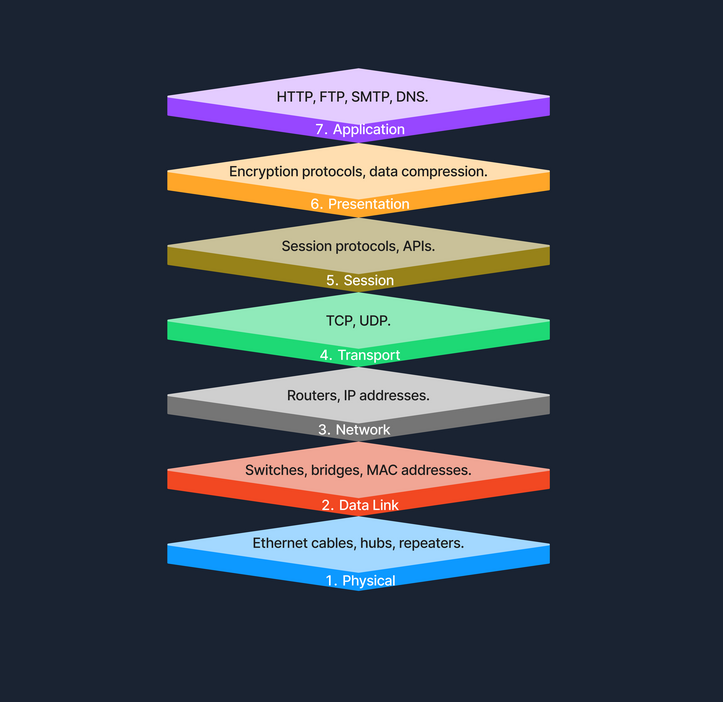
Example of Sending a File Across Network Layers
When sending a file over a network, several steps occur across different layers of the network model. The process begins at the Application Layer, which initiates the file transfer request. Following this, the Presentation Layer encrypts the file to ensure its security during transmission. The Session Layer then establishes a communication session with the receiving device. At the Transport Layer, the file is broken down into segments to ensure error-free transmission. The Network Layer takes over to determine the best route for transferring the data across the network. Next, the Data Link Layer encapsulates the data into frames, preparing it for node-to-node delivery. Finally, the Physical Layer handles the actual transmission of bits over the physical medium, completing the process.
TCP/IP Model
The Transmission Control Protocol/Internet Protocol (TCP/IP) model is a condensed version of the OSI model, tailored for practical implementation on the internet and other networks. Below we see the four layers of the TCP/IP Model.
Link Layer
This layer is responsible for handling the physical aspects of network hardware and media. It includes technologies such as Ethernet for wired connections and Wi-Fi for wireless connections. The Link Layer corresponds to the Physical and Data Link Layers of the OSI model, covering everything from the physical connection to data framing.
Internet Layer
The Internet Layer manages the logical addressing of devices and the routing of packets across networks. Protocols like IP (Internet Protocol) and ICMP (Internet Control Message Protocol) operate at this layer, ensuring that data reaches its intended destination by determining logical paths for packet transmission. This layer corresponds to the Network Layer in the OSI model.
Transport Layer
At the Transport Layer, the TCP/IP model provides end-to-end communication services that are essential for the functioning of the internet. This includes the use of TCP (Transmission Control Protocol) for reliable communication and UDP (User Datagram Protocol) for faster, connectionless services. This layer ensures that data packets are delivered in a sequential and error-free manner, corresponding to the Transport Layer of the OSI model.
Application Layer
The Application Layer of the TCP/IP model contains protocols that offer specific data communication services to applications. Protocols such as HTTP (Hypertext Transfer Protocol), FTP (File Transfer Protocol), and SMTP (Simple Mail Transfer Protocol) enable functionalities like web browsing, file transfers, and email services. This layer corresponds to the top three layers of the OSI model (Session, Presentation, and Application), providing interfaces and protocols necessary for data exchange between systems.
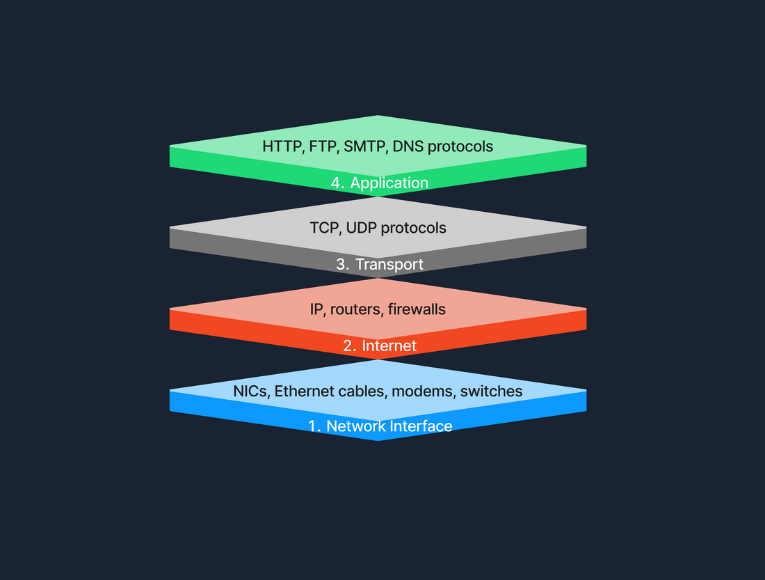
Comparison with OSI Model:
The TCP/IP model simplifies the complex structure of the OSI model by combining certain layers for practical implementation. Specifically designed around the protocols used on the internet, the TCP/IP model is more application-oriented, focusing on the needs of real-world network communication. This design makes it more effective for internet-based data exchange, meeting modern technological needs.
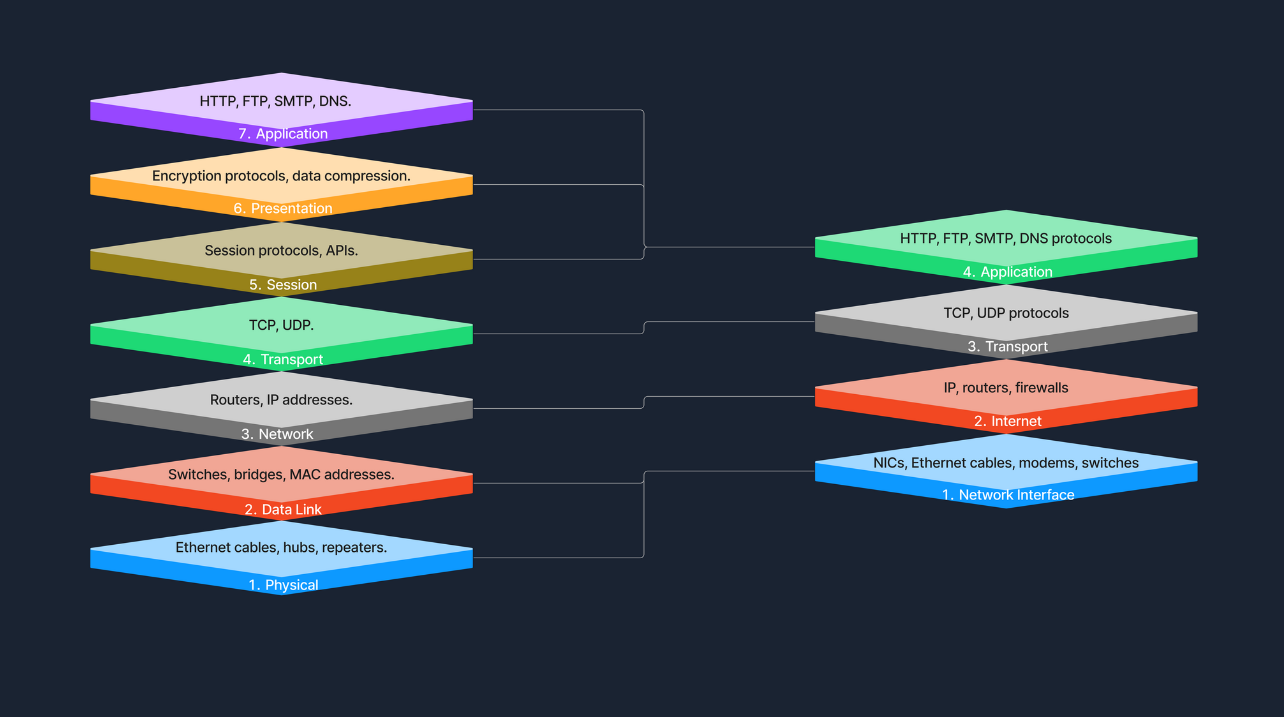
Example of Accessing a Website
When accessing a website, several layers of the TCP/IP model work together to facilitate the process. At the Application Layer, your browser utilizes HTTP to request the webpage. This request then moves to the Transport Layer, where TCP ensures the data is transferred reliably. The Internet Layer comes into play next, with IP taking charge of routing the data packets from our device to the web server. Finally, at the Network Interface Layer, the data is physically transmitted over the network, completing the connection that allows us to view the website.
Model Roles
In practical terms, the TCP/IP model is the backbone of network data transmission, actively employed across various networking environments. On the other hand, the OSI model, while not directly implemented, plays a crucial role as a comprehensive theoretical framework. It helps demystify the complexities of network operations, providing clear insights and a structured approach to understanding how networks function. Together, these models form a complete picture, bridging the gap between theoretical knowledge and practical application in networking.
Protocols
Protocols are standardized rules that determine the formatting and processing of data to facilitate communication between devices in a network. These protocols operate at different layers within network models, each tailored to handle specific types of data and communication needs. Here’s a look at some common network protocols and their roles in data exchange.
Common Network Protocols
Network protocols are essential for defining how data is exchanged across networks. Each protocol operates at a specific layer of the OSI model, ensuring structured and efficient data handling.
| Protocol | Description |
|---|---|
HTTP (Hypertext Transfer Protocol) |
Primarily used for transferring web pages. It operates at the Application Layer, allowing browsers and servers to communicate in the delivery of web content. |
FTP (File Transfer Protocol) |
Facilitates the transfer of files between systems, also functioning at the Application Layer. It provides a way for users to upload or download files to and from servers. |
SMTP (Simple Mail Transfer Protocol) |
Handles the transmission of email. Operating at the Application Layer, it is responsible for sending messages from one server to another, ensuring they reach their intended recipients. |
TCP (Transmission Control Protocol) |
Ensures reliable data transmission through error checking and recovery, operating at the Transport Layer. It establishes a connection between sender and receiver to guarantee the delivery of data in the correct order. |
UDP (User Datagram Protocol) |
Allows for fast, connectionless communication, which operates without error recovery. This makes it ideal for applications that require speed over reliability, such as streaming services. UDP operates at the Transport Layer. |
IP (Internet Protocol) |
Crucial for routing packets across network boundaries, functioning at the Internet Layer. It handles the addressing and routing of packets to ensure they travel from the source to the destination across diverse networks. |
Transmission
Transmission in networking refers to the process of sending data signals over a medium from one device to another. To further understand this concept, let’s examine the different types of transmission, the modes in which these transmissions can occur, and the media that carry the signals.
Transmission Types
Transmission in networking can be categorized into two main types: analog and digital. Analog transmission uses continuous signals to represent information, commonly seen in traditional radio broadcasts. In contrast, digital transmission employs discrete signals (bits) to encode data, which is typical in modern communication technologies like computer networks and digital telephony.
Transmission Modes
Transmission modes define how data is sent between two devices. Simplex mode allows one-way communication only, such as from a keyboard to a computer, where signals travel in a single direction. Half-duplex mode permits two-way communication but not simultaneously; examples include walkie-talkies where users must take turns speaking. Full-duplex mode, used in telephone calls, supports two-way communication simultaneously, allowing both parties to speak and listen at the same time.
Transmission Media
The physical means by which data is transmitted in a network is known as transmission media, which can be wired or wireless. Wired media includes twisted pair cables, commonly used in Ethernet networks and local area network (LAN) connections; coaxial cables, used for cable TV and early Ethernet; and fiber optic cables, which transmit data as light pulses and are essential for high-speed internet backbones. Wireless media, on the other hand, encompasses radio waves for Wi-Fi and cellular networks, microwaves for satellite communications, and infrared technology used for short-range communications like remote controls. Each type of media has its specific use cases depending on the requirements of the network environment.
Components of a Network
As we continue our journey into infosec, understanding the components that comprise a network is essential. We know that currently, devices are able to communicate with each other, share resources, and access the internet with almost uniform consistency. What exactly facilitates this? The primary components of such a network include:
| Component | Description |
|---|---|
End Devices |
Computers, Smartphones, Tablets, IoT / Smart Devices |
Intermediary Devices |
Switches, Routers, Modems, Access Points |
Network Media and Software Components |
Cables, Protocols, Management and Firewalls Software |
Servers |
Web Servers, File Servers, Mail Servers, Database Servers |
Let's explore each of these in detail.
End Devices
An end device, also known as a host, is any device that ultimately ends up sending or receiving data within a network. Personal computers and smart devices (such as phones and smart TVs) are common end devices; users routinely interact with them directly to perform tasks like browsing the web, sending messages, and creating documents. In most networks, such devices play a crucial role in both data generation and data consumption, like when users stream videos or read web content. End devices serve as the primary user interface to the world wide web, enabling users to access network resources and services seamlessly, through both wired (Ethernet) and wireless (Wi-Fi) connections. Another typical example of this would be a student using a notebook to connect to a school’s Wi-Fi network, allowing them to access online learning materials, submit assignments, and communicate with instructors.
Intermediary Devices
An intermediary device has the unique role of facilitating the flow of data between end devices, either within a local area network, or between different networks. These devices include routers, switches, modems, and access points, all of which play crucial roles in ensuring efficient and secure data transmission. Intermediary devices are responsible for packet forwarding, directing data packets to their destinations by reading network address information and determining the most efficient paths. They connect networks and control traffic to enhance performance and reliability. By managing data flow with protocols, they ensure smooth transmission and prevent congestion. Additionally, intermediary devices often incorporate security features like firewalls to protect certain networks from unauthorized access and potential threats. Operating at different layers of the OSI model—for example, routers at the Network Layer (Layer 3) and switches at the Data Link Layer (Layer 2)—use routing tables and protocols to make informed decisions about data forwarding . A common example is a home network where intermediary devices like routers and switches connect all household devices (including notebooks, smartphones, and smart TVs) to the internet, enabling communication and access to online resources.
Network Interface Cards (NICs)
A Network Interface Card (NIC) is a hardware component installed in a computer, or other device, that enables connection to a network. It provides the physical interface between the device and the network media, handling the sending and receiving of data over the network. Each NIC has a unique Media Access Control (MAC) address, which is essential for devices to identify each other, and facilitate communication at the data link layer. NICs can be designed for wired connections, such as Ethernet cards that connect via cables, or for wireless connections, like Wi-Fi adapters utilizing radio waves. For example, a desktop computer might use a wired NIC, along with an Ethernet cable, to connect to a local network, while a laptop uses a wireless NIC to connect via Wi-Fi.
Routers
A router is an intermediary device that plays a hugely important role: the forwarding of data packets between networks, and ultimately directing internet traffic. Operating at the network layer (Layer 3) of the OSI model, routers read the network address information in data packets to determine their destinations. They use routing tables and routing protocols such as Open Shortest Path First (OSPF) or Border Gateway Protocol (BGP) to find the most efficient path for data to travel across interconnected networks, including the internet.
They fulfill this role by examining incoming data packets and forwarding them toward their destinations, based on IP addresses. By connecting multiple networks, routers enable devices on different networks to communicate. They also manage network traffic by selecting optimal paths for data transmission, which helps prevent congestion—a process known as traffic management. Additionally, routers enhance security by incorporating features like firewalls and access control lists, protecting the network from unauthorized access and potential threats.
Example
In a home network, a router connects all household devices—such as computers, smartphones, and smart TVs—to the internet provided by an Internet Service Provider (ISP). The router directs incoming and outgoing internet traffic efficiently, ensuring that each device can communicate with external networks and with each other.
Switches
The switch is another integral component, with its primary job being to connect multiple devices within the same network, typically a Local Area Network (LAN). Operating at the data link layer (Layer 2) of the OSI model, switches use MAC addresses to forward data only to the intended recipient. By managing data traffic between connected devices, switches reduce network congestion and improve overall performance. They enable devices like computers, printers, and servers to communicate directly with each other within the network. For instance, in a corporate office, switches connect employees' computers, allowing for quick file sharing and access to shared resources like printers and servers.
Hubs
A hub is a basic (and now antiquated) networking device. It connects multiple devices in a network segment and broadcasts incoming data to all connected ports, regardless of the destination. Operating at the physical layer (Layer 1) of the OSI model, hubs are simpler than switches and do not manage traffic intelligently. This indiscriminate data broadcasting can lead to network inefficiencies and collisions, making hubs less suitable for modern networks. For example, in a small home network setup from earlier times, a hub might connect a few computers, but today, switches are preferred due to their better performance and efficiency.
Network Media and Software Components
Network Media and Software Components are vital elements that enable seamless communication and operation within a network. Network media, such as cables and wireless signals, provide the physical pathways that connect devices and allow data to be transmitted between them. This includes wired media like Ethernet cables and fiber-optic cables, which offer high-speed connections, as well as wireless media like Wi-Fi and Bluetooth, which provide mobility and flexibility. On the other hand, software components like network protocols and management software define the rules and procedures for data transmission, ensuring that information is correctly formatted, addressed, transmitted, routed, and received. Network protocols such as TCP/IP, HTTP, and FTP enable devices to communicate over the network, while network management software allows administrators to monitor network performance, configure devices, and enhance security through tools like software firewalls.
Cabling and Connectors
Cabling and connectors are the physical materials used to link devices within a network, forming the pathways through which data is transmitted. This includes the various types of cables mentioned previously, but also connectors like the RJ-45 plug, which is used to interface cables with network devices such as computers, switches, and routers. The quality and type of cabling and connectors can affect network performance, reliability, and speed. For example, in an office setting, Ethernet cables with RJ-45 connectors might connect desktop computers to network switches, enabling high-speed data transfer across the local area network.
Network Protocols
Network protocols are the set of rules and conventions that control how data is formatted, transmitted, received, and interpreted across a network. They ensure that devices from different manufacturers, and with varying configurations, can adhere to the same standard and communicate effectively. Protocols encompass a wide range of aspects such as:
Common network protocols include:
For instance, when we browse a website, the HTTP or HTTPS protocol dictates how our browser communicates with the webserver to request and receive web pages, ensuring that the data is correctly formatted and securely transmitted.`
Network Management Software
Network management software consists of tools and applications used to monitor, control, and maintain network components and operations. These software solutions provide functionalities for:
They help network administrators ensure that the network operates efficiently, remains secure, and can quickly address any issues that arise. For example, in a corporate environment, the IT department might use network management software to oversee all devices connected to the company network, monitor traffic for unusual activity, update device configurations remotely, and enforce security policies, maintaining optimal network performance and security.
Software Firewalls
A software firewall is a security application installed on individual computers or devices that monitors and controls incoming and outgoing network traffic based on predetermined security rules. Unlike hardware firewalls that protect entire networks, software firewalls (also called Host-based firewalls) provide protection at the device level, guarding against threats that may bypass the network perimeter defenses. They help prevent unauthorized access, reject incoming packets that contain suspicious or malicious data, and can be configured to restrict access to certain applications or services. For example, most operating systems include a built-in software firewall that can be set up to block incoming connections from untrusted sources, ensuring that only legitimate network traffic reaches the device.
The Linux-based software firewall IPTables being used to drop incoming ICMP traffic. 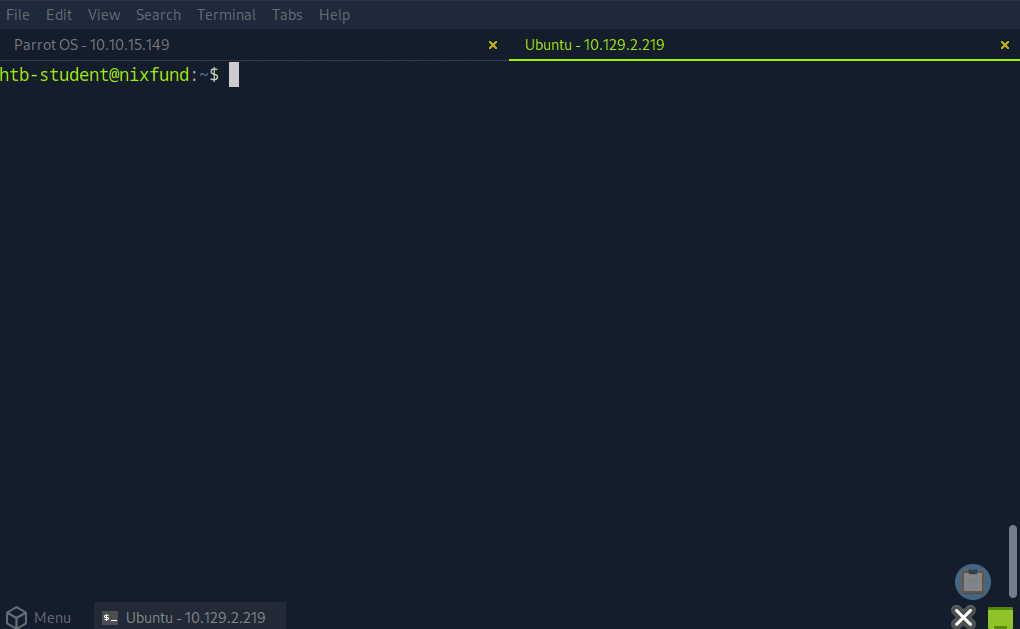
Servers
A server is a powerful computer designed to provide services to other computers, known as clients, over a network. Servers are the backbone behind websites, email, files, and applications. In the realm of computer networking, servers play a crucial role by hosting services that clients access (i.e., web pages and email services), facilitating service provision. They enable resource sharing by allowing multiple users to access resources like files and printers. Servers also handle data management by storing and managing data centrally, which simplifies backup processes and enhances security management. Additionally, they manage authentication by controlling user access and permissions, across multiple components in the network. Servers often run specialized operating systems optimized for handling multiple, simultaneous requests in what is known as the Client-Server Model, where the server waits for requests from clients and responds accordingly. Whether you knew it or not, this is what was happening under-the-hood the last time you accessed a website from your notebook. Your browser sends a request to the web server hosting the site, and the server subsequently processes the request and sends back the web page data in its response.
As we have seen, the technology stack needed for world-wide computer networking requires multiple components. End devices are the users' primary interface with the network, intermediary devices manage data traffic and connectivity, and servers provide resources and services. Together, they enable the seamless flow of information that powers modern communication.
Network Communication
For a network to function and facilitate communication properly, there are three crucial components: MAC addresses, IP addresses, and ports. Together, these elements ensure that data is correctly sent and received between devices across both local and global networks, forming the backbone of seamless network communication.
MAC Addresses
What is a MAC Address?
A Media Access Control (MAC) address is a unique identifier assigned to the network interface card (NIC) of a device, allowing it to be recognized on a local network. Operating at the Data Link Layer (Layer 2) of the OSI model, the MAC address is crucial for communication within a local network segment, ensuring that data reaches the correct physical device. Each MAC address is 48 bits long and is typically represented in hexadecimal format, appearing as six pairs of hexadecimal digits separated by colons or hyphensfor (e.g., 00:1A:2B:3C:4D:5E). The uniqueness of a MAC address comes from its structure: the first 24 bits represent the Organizationally Unique Identifier (OUI) assigned to the manufacturer, while the remaining 24 bits are specific to the individual device. This design ensures that every MAC address is globally unique, allowing devices worldwide to communicate without address conflicts.
The Windows GETMAC command will return the MAC address of every network interface card on the host. 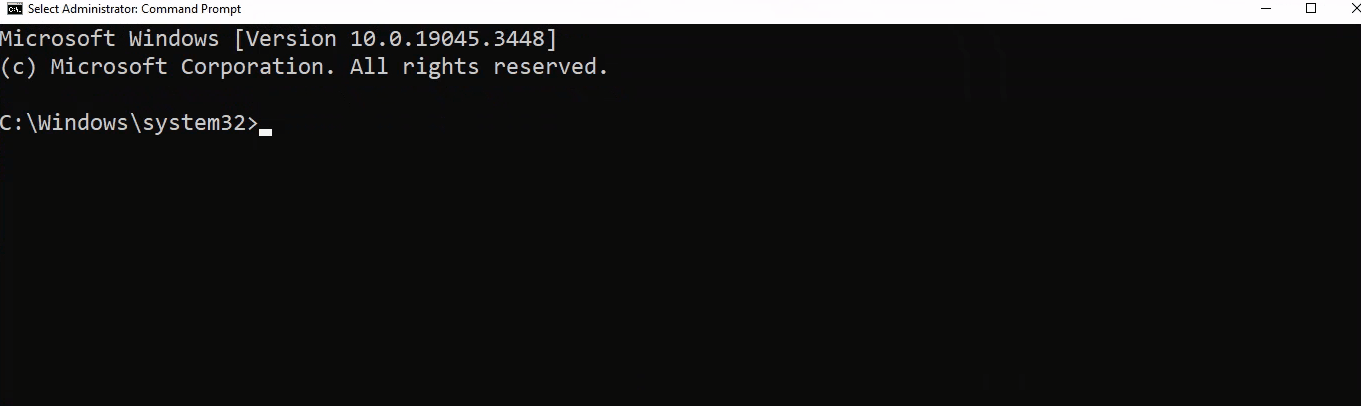
How MAC Addresses are Used in Network Communication
MAC addresses are fundamental for local communication within a local area network (LAN), as they are used to deliver data frames to the correct physical device. When a device sends data, it encapsulates the information in a frame containing the destination MAC address; network switches then use this address to forward the frame to the appropriate port. Additionally, the Address Resolution Protocol (ARP) plays a crucial role by mapping IP addresses to MAC addresses, allowing devices to find the MAC address associated with a known IP address within the same network. This mapping is bridging the gap between logical IP addressing and physical hardware addressing within the LAN.
Imagine two computers, Computer A (with an IP address of 192.168.1.2, which we will discuss shortly) and Computer B (192.168.1.5), connected to the same network switch. Computer A has the MAC address 00:1A:2B:3C:4D:5E, while Computer B's MAC address is 00:1A:2B:3C:4D:5F. When Computer A wants to send data to Computer B, it first uses the Address Resolution Protocol (ARP) to discover Computer B's MAC address associated with its IP address. After obtaining this information, Computer A sends a data frame with the destination MAC address set to 00:1A:2B:3C:4D:5F. The switch receives this frame and forwards it to the specific port where Computer B is connected, ensuring that the data reaches the correct device. This is illustrated in the following diagram.
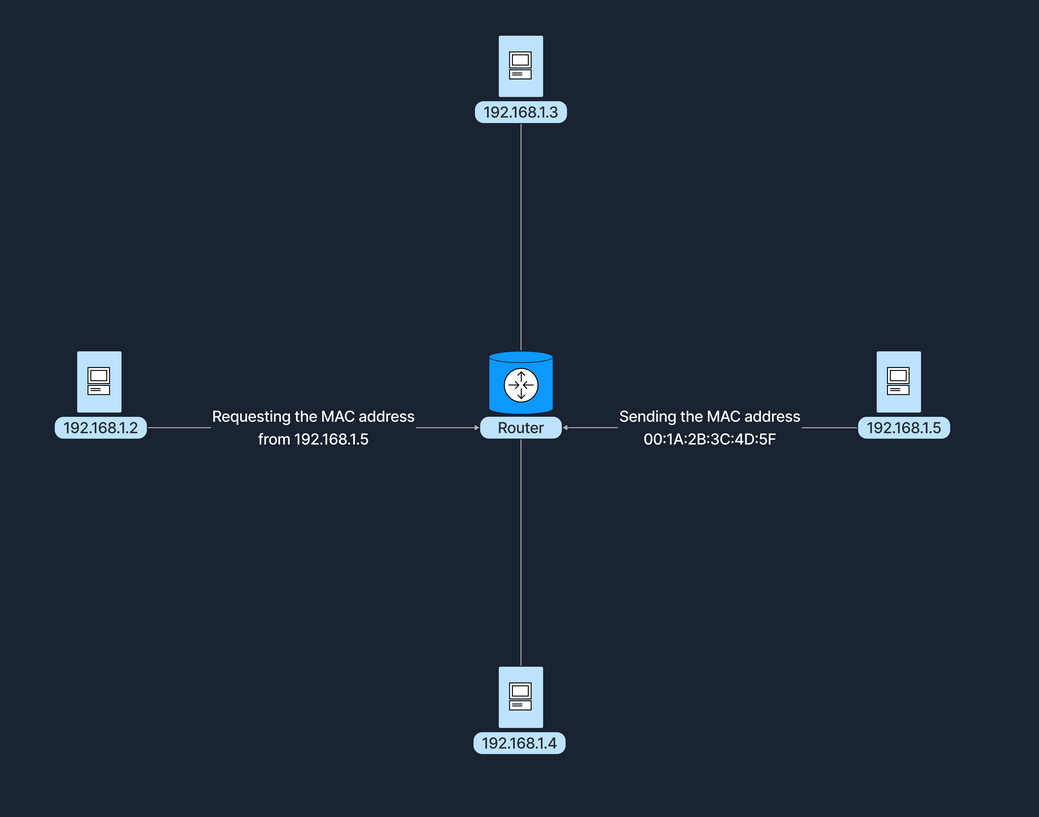
IP Addresses
What is an IP Address?
An Internet Protocol (IP) address is a numerical label assigned to each device connected to a network that utilizes the Internet Protocol for communication. Functioning at the Network Layer (Layer 3) of the OSI model, IP addresses enable devices to locate and communicate with each other across various networks. There are two versions of IP addresses: IPv4 and IPv6. IPv4 addresses consist of a 32-bit address space, typically formatted as four decimal numbers separated by dots, such as 192.168.1.1. In contrast, IPv6 addresses, which were developed to address the depletion of IPv4 addresses, have a 128-bit address space and are formatted in eight groups of four hexadecimal digits, an example being 2001:0db8:85a3:0000:0000:8a2e:0370:7334.
How IP Addresses are Used in Network Communication
Routers use IP addresses to determine the optimal path for data to reach its intended destination across interconnected networks. Unlike MAC addresses, which are permanently tied to the device's network interface card, IP addresses are more flexible; they can change and are assigned based on the network topology and policies. A communication example between two devices on the same network can be similarly illustrated as shown previously in the MAC Address subsection.
Ports
A port is a number assigned to specific processes or services on a network to help computers sort and direct network traffic correctly. It functions at the Transport Layer (Layer 4) of the OSI model and works with protocols such as TCP and UDP. Ports facilitate the simultaneous operation of multiple network services on a single IP address by differentiating traffic intended for different applications.
When a client application initiates a connection, it specifies the destination port number corresponding to the desired service. Client applications are those who request data or services, while server applications respond to those requests and provide the data or services. The operating system then directs the incoming traffic to the correct application based on this port number. Consider a simple example where a user accesses a website: the user’s browser initiates a connection to the server's IP address on port 80, which is designated for HTTP. The server, listening on this port, responds to the request. If the user needs to access a secure site, the browser instead connects to port 443, the standard for HTTPS, ensuring secure communication. Port numbers range from 0 to 65535, and it is divided into three main categories, each serving a specific function.
Using the netstat tool to view active connections and listening ports. 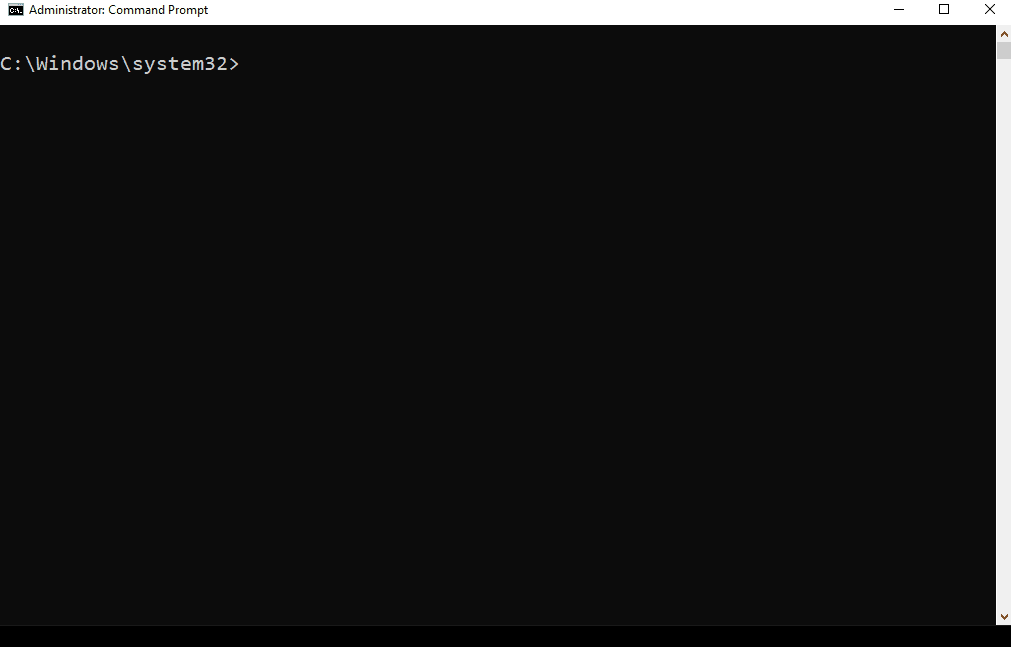
Well-Known Ports (0-1023):
Well-known ports, numbered from 0 to 1023, are reserved for common and universally recognized services and protocols, as standardized and managed by the Internet Assigned Numbers Authority (IANA). For instance, HTTP, which is the foundation of data communication for the World Wide Web, uses port 80, although browsers typically do not display this port number to simplify user experience. Similarly, HTTPS uses port 443 for secure communications over networks, and this port is also generally not displayed by browsers. Another example is FTP, which facilitates file transfers between clients and servers, using ports 20 and 21.
Registered Ports (1024-49151):
Registered ports, which range from 1024 to 49151, are not as strictly regulated as well-known ports but are still registered and assigned to specific services by the Internet Assigned Numbers Authority (IANA). These ports are commonly used for external services that users might install on a device. For instance, many database services, such as Microsoft SQL Server, use port 1433. Software companies frequently register a port for their applications to ensure that their software consistently uses the same port on any system. This registration helps in managing network traffic and preventing port conflicts across different applications.
Dynamic/Private Ports (49152-65535):
Dynamic or private ports, also known as ephemeral ports, range from 49152 to 65535 and are typically used by client applications to send and receive data from servers, such as when a web browser connects to a server on the internet. These ports are called dynamic because they are not fixed; rather, they can be randomly selected by the client's operating system as needed for each session. Generally used for temporary communication sessions, these ports are closed once the interaction ends. Additionally, dynamic ports can be assigned to custom server applications, often those handling short-term connections.
Browsing the Internet Example
The following example represents the steps taken for a web request to reach the correct destination and return the information we seek.
1. DNS Lookup
Our computer resolves the domain name to an IP address (e.g., 93.184.216.34 for example.com).
| Data Encapsulation |
|---|
| Your browser generates an HTTP request. |
The request is encapsulated with TCP, specifying the destination port 80 or 443. |
The packet includes the destination IP address 93.184.216.34. |
| On the local network, our computer uses ARP to find the MAC address of the default gateway (router). |
| Data Transmission |
|---|
| The data frame is sent to the router's MAC address. |
| The router forwards the packet toward the destination IP address. |
| Intermediate routers continue forwarding the packet based on the IP address. |
| Server Processing |
|---|
The server receives the packet and directs it to the application listening on port 80 or 443. |
| The server processes the HTTP request and sends back a response following the same path in reverse. |
| Response Transmission |
|---|
| The server sends the response back to the client’s temporary port, which was randomly selected by the client’s operating system at the start of the session. |
| The response follows the reverse path back through the network, being directed from router to router based on the source IP address and port information until it reaches the client. |
Dynamic Host Configuration Protocol (DHCP)
Introduction to DHCP
In a computer network, every device needs a unique IP (Internet Protocol) address to communicate with other devices. Manually assigning IP addresses to each device can be time-consuming and cause errors, especially in large networks. To resolve this issue, networks can rely on the Dynamic Host Configuration Protocol (DHCP). DHCP is a network management protocol used to automate the process of configuring devices on IP networks. It allows devices to automatically receive an IP address and other network configuration parameters, such as subnet mask, default gateway, and DNS servers, without manual intervention.
DHCP simplifies network management by automatically assigning IP addresses, significantly reducing the administrative workload. This automation ensures that each device connected to the network receives a unique IP address, preventing conflicts and duplication of addresses. Furthermore, DHCP recycles IP addresses that are no longer in use when devices disconnect from the network, optimizing the available address pool.
How DHCP Works
The DHCP process involves a series of interactions between the client (the device requesting an IP address) and the DHCP server (the service running on a network device that assigns IP addresses). This process is often referred to as DORA, an acronym for Discover, Offer, Request, and Acknowledge. Below we see a breakdown of DORA. Before we explore the DORA steps in detail, let's first clarify the roles of the DHCP server and the DHCP client:
| Role | Description |
|---|---|
DHCP Server |
A network device (like a router or dedicated server) that manages IP address allocation. It maintains a pool of available IP addresses and configuration parameters. |
DHCP Client |
Any device that connects to the network and requests network configuration parameters from the DHCP server. |
Below, we break down each step of the DORA process:
| Step | Description |
|---|---|
1. Discover |
When a device connects to the network, it broadcasts a DHCP Discover message to find available DHCP servers. |
2. Offer |
DHCP servers on the network receive the discover message and respond with a DHCP Offer message, proposing an IP address lease to the client. |
3. Request |
The client receives the offer and replies with a DHCP Request message, indicating that it accepts the offered IP address. |
4. Acknowledge |
The DHCP server sends a DHCP Acknowledge message, confirming that the client has been assigned the IP address. The client can now use the IP address to communicate on the network. |
A Linux host, connected to a wireless network, initializes the DORA process. 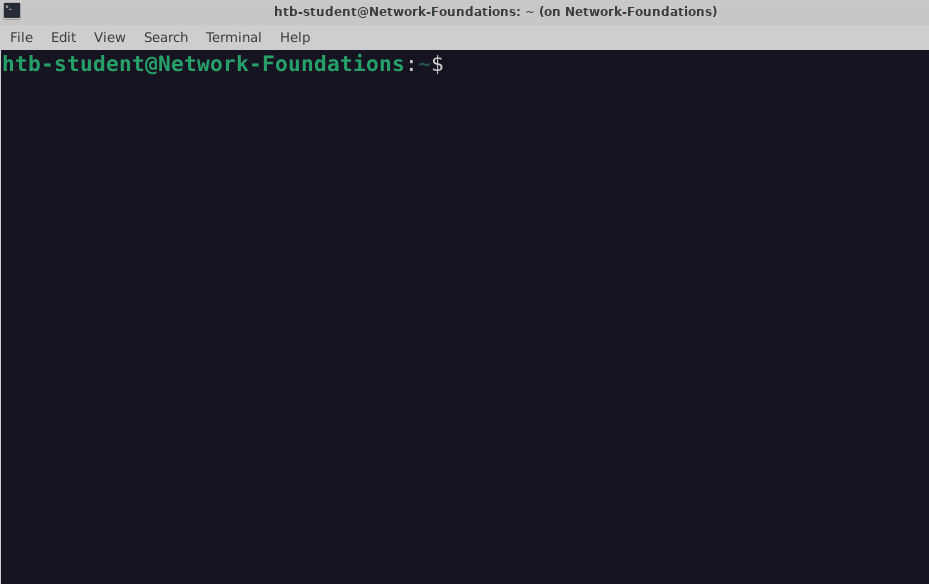
The IP address assignment via DHCP is not permanent but is instead issued with a specific lease time. For instance, a DHCP server might assign an IP address to a smartphone with a lease time of 24 hours. After this period, the smartphone must request a renewal of the lease to continue using the IP address. Regarding the renewal process, before the lease expires, the client must proactively attempt to renew its IP address lease. This involves sending a renewal request to the DHCP server. As the lease nears its expiration, the client communicates with the DHCP server, asking if it can continue using the assigned IP address, to which the server can respond affirmatively, extending the lease.
Example Scenario
Let's walk through a simple example, based on the steps previously discussed, of how DHCP assigns an IP address to a device: Alice brings her new laptop to the office and connects it to the network. Since the laptop doesn't have an IP address yet, it sends out a DHCP Discover message to find a DHCP server. The office's DHCP server receives this message and responds with an offer, proposing the IP address 192.168.1.10. Alice's laptop receives this offer and sends back a DHCP Request message to accept the IP address. Finally, the DHCP server acknowledges this request and confirms the assignment. The laptop is now configured with the IP address 192.168.1.10, allowing it to communicate on the network.
The IP address 192.168.1.10 assigned to Alice's laptop is not permanent but is instead provided for a specific duration, known as the lease time. As this lease nears expiration, Alice's laptop must renew it to continue using the IP address. To do this, it sends another DHCP Request to the DHCP server asking to extend the lease. If the server can renew the lease, it will respond with a DHCP Acknowledge message, confirming the continued use of the IP address.
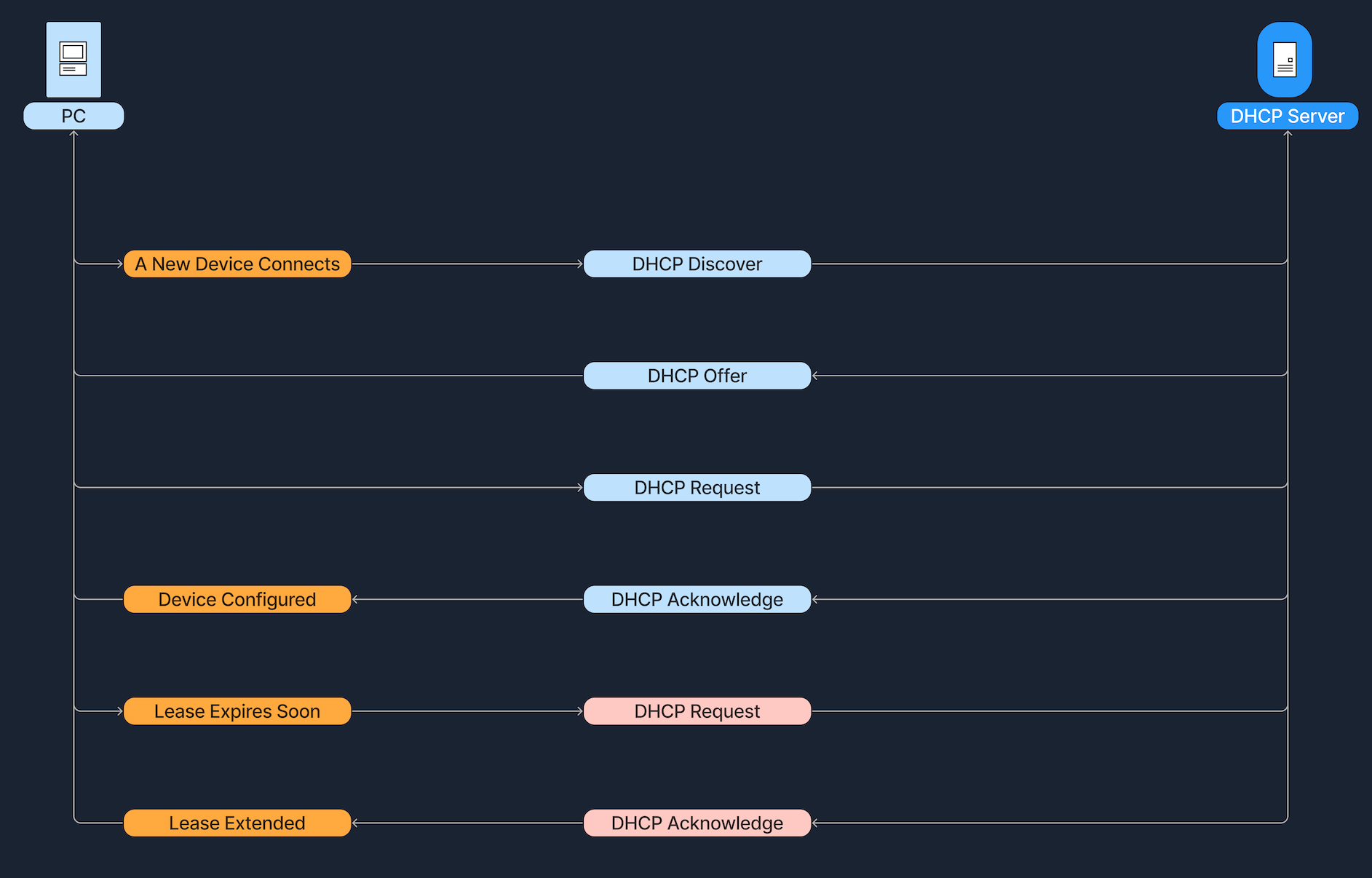
Network Address Translation (NAT)
The Internet relies on a system of numerical addresses, known as IP addresses, to route data from one device to another. The original addressing scheme, IPv4, offers a finite number of IP addresses (approximately 4.3 billion). Although this might sound like a lot, the explosive growth of the internet has meant these addresses are in short supply. One solution to this insufficiency issue is Network Address Translation (NAT). The idea is that NAT allows multiple devices on a private network to share a single public IP address. This not only helps conserve the limited pool of public IP addresses but also adds a layer of security to the internal network.
Private vs. Public IP Addresses
Public IP addresses are globally unique identifiers assigned by Internet Service Providers (ISPs). Devices equipped with these IP addresses can be accessed from anywhere on the Internet, allowing them to communicate across the global network. For example, the IP address 8.8.8.8 is used for Google's DNS server, and 142.251.46.174 identifies one of Google’s web servers. These addresses ensure that devices can uniquely identify and reach each other over the internet.
Private IP addresses are designated for use within local networks such as homes, schools, and offices. These addresses are not routable on the global internet, meaning packets sent to these addresses are not forwarded by internet backbone routers. Defined by RFC 1918, common IPv4 private address ranges include 10.0.0.0 to 10.255.255.255, 172.16.0.0 to 172.31.255.255, and 192.168.0.0 to 192.168.255.255. This setup ensures that these private networks operate independently of the internet while facilitating internal communication and device connectivity.
Private IP addresses contribute to conserving public IP addresses. Using Network Address Translation (NAT), a local network can utilize private IP addresses while sharing a single public IP address, reducing the number of public IPs needed. This setup makes devices accessible from the internet without using multiple public addresses. Additionally, private IPs help secure the network by isolating internal devices from direct exposure to the internet, protecting them from potential external threats.
What is NAT?
Network Address Translation (NAT) is a process carried out by a router or a similar device that modifies the source or destination IP address in the headers of IP packets as they pass through. This modification is used to translate the private IP addresses of devices within a local network to a single public IP address that is assigned to the router.
How NAT Works
Consider a home network with several devices, such as a laptop, a smartphone, and a gaming console, each assigned a unique private IP address: the laptop at 192.168.1.10, the smartphone at 192.168.1.11, and the gaming console at 192.168.1.12. The home router managing this network has two critical interfaces. The LAN (Local Area Network) interface connects to the private network with an IP address of 192.168.1.1, while the WAN (Wide Area Network) interface, connected to the ISP’s network, carries a public IP address, 203.0.113.50.
The process of NAT translation begins when a device, say the laptop, sends a request to visit a website like www.google.com. This request packet, originating with the private IP of 192.168.1.10, is sent to the router. Here, the NAT function of the router modifies the source IP in the packet header from the private IP to the public IP of the router, 203.0.113.50. This packet then travels across the internet to reach the intended web server. Upon receiving the packet, the web server sends a response back to the router's public IP. As the response arrives, the router's NAT table, which keeps track of IP mappings, identifies that 203.0.113.50:4444 corresponds to the laptop at 192.168.1.10:5555 (ports 4444 and 5555 are dynamic). The router then translates the public IP back to the laptop’s private IP and forwards the internal response to the laptop, completing the communication cycle.
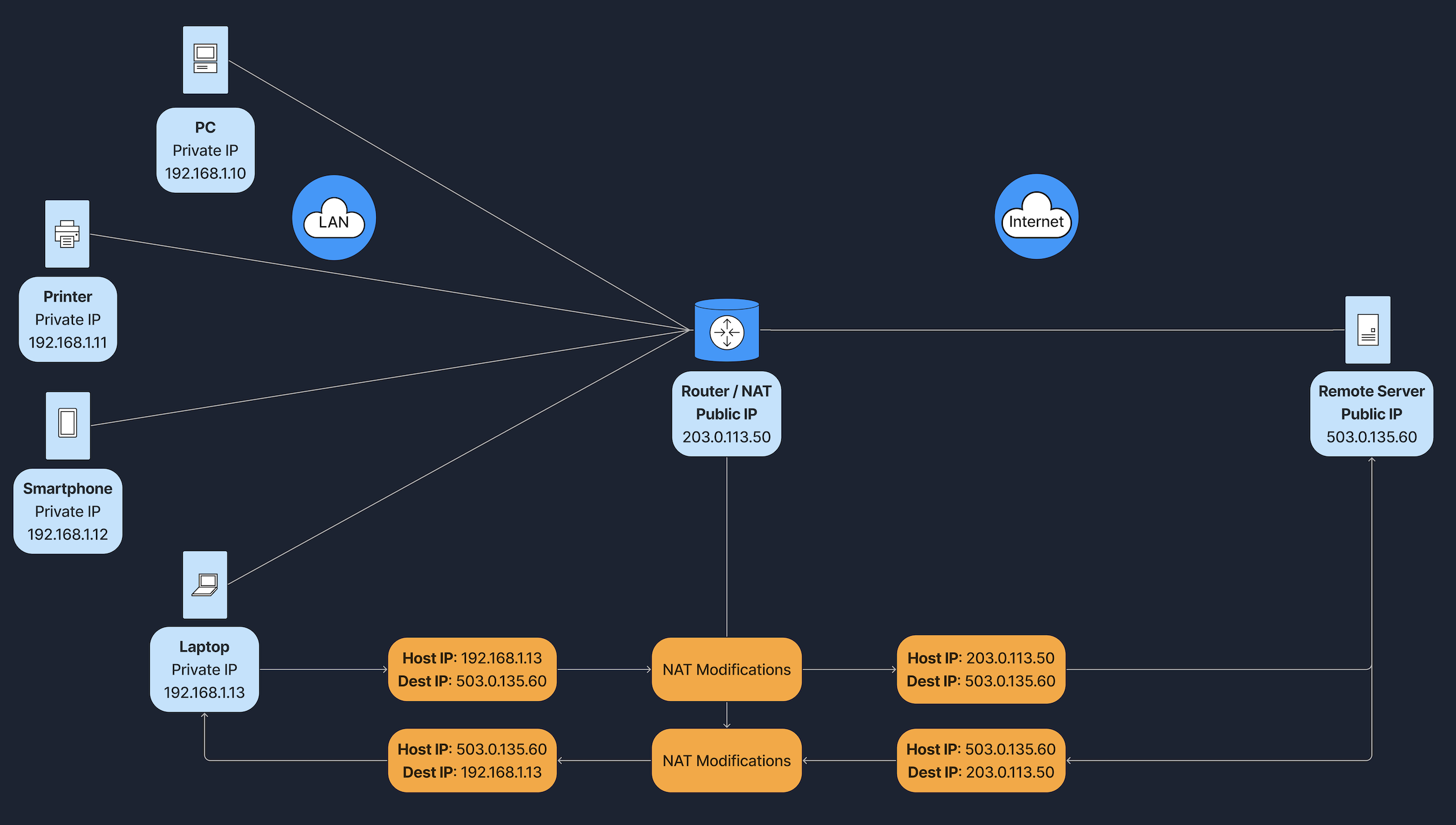
Types of NAT
It's important to know that there are several types of Network Address Translation (NAT), each designed for specific networking needs. Below are the different types of NAT.
| Type | Description |
|---|---|
Static NAT |
Involves a one-to-one mapping, where each private IP address corresponds directly to a public IP address. |
Dynamic NAT |
Assigns a public IP from a pool of available addresses to a private IP as needed, based on network demand. |
Port Address Translation (PAT) |
Also known as NAT Overload, is the most common form of NAT in home networks. Multiple private IP addresses share a single public IP address, differentiating connections by using unique port numbers. This method is widely used in home and small office networks, allowing multiple devices to share a single public IP address for internet access. |
Benefits and Trade-Offs
Network Address Translation (NAT) offers a number of benefits and presents some trade-offs as well.
| Benefits |
|---|
| Conserves the limited IPv4 address space. |
| Provides a basic layer of security by not exposing internal network structure directly. |
| Flexible for internal IP addressing schemes. |
| Trade-Offs |
|---|
| Complex services like hosting a public server behind NAT can require additional configuration (e.g., port forwarding). |
| NAT can break certain protocols that rely on end-to-end connectivity without special handling. |
| Adds complexity to troubleshooting connectivity issues. |
Domain Name System (DNS)
The Domain Name System (DNS) is like the phonebook of the internet. It helps us find the right number (an IP address) for a given name (a domain such as www.google.com). Without DNS, we would need to memorize long, often complex IP addresses for every website we visit. DNS makes our lives easier by allowing us to use human-friendly names to access online resources.
Domain Names vs. IP Addresses
| Address | Description |
|---|---|
Domain Name |
A readable address like www.example.com that people can easily remember. |
IP Address |
A numerical label (e.g., 93.184.216.34 |
DNS bridges the gap between these two, so we can just type www.google.com without needing to remember the underlying IP address.
DNS Hierarchy
DNS is organized like a tree, starting from the root and branching out into different layers.
| Layer | Description |
|---|---|
Root Servers |
The top of the DNS hierarchy. |
Top-Level Domains (TLDs) |
Such as .com, .org, .net, or country codes like .uk, .de. |
Second-Level Domains |
For example, example in example.com. |
Subdomains or Hostname |
For instance, www in www.example.com, or accounts in accounts.google.com. |
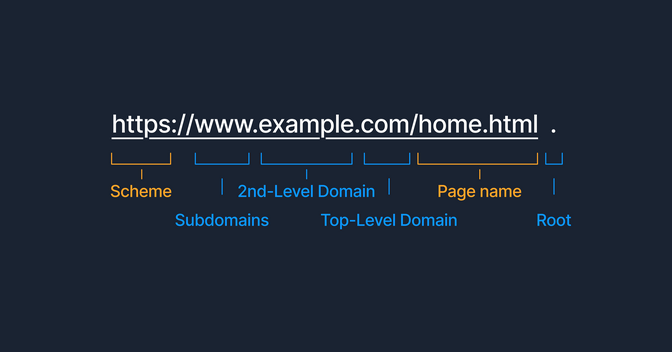
DNS Resolution Process (Domain Translation)
When we enter a domain name in our browser, the computer needs to find the corresponding IP address. This process is known as DNS resolution or domain translation. The steps below show how this process works.
| Step | Description |
|---|---|
Step 1 |
We type www.example.com into our browser. |
Step 2 |
Our computer checks its local DNS cache (a small storage area) to see if it already knows the IP address. |
Step 3 |
If not found locally, it queries a recursive DNS server. This is often provided by our Internet Service Provider or a third-party DNS service like Google DNS. |
Step 4 |
The recursive DNS server contacts a root server, which points it to the appropriate TLD name server (such as the .com domains, for instance). |
Step 5 |
The TLD name server directs the query to the authoritative name server for example.com. |
Step 6 |
The authoritative name server responds with the IP address for www.example.com. |
Step 7 |
The recursive server returns this IP address to your computer, which can then connect to the website’s server directly. |
This all happens in just fractions of a second. Below we can see a simple example of the Domain Translation process. Suppose you want to visit the website at www.example.com. Without the Domain Name System (DNS), we would need to know and type the IP address, such as 93.184.216.34, every time you want to access that site. With DNS in place, we can simply type www.example.com into our browser. Behind the scenes, DNS automatically finds and translates this domain name into the correct IP address for us, ensuring a seamless connection to the website. The diagram below illustrates the diagram of the DNS Query Process.
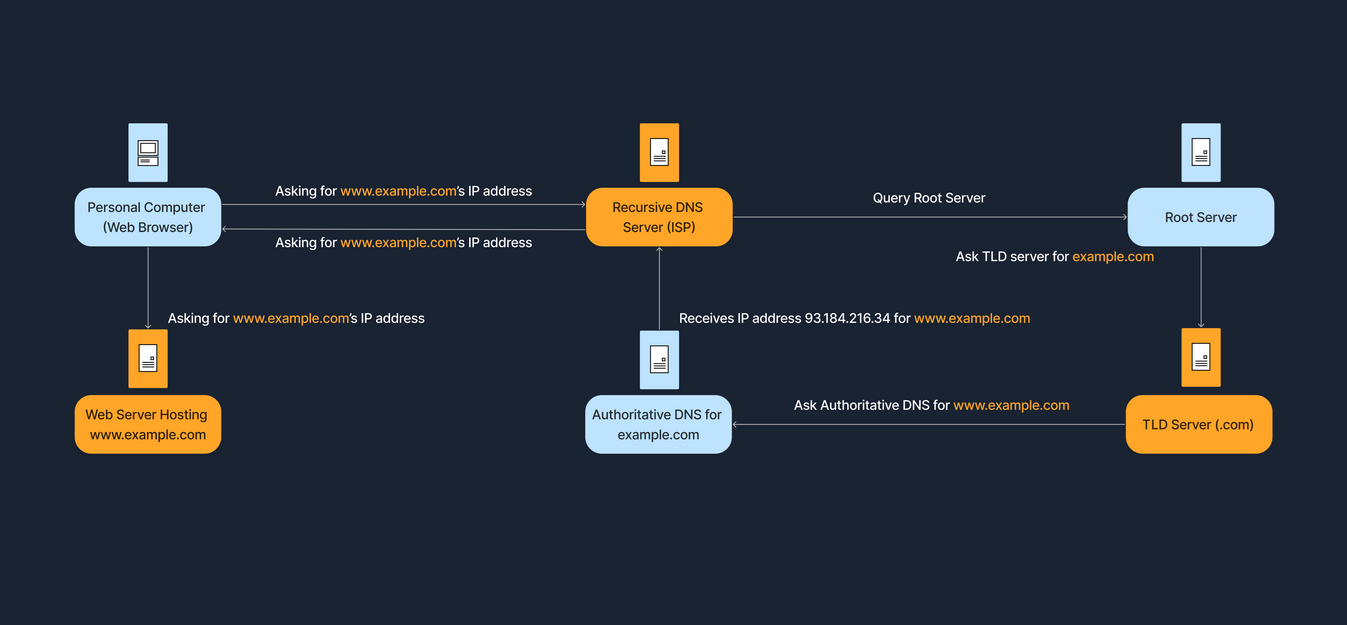
Internet Architecture
Internet Architecture describes how data is organized, transmitted, and managed across networks. Different architectural models serve different needs—some offer a straightforward client-server setup (like a website), while others rely on a more distributed approach (like file-sharing platforms). Understanding these models helps us see why networks are designed and operated the way they are. Different architectures solve different problems. Often, we see a combination of architectures creating hybrid models. Each model comes with its own set of trade-offs in terms of scalability, performance, security, and manageability. In the following paragraphs, we will describe the different architectures in more detail.
Peer-to-Peer (P2P) Architecture
In a Peer-to-Peer (P2P) network, each node, whether it's a computer or any other device, acts as both a client and a server. This setup allows nodes to communicate directly with each other, sharing resources such as files, processing power, or bandwidth, without the need for a central server. P2P networks can be fully decentralized, with no central server involved, or partially centralized, where a central server may coordinate some tasks but does not host data.
Imagine a group of friends who want to share vacation photos with each other. Instead of uploading all the photos to a single website or server, each of them sets up a folder on their own computer that can be accessed by the others. They use a file-sharing program that connects their computers directly.
First, they install a Peer-to-Peer (P2P) file-sharing application on their computer. Then, they select the folder containing the vacation photos to share with the other friends. Everyone performs the same setup on their computers. Once everyone is connected through the P2P application, they can all browse and download photos directly from each other’s shared folders, allowing for a direct exchange of files without the need for a central server.
A popular example of Peer-to-Peer (P2P) architecture is torrenting, as seen with applications like BitTorrent. In this system, anyone who has the file, referred to as a seeder, can upload it, allowing others to download it from multiple sources simultaneously.
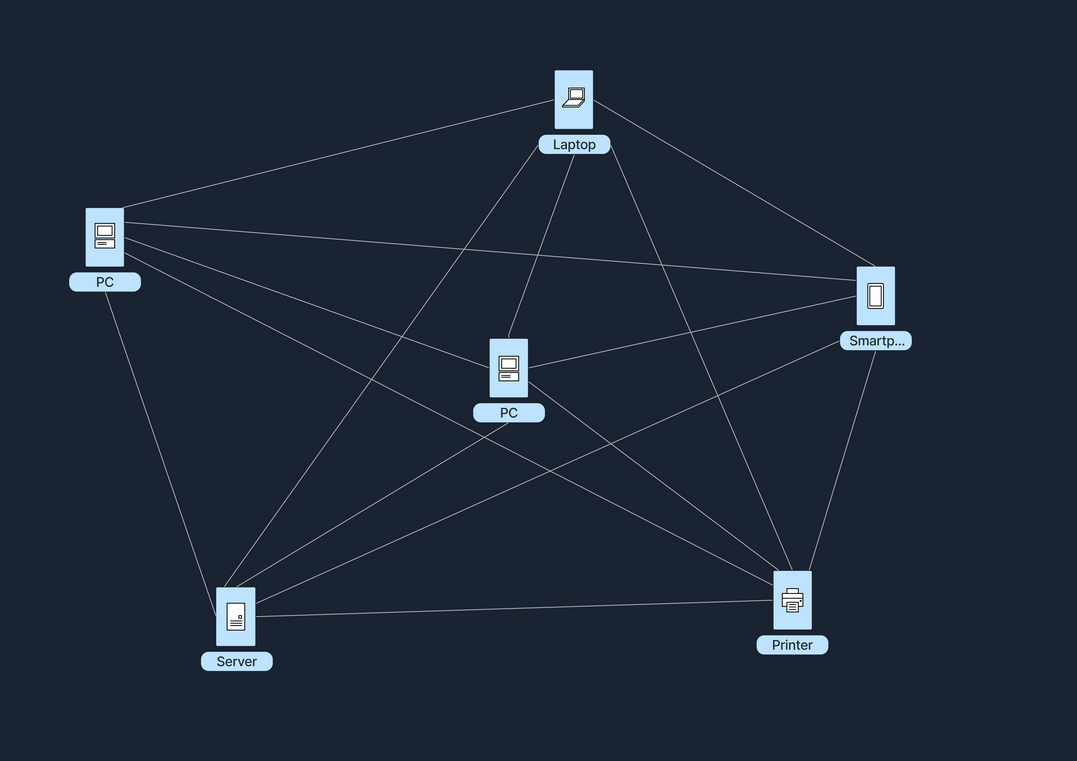
In the following table, we can see the advantages and disadvantages of a Peer-to-Peer architecture.
| Advantage | Description |
|---|---|
Scalability |
Adding more nodes can increase total resources (storage, CPU, etc.). |
Resilience |
If one node goes offline, others can continue functioning. |
Cost distribution |
Resource burden, like bandwidth and storage, is distributed among peers, making it more cost-efficient. |
| Disadvantage | Description |
|---|---|
Management complexity |
Harder to control and manage updates/security policies across all nodes |
Potential reliability issues |
If too many peers leave, resources could be unavailable. |
Security challenges |
Each node is exposed to potential vulnerabilities. |
Client-Server Architecture
The Client-Server model is one of the most widely used architectures on the Internet. In this setup, clients, which are user devices, send requests, such as a web browser asking for a webpage, and servers respond to these requests, like a web server hosting the webpage. This model typically involves centralized servers where data and applications reside, with multiple clients connecting to these servers to access services and resources.
Let's assume we want to check the weather forecast on a website. We start by opening the web browser on our phone or computer, and proceed to type in the website's name, e.g., weatherexample.com. When we press enter, the browser sends a request over the Internet to the server that hosts weatherexample.com. This server, a powerful computer set up specifically to store the website’s data and handle requests, receives the query and processes it by locating the requested page. It then sends back the data (regarding the weather, we requested) to our browser, which receives this information and displays the webpage, allowing us to see the latest weather updates.
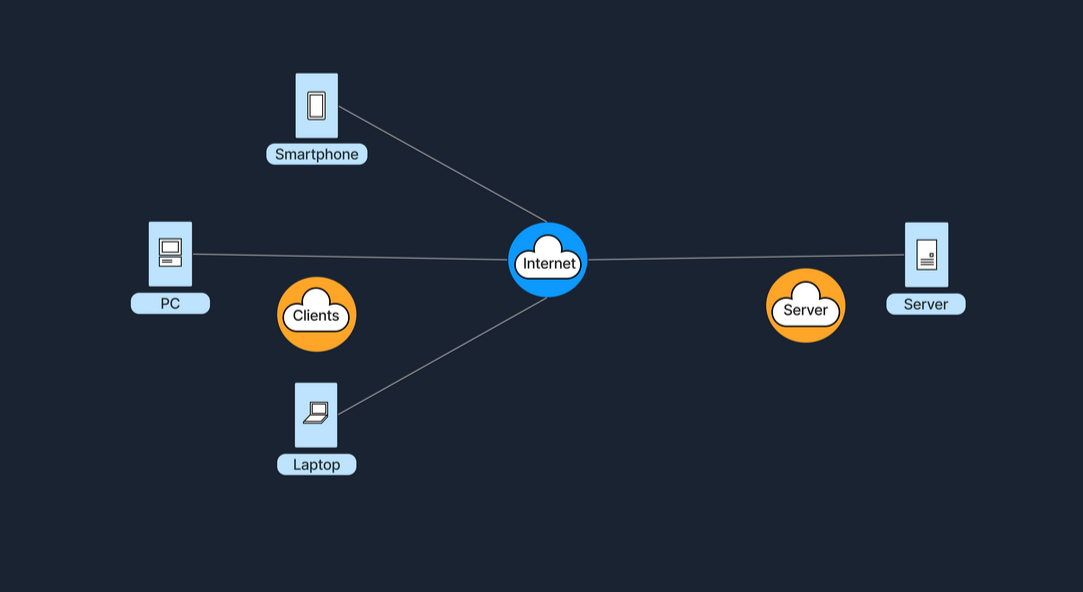
A key component of this architecture is the tier model, which organizes server roles and responsibilities into layers. This enhances scalability and manageability, as well as security and performance.
Single-Tier Architecture
In a single-tier architecture, the client, server, and database all reside on the same machine. This setup is straightforward but is rarely used for large-scale applications due to significant limitations in scalability and security.
Two-Tier Architecture
The two-tier architecture splits the application environment into a client and a server. The client handles the presentation layer, and the server manages the data layer. This model is typically seen in desktop applications where the user interface is on the user's machine, and the database is on a server. Communication usually occurs directly between the client and the server, which can be a database server with query-processing capabilities.
Note: In a typical web application, the client (browser) does not directly interact with the database server. Instead, the browser requests web pages from a web server, which in turn sends its response (HTML, CSS, JavaScript) back to the browser for rendering. The web server may interact with an application server or database in order to formulate it's response, but in general, the scenario of a person visiting a website does not constitute a Two-Tier Architecture.
Three-Tier Architecture
A three-tier architecture introduces an additional layer between the client and the database server, known as the application server. In this model, the client manages the presentation layer, the application server handles all the business logic and processing, and the third tier is a database server. This separation provides added flexibility and scalability because each layer can be developed and maintained independently.
N-Tier Architecture
In more complex systems, an N-tier architecture is used, where N refers to any number of separate tiers used beyond three. This setup involves multiple levels of application servers, each responsible for different aspects of business logic, processing, or data management. N-tier architectures are highly scalable and allow for distributed deployment, making them ideal for web applications and services that demand robust, flexible solutions.
While tiered client-server architectures offer many improvements, they also introduce complexity in deployment and maintenance. Each tier needs to be correctly configured and secured, and communication between tiers must be efficient and secure to avoid performance bottlenecks and security vulnerabilities. In the following table, we can see the advantages and disadvantages of a Client-Server architecture in general.
| Advantage | Description |
|---|---|
Centralized control |
Easier to manage and update. |
Security |
Central security policies can be applied. |
Performance |
Dedicated servers can be optimized for their tasks. |
| Disadvantage | Description |
|---|---|
Single point of failure |
If the central server goes down, clients lose access. |
High Cost and Maintenance |
Setting up and sustaining a client-server architecture is expensive, requiring constant operation and expert management , making it costly to maintain. |
Network Congestion |
High traffic on the network can lead to congestion, slowing down or even disrupting connections when too many clients access the server simultaneously. |
Hybrid Architecture
A Hybrid model blends elements of both Client-Server and Peer-to-Peer (P2P) architectures. In this setup, central servers are used to facilitate coordination and authentication tasks, while the actual data transfer occurs directly between peers. This combination leverages the strengths of both architectures to enhance efficiency and performance. The following example gives a high-level explanation of how a hybrid architecture works.
When we open a video conferencing app and log in, the credentials (username and password) are verified by central servers, which also manage the session by coordinating who is in the meeting and controlling access. Once we're logged in and the meeting begins, the actual video and audio data is transferred directly between our device and those of other participants, bypassing the central server to reduce lag and enhance video quality. This setup combines both models: it uses the central server for initial connection and control tasks, while the bulk of data transfer occurs in a peer-to-peer style, reducing the server load and leveraging direct, fast connections between peers. The following table refers to some of the advantages and disadvantages of a Hybrid Architecture.

| Advantage | Description |
|---|---|
Efficiency |
Relieves workload from servers by letting peers share data. |
Control |
Central server can still manage user authentication, directory services, or indexing. |
| Disadvantage | Description |
|---|---|
Complex Implementation |
Requires more sophisticated design to handle both centralized and distributed components. |
Potential Single Point of Failure |
If the central coordinating server fails, peer discovery might stop. |
Cloud Architecture
Cloud Architecture refers to computing infrastructure that is hosted and managed by third-party providers, such as AWS, Azure, and Google Cloud. This architecture operates on a virtualized scale following a client-server model. It provides on-demand access to resources such as servers, storage, and applications, all accessible over the Internet. In this model, users interact with these services without controlling the underlying hardware.
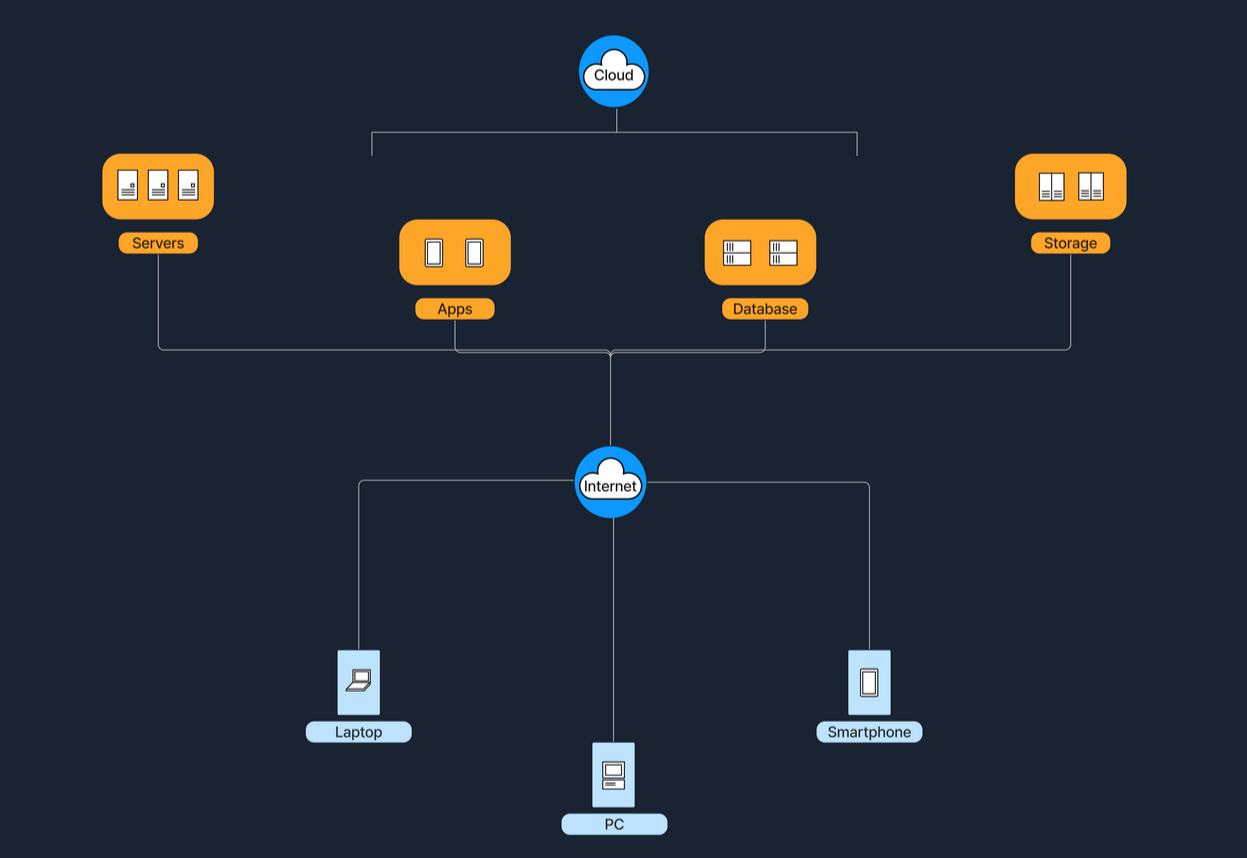
Services like Google Drive or Dropbox are some examples of Cloud Architecture operating under the SaaS (Software as a Service) model, where we access applications over the internet without managing the underlying hardware. Below are five essential characteristics that define a Cloud Architecture.
| Characteristic | Description |
|---|---|
1. On-demand self-service |
Automatically set up and manage the services without human help. |
2. Broad network access |
Access services from any internet-connected device. |
3. Resource pooling |
Share and allocate service resources dynamically among multiple users. |
4. Rapid elasticity |
Quickly scale services up or down based on demand. |
5. Measured service |
Only pay for the resources you use, tracked with precision. |
The below table shows some of the advantages and disadvantages of the Cloud Architecture.
| Advantage | Description |
|---|---|
Scalability |
Easily add or remove computing resources as needed. |
Reduced cost & maintenance |
Hardware managed by the cloud provider. |
Flexibility |
Access services from anywhere with Internet connectivity. |
| Disadvantage | Description |
|---|---|
Vendor lock-in |
Migrating from one cloud provider to another can be complex. |
Security/Compliance |
Relying on a third party for data hosting can introduce concerns about data privacy. |
Connectivity |
Requires stable Internet access. |
Software-Defined Architecture (SDN)
Software-Defined Networking (SDN) is a modern networking approach that separates the control plane, which makes decisions about where traffic is sent, from the data plane, which actually forwards the traffic. Traditionally, network devices like routers and switches housed both of these planes. However, in SDN, the control plane is centralized within a software-based controller. This configuration allows network devices to simply execute instructions they receive from the controller. SDN provides a programmable network management environment, enabling administrators to dynamically adjust network policies and routing as required. This separation makes the network more flexible and improves how it's managed.
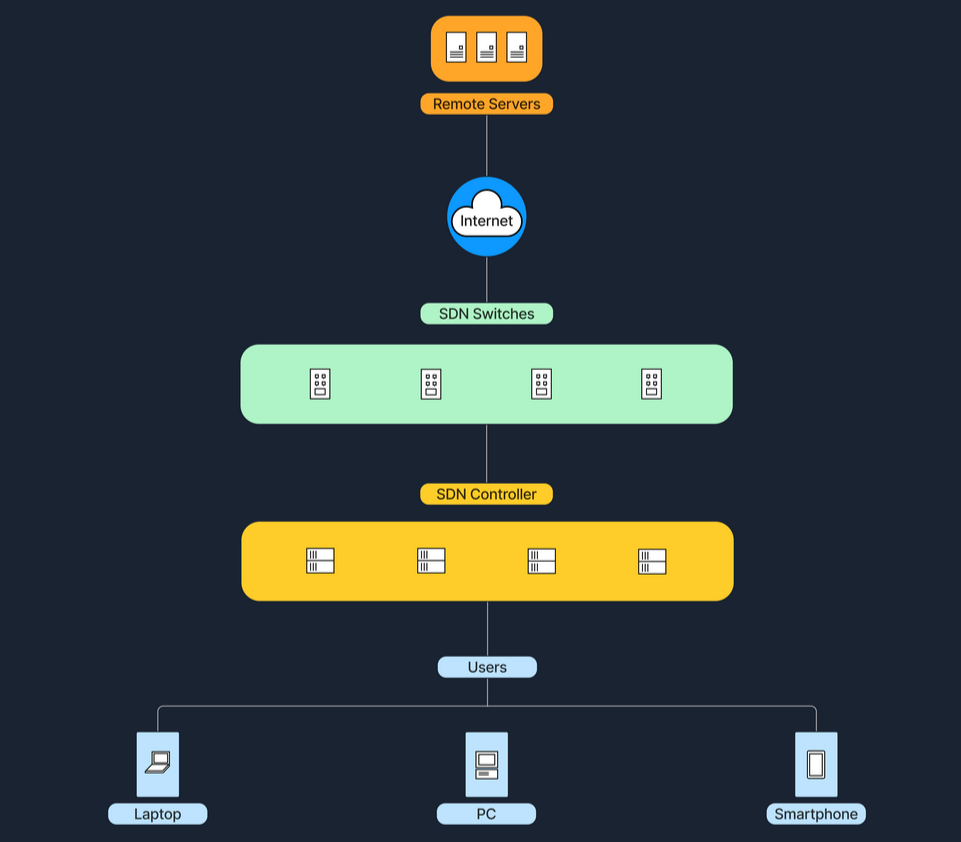
Large enterprises or cloud providers use SDN to dynamically allocate bandwidth and manage traffic flows according to real-time demands. Below is a table with the advantages and disadvantages of the Software-Defined architecture.
| Advantage | Description |
|---|---|
Centralized control |
Simplifies network management. |
Programmability & Automation |
Network configurations can be changed quickly through software instead of manually configuring each device. |
Scalability & Efficiency |
Can optimize traffic flows dynamically, leading to better resource utilization. |
| Disadvantage | Description |
|---|---|
Controller Vulnerability |
If the central controller goes down, the network might be adversely affected. |
Complex Implementation |
Requires new skill sets and specialized software/hardware. |
Key Comparisons
Below is a comparison table that outlines key characteristics of different network architectures
Architecture |
Centralized |
Scalability |
Ease of Management |
Typical Use Cases |
|---|---|---|---|---|
P2P |
Decentralized (or partial) | High (as peers grow) | Complex (no central control) | File-sharing, blockchain |
Client-Server |
Centralized | Moderate | Easier (server-based) | Websites, email services |
Hybrid |
Partially central | Higher than C-S | More complex management | Messaging apps, video conferencing |
Cloud |
Centralized in provider’s infra | High | Easier (outsourced) | Cloud storage, SaaS, PaaS |
SDN |
Centralized control plane | High (policy-driven) | Moderate (needs specialized tools) | Datacenters, large enterprises |
Each architecture has its unique benefits and challenges, and in practice, we often see these models blended to balance performance, scalability, and cost. Understanding these distinctions is important for anyone planning to set up or improve network systems.
Wireless Networks
A wireless network is a sophisticated communication system that employs radio waves or other wireless signals to connect various devices such as computers, smartphones, and IoT gadgets, enabling them to communicate and exchange data without the need for physical cables. This technology allows devices to connect to the internet, share files, and access services seamlessly over the air, offering flexibility and convenience in personal and professional environments.
| Advantages | Description |
|---|---|
Mobility |
Users can move around freely within the coverage area. |
Ease of installation |
No need for extensive cabling. |
Scalability |
Adding new devices is simpler than a wired network. |
| Disadvantages | Description |
|---|---|
Interference |
Wireless signals can be disrupted by walls, other electronics, or atmospheric conditions. |
Security risks |
Without proper security measures, wireless transmissions can be easier to intercept. |
Speed limitations |
Generally, wireless connections are slower compared to wired connections of the same generation. |
Wireless Router
A router is a device that forwards data packets between computer networks. In a home or small office setting, a wireless router combines the functions of:
| Function | Description |
|---|---|
Routing |
Directing data to the correct destination (within your network or on the internet). |
Wireless Access Point |
Providing Wi-Fi coverage. |
For example, at home, our smartphones, laptops, and smart TVs all connect wirelessly to our router. The router is plugged into a modem that brings internet service from the ISP (Internet Service Provider). Below are the main components of a wireless router.
| Component | Description |
|---|---|
WAN (Wide Area Network) Port |
Connects to your internet source (e.g., a cable modem). |
LAN (Local Area Network) Ports |
For wired connections to local devices (e.g., desktop computer, printer). |
Antennae |
Transmit and receive wireless signals. (Some routers have internal antennae.) |
Processor & Memory |
Handle routing and network management tasks. |
Mobile Hotspot
A mobile hotspot allows a smartphone (or other hotspot devices) to share its cellular data connection via Wi-Fi. Other devices (laptops, tablets, etc.) then connect to this hotspot just like they would to a regular Wi-Fi network. A mobile hotspot uses cellular data, connecting devices to the internet via a cellular network, such as 4G or 5G. The range of a hotspot is typically limited to just a few meters. Running a hotspot can also significantly drain the battery of the device creating the hotspot. For security, access to the hotspot is usually protected by a password, similar to the security measures used for a home Wi-Fi network. To better understand this concept, we can imagine that we are traveling and don’t have access to public Wi-Fi. We can activate the hotspot on our phone and connect our laptop to our phone’s Wi-Fi signal to browse the internet.
Cell Tower
A cell tower (or cell site) is a structure where antennas and electronic communications equipment are placed to create a cellular network cell. This cell in a cellular network refers to the specific area of coverage provided by a single cell tower, which is designed to seamlessly connect with adjacent cells created by other towers. Each tower covers a certain geographic area, allowing mobile phones (and other cellular-enabled devices) to send and receive signals.
Cell towers function through a combination of radio transmitters and receivers, which are equipped with antennas to communicate over specific radio frequencies. These towers are managed by Base Station Controllers (BSC), which oversee the operation of multiple towers. BSCs handle the transfer of calls and data sessions from one tower to another when users move across different cells. Finally, these towers are connected to the core network via backhaul links, which are typically fiber optic or microwave links.
Cell towers are differentiated by their coverage capacities and categorized primarily into macro cells and micro/small cells. Macro cells consist of large towers that provide extensive coverage over several kilometers, making them ideal for rural areas where wide coverage is necessary. On the other hand, micro and small cells are smaller installations typically located in urban centers. These towers are placed in densely populated areas and fill the coverage gaps left by macro cells. To better understand the concept of a cellular network, imagine we are on a road trip, streaming music on the phone. As we move, our phone switches from one cell tower to the next to maintain connection.
Frequencies in Wireless Communications
As mentioned earlier, wireless communications utilize radio waves to enable devices to connect and communicate with each other. These radio waves are emitted at specific frequencies, known as oscillation rates, which are measured in hertz (Hz). Common frequency bands for wireless networks include:
| Frequency Bands |
|---|
1. 2.4 GHz (Gigahertz) – Used by older Wi-Fi standards (802.11b/g/n). Better at penetrating walls, but can be more prone to interference (e.g., microwaves, Bluetooth). |
2. 5 GHz – Used by newer Wi-Fi standards (802.11a/n/ac/ax). Faster speeds, but shorter range. |
3. Cellular Bands – For 4G (LTE) and 5G. These range from lower frequencies (700 MHz) to mid-range (2.6 GHz) and even higher frequencies for some 5G services (up to 28 GHz and beyond). |
Different frequencies play crucial roles in wireless communication due to their varying characteristics and the trade-offs between range and speed. Lower frequencies tend to travel farther but are limited in the amount of data they can carry, making them suitable for broader coverage with less data demand. In contrast, higher frequencies, while capable of carrying more data, have a much shorter range. Additionally, frequency bands can get congested as many devices operate on the same frequencies, leading to interference that degrade performance. To manage and mitigate these issues, government agencies (such as the FCC in the United States) regulate frequency allocations, ensuring orderly use of the airwaves and preventing interference among users.
On a typical day, we might use several forms of wireless technology. At home, our wireless router provides internet access via Wi-Fi at both 2.4 GHz and 5 GHz frequencies to devices like our phone and laptop. When we leave home, our phone automatically connects to the internet using the nearest cell tower over 4G or 5G networks. While traveling abroad, we can turn on our phone’s mobile hotspot to share our cellular data with a friend’s laptop. Throughout these activities, we engage with three key wireless technologies: Wi-Fi for local wireless access, cellular networks for wide-area coverage, and a mobile hotspot for personal data sharing.
Network Security
In networking, the term security refers to the measures taken to protect data, applications, devices, and systems within this network from unauthorized access or damage. The goal is to uphold and maintain the CIA triad:
| Principle | Description |
|---|---|
Confidentiality |
Only authorized users can view the data. |
Integrity |
The data remains accurate and unaltered. |
Availability |
Network resources are accessible when needed. |
In the next paragraphs, we will discuss two critical components of network security: Firewalls and Intrusion Detection/Prevention Systems (IDS/IPS).
Firewalls
A Firewall is a network security device, either hardware, software, or a combination of both, that monitors incoming and outgoing network traffic. Firewalls enforce a set of rules (known as firewall policies or access control lists) to determine whether to allow or block specific traffic. We can imagine a firewall as a security guard at the entrance of a building, checking who is allowed in or out based on a list of rules. If a visitor doesn’t meet the criteria (e.g., not on the guest list), they are denied entry.
The open source router/firewall pfSense. Its large number of plugins (known as "Packages") give it a range of capabilities. 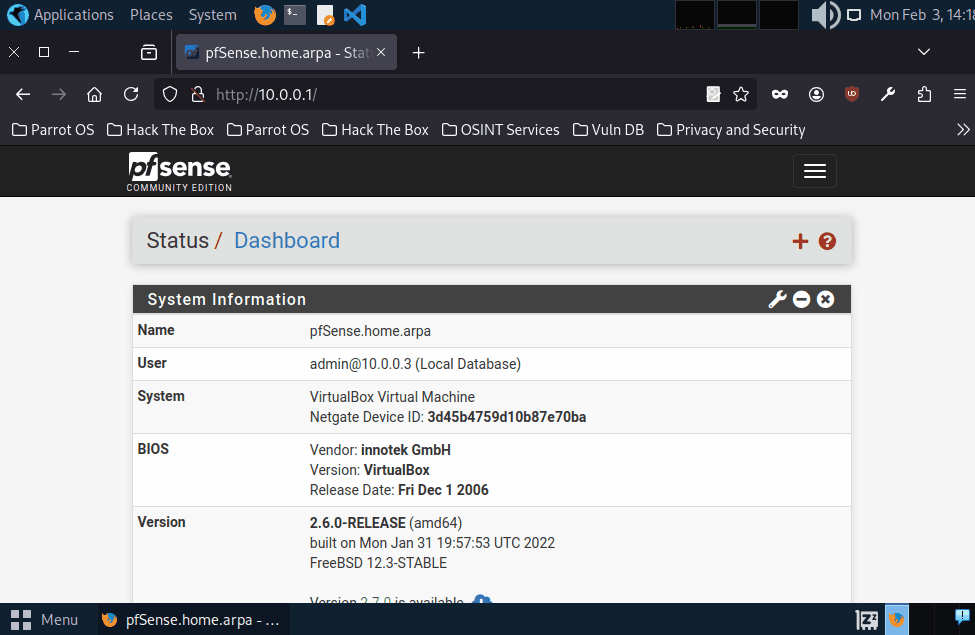
Firewalls operate by analyzing packets of data according to predefined rules and policies, commonly focusing on factors such as IP addresses, port numbers, and protocols. This process, known as traffic filtering, is defined by system administrators as permitting or denying traffic based on specific conditions, ensuring that only authorized connections are allowed. Additionally, firewalls can log traffic events and generate alerts about any suspicious activity. Below are some of the different types of firewalls.
1. Packet Filtering Firewall
| Description |
|---|
| Operates at Layer 3 (Network) and Layer 4 (Transport) of the OSI model. |
| Examines source/destination IP, source/destination port, and protocol type. |
Example: A simple router ACL that only allows HTTP (port 80) and HTTPS (port 443) while blocking other ports. |
2. Stateful Inspection Firewall
| Description |
|---|
| Tracks the state of network connections. |
| More intelligent than packet filters because they understand the entire conversation. |
Example: Only allows inbound data that matches an already established outbound request. |
3. Application Layer Firewall (Proxy Firewall)
| Description |
|---|
| Operates up to Layer 7 (Application) of the OSI model. |
| Can inspect the actual content of traffic (e.g., HTTP requests) and block malicious requests. |
Example: A web proxy that filters out malicious HTTP requests containing suspicious patterns. |
4. Next-Generation Firewall (NGFW)
| Description |
|---|
| Combines stateful inspection with advanced features like deep packet inspection, intrusion detection/prevention, and application control. |
Example: A modern firewall that can block known malicious IP addresses, inspect encrypted traffic for threats, and enforce application-specific policies. |
Firewalls stand between the internet and the internal network, examining traffic before letting it through. In a home environment, our router/modem often has a built-in firewall (software-based). In that case, it’s all in one device, and the firewall function is inside the router. In larger networks (e.g., business environments), the firewall is often a separate device placed after the modem/router and before the internal network, ensuring all traffic must pass through it.
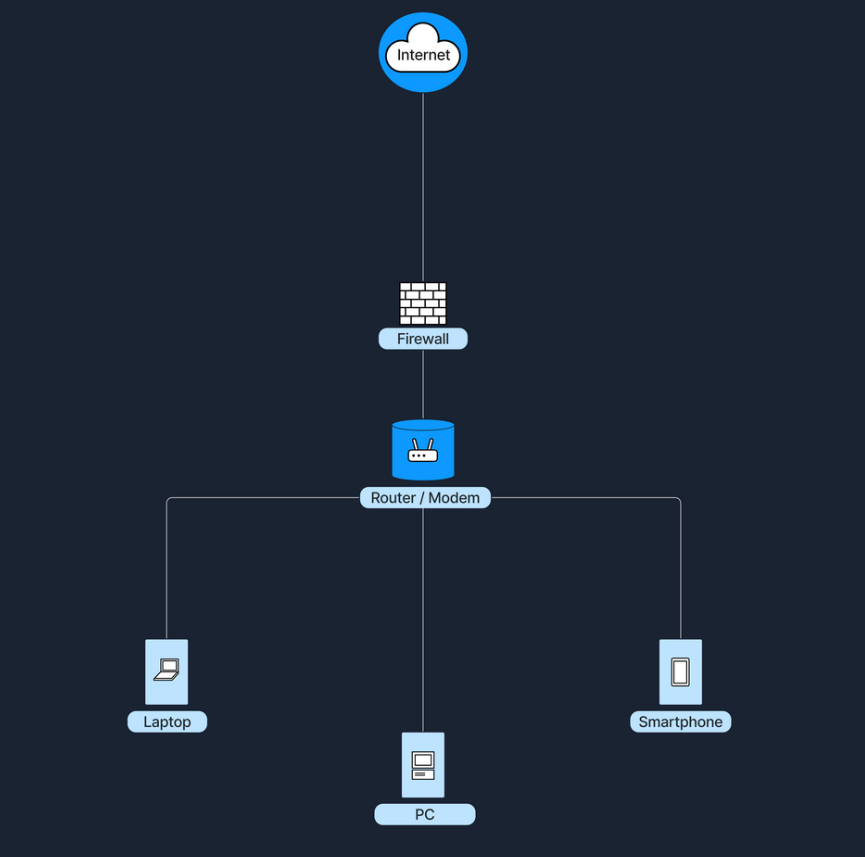
Intrusion Detection and Prevention Systems (IDS/IPS)
Intrusion Detection and Prevention Systems (IDS/IPS) are security solutions designed to monitor and respond to suspicious network or system activity. An Intrusion Detection System (IDS) observes traffic or system events to identify malicious behavior or policy violations, generating alerts but not blocking the suspicious traffic. In contrast, an Intrusion Prevention System (IPS) operates similarly to an IDS but takes an additional step by preventing or rejecting malicious traffic in real time. The key difference lies in their actions: an IDS detects and alerts, while an IPS detects and prevents.
The widely used Suricata software can function as both an IDS and an IPS. Here, we see the user enable a detection rule, then begin inline monitoring. 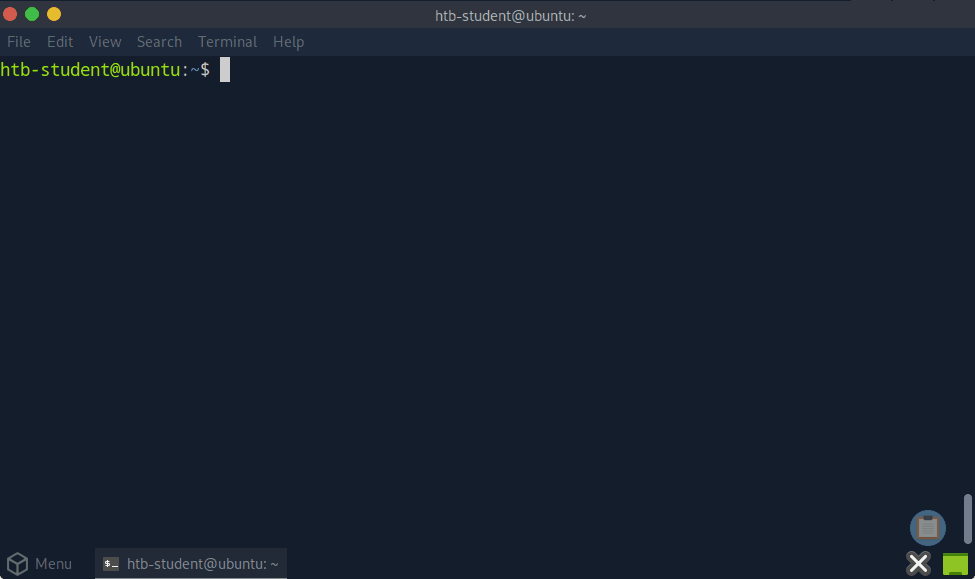
Both IDS and IPS solutions analyze network packets and compare them to known attack signatures or typical traffic patterns. This process involves:
| Techniques | Description |
|---|---|
Signature-based detection |
Matches traffic against a database of known exploits. |
Anomaly-based detection |
Detects anything unusual compared to normal activity. |
When suspicious or malicious behavior is identified, an IDS will generate an alert for further investigation, while an IPS goes one step further by blocking or rejecting the malicious traffic in real time.
Suricata in IDS mode. 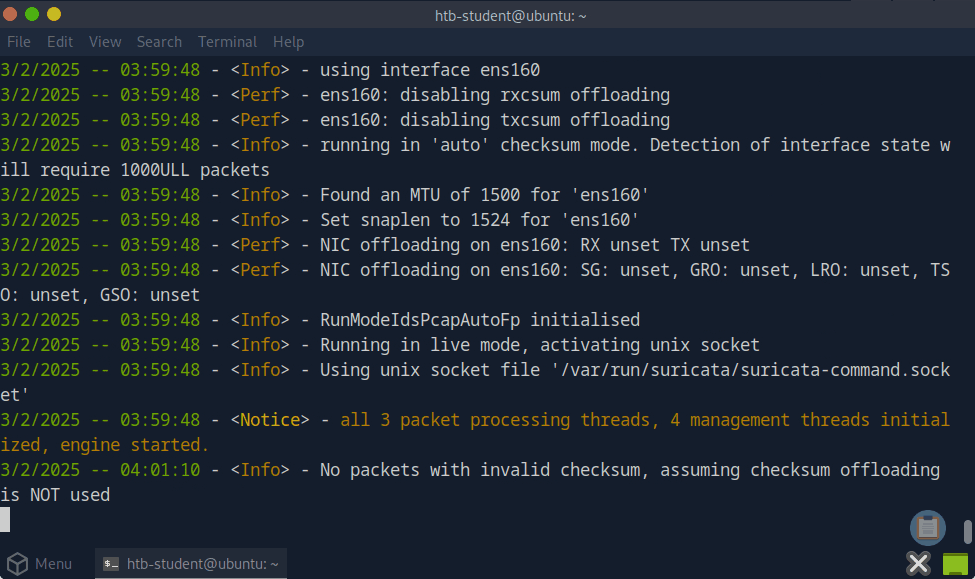
Below are some of the different types of firewalls IDS/IPS.
1. Network-Based IDS/IPS (NIDS/NIPS)
| Description |
|---|
| Hardware device or software solution placed at strategic points in the network to inspect all passing traffic. |
Example: A sensor connected to the core switch that monitors traffic within a data center. |
2. Host-Based IDS/IPS (HIDS/HIPS)
| Description |
|---|
| Runs on individual hosts or devices, monitoring inbound/outbound traffic and system logs for suspicious behavior on that specific machine. |
Example: An antivirus or endpoint security agent installed on a server. |
IDS/IPS can be placed at several strategic locations in a network. One option is to position them behind the firewall, where the firewall filters obvious threats, and the IDS/IPS inspects any remaining traffic. Another common placement is in the DMZ (Demilitarized Zone), a separate network segment within the larger network directly exposed to the internet, where they monitor traffic moving in and out of publicly accessible servers. Finally, IDS/IPS solutions can also run directly on endpoint devices, such as servers or workstations, to detect suspicious activity at the host level. The following diagram shows an IDS/IPS positioned after the firewall.
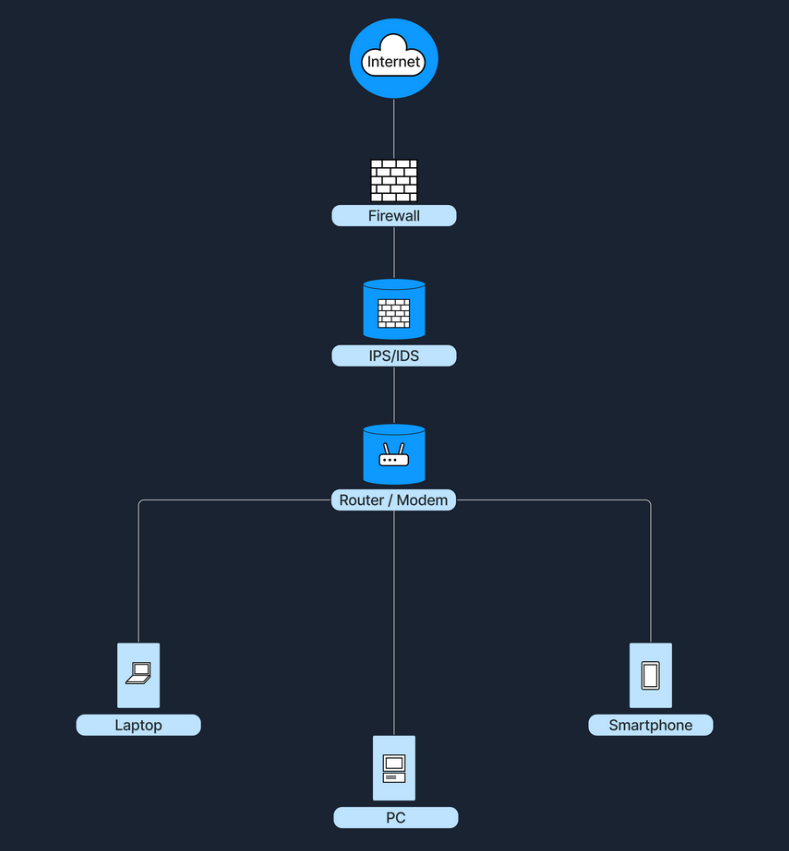
Best Practices
Here are the best practices for enhancing network security, summarized in the following table:
| Practice | Description |
|---|---|
Define Clear Policies |
Consistent firewall rules based on the principle of least privilege (only allow what is necessary). |
Regular Updates |
Keep firewall, IDS/IPS signatures, and operating systems up to date to defend against the latest threats. |
Monitor and Log Events |
Regularly review firewall logs, IDS/IPS alerts, and system logs to identify suspicious patterns early. |
Layered Security |
Use defense in depth (a strategy that leverages multiple security measures to slow down an attack) with multiple layers: Firewalls, IDS/IPS, antivirus, and endpoint protection to cover different attack vectors. |
Periodic Penetration Testing |
Test the effectiveness of the security policies and devices by simulating real attacks. |
Data Flow Example
Based on the knowledge we have gained from the previous sections, the following paragraphs will show precisely what happens when a user tries to access a website from their laptop. Below is a breakdown of these events in a client-server model.
1. Accessing the Internet
Let's imagine a user using their laptop to connect to the internet through their home Wireless LAN (WLAN) network. As the laptop is connecting to this network, the following happens:
| Steps |
|---|
| The laptop first identifies the correct wireless network/SSID |
| If the network uses WPA2/WPA3, the user must provide the correct password or credentials to authenticate. |
| Finally, the connection is established, and the DHCP protocol takes over the IP configuration. |
2. Checking Local Network Configuration (DHCP)
When a user opens a web browser (such as Chrome, Firefox, or Safari) and types in www.example.com to access a website, the browser prepares to send out a request for the webpage. Before a packet leaves the laptop, the operating system checks for a valid IP address for the local area network.
| Steps | Description |
|---|---|
IP Address Assignment |
If the laptop does not already have an IP, it requests one from the home router's DHCP server. This IP address is only valid within the local network. |
DHCP Acknowledgement |
The DHCP server assigns a private IP address (for example, 192.168.1.10) to the laptop, along with other configuration details such as subnet mask, default gateway, and DNS server. |
3. DNS Resolution
Next, the laptop needs to find the IP address of www.example.com. For this to happen, the following steps must be taken.
| Steps | Description |
|---|---|
DNS Query |
The laptop sends a DNS query to the DNS server, which is typically an external DNS server provided by the ISP or a third-party service like Google DNS. |
DNS Response |
The DNS server looks up the domain www.example.com and returns its IP address (e.g., 93.184.216.34). |
4. Data Encapsulation and Local Network Transmission
Now that the laptop has the destination IP address, it begins preparing the data for transmission. The following steps occur within the OSI/TCP-IP model:
| Steps | Description |
|---|---|
Application Layer |
The browser creates an HTTP (or HTTPS) request for the webpage. |
Transport Layer |
The request is wrapped in a TCP segment (or UDP, but for web traffic it's typically TCP). This segment includes source and destination ports (HTTP default port 80, HTTPS default port 443). |
Internet Layer |
The TCP segment is placed into an IP packet. The source IP is the laptop's private IP (e.g., 192.168.1.10), and the destination IP is the remote server’s IP (93.184.216.34). |
Link Layer |
The IP packet is finally placed into an Ethernet frame (if we're on Ethernet) or Wi-Fi frame. Here, the MAC (Media Access Control) addresses are included (source MAC is the laptop's network interface, and destination MAC is the router's interface). |
When the encapsulated frame is ready, the laptop checks its ARP table or sends an ARP request to find the MAC address of the default gateway (the router). Then, the frame is sent to the router using the router’s MAC address as the destination at the link layer.
5. Network Address Translation (NAT)
Once the router receives the frame, it processes the IP packet. At this point, the router replaces the private IP (192.168.1.10) with its public IP address (e.g., 203.0.113.45) in the packet header. This process is known as Network Address Translation (NAT). Next, the router forwards the packet to the ISP's network, and from there, it travels across the internet to the destination IP (93.184.216.34). During this process, the packet goes through many intermediate routers that look at the destination IP and determine the best path to reach that network.
6. Server Receives the Request and Responds
Upon reaching the destination network, the server's firewall, if there is one, checks if the incoming traffic on port 80 (HTTP) or 443 (HTTPS) is allowed. If it passes firewall rules, it goes to the server hosting www.example.com. Next, the web server software (e.g., Apache, Nginx, IIS) receives and processes the request, prepares the webpage (HTML, CSS, images, etc.), and sends it back as a response.
The server's response process follows a similar path in reverse. Its IP (93.184.216.34) is now the source, and our home router's public IP (203.0.113.45) is the destination. When the packet reaches our home router (203.0.113.45), NAT ensures it is mapped back to the laptop's private IP (192.168.1.10).
7. Decapsulation and Display
Finally, our laptop receives the response and strips away the Ethernet/Wi-Fi frame, the IP header, and the TCP header, until the application layer data is extracted. The laptop's browser reads the HTML/CSS/JavaScript, and ultimately displays the webpage.
Data Flow Diagram
Below is a flow chart showing the complete journey of a user accessing a website on the internet.
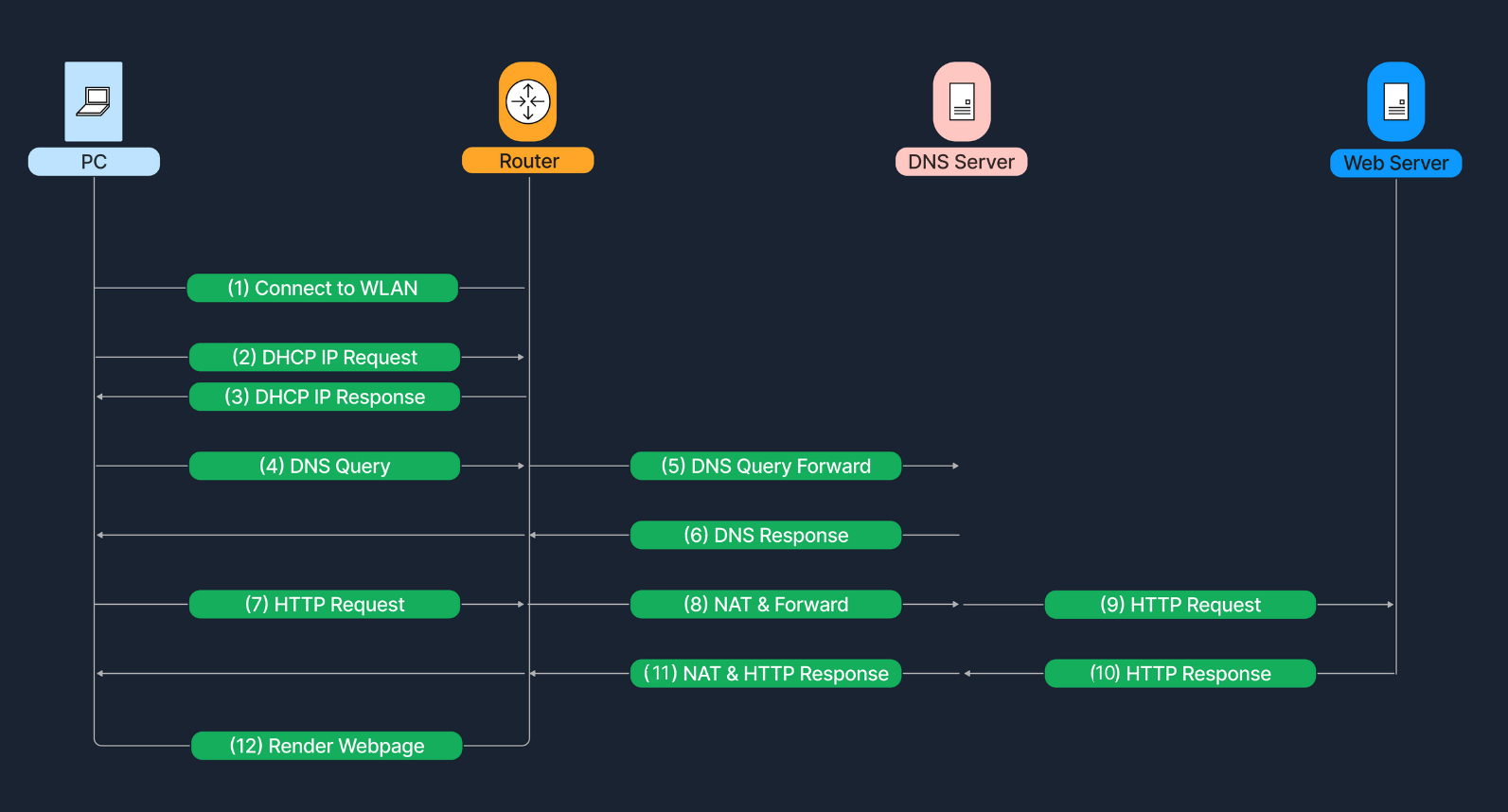
tools
coming soon..